Instrukcja obsługi Antec CS-52553CB
Antec
Komputerowe przejęcie
CS-52553CB
Przeczytaj poniżej 📖 instrukcję obsługi w języku polskim dla Antec CS-52553CB (9 stron) w kategorii Komputerowe przejęcie. Ta instrukcja była pomocna dla 11 osób i została oceniona przez 2 użytkowników na średnio 4.5 gwiazdek
Strona 1/9

Nine Hundred
User’s Manual
Manuel de l’utilisateur
Anwenderhandbuch
Manuale per l’operatore
Manual del usuario
পᡅ䂀ᯢ

1
At Antec, we continually refine and improve our products to ensure the highest
quality. So it’s possible that your new case may differ slightly from the descriptions
in this manual. This isn’t a problem; it’s simply an improvement. As of the date of
publication, all features, descriptions, and illustrations in this manual are correct.
Nine Hundred User’s Manual
The Nine Hundred comes without a power supply. Make sure you choose a power
supply that is compatible with and has long enough power harnesses to reach your
motherboard and peripheral devices. We recommend our TruePower 2.0, Neo HE
or Phantom power supplies for the latest ATX specification compliance, wide com-
patibility, and power savings capability.
Most ATX power supplies come with an on/off switch. Make sure you turn the
switch to the ON ( I ) position before you boot up your computer for the first time.
Normally, you won’t need to switch to the OFF (O) position, since the power
supply includes a soft on/off feature. This lets you turn your computer on and off
by using the soft switch on your computer case. If your computer crashes and you
can’t shut it down using the soft switch, you can switch the main power to the
OFF (O) position, to clear the fault, then reboot.
Attention:
Nine Hundred comes with a top storage tray. Antec does not recommend that
users put any liquid-containing items (drinks, candles, coffee, perfume, etc.) in this
area. Feel free to put your personal media player, digital camera, keys, coins, etc.
in the top storage tray.
Setting Up
1. Place the case upright on a flat, stable surface so that the rear panel (power
supply and expansion slots) is facing you.
2. Remove the thumbscrews from a side panel and open it by sliding it towards
yourself. Place the thumbscrews carefully aside as they are NOT interchangeable
with the HDD cage thumbscrews. : Don’t use your fingernail to pry or lift Note
the panels.
Disclaimer
This manual is intended only as a guide for Antec’s Computer Enclosures.
For more comprehensive instructions on installing the motherboard and peripherals,
please refer to the user’s manuals which come with the components and drives.
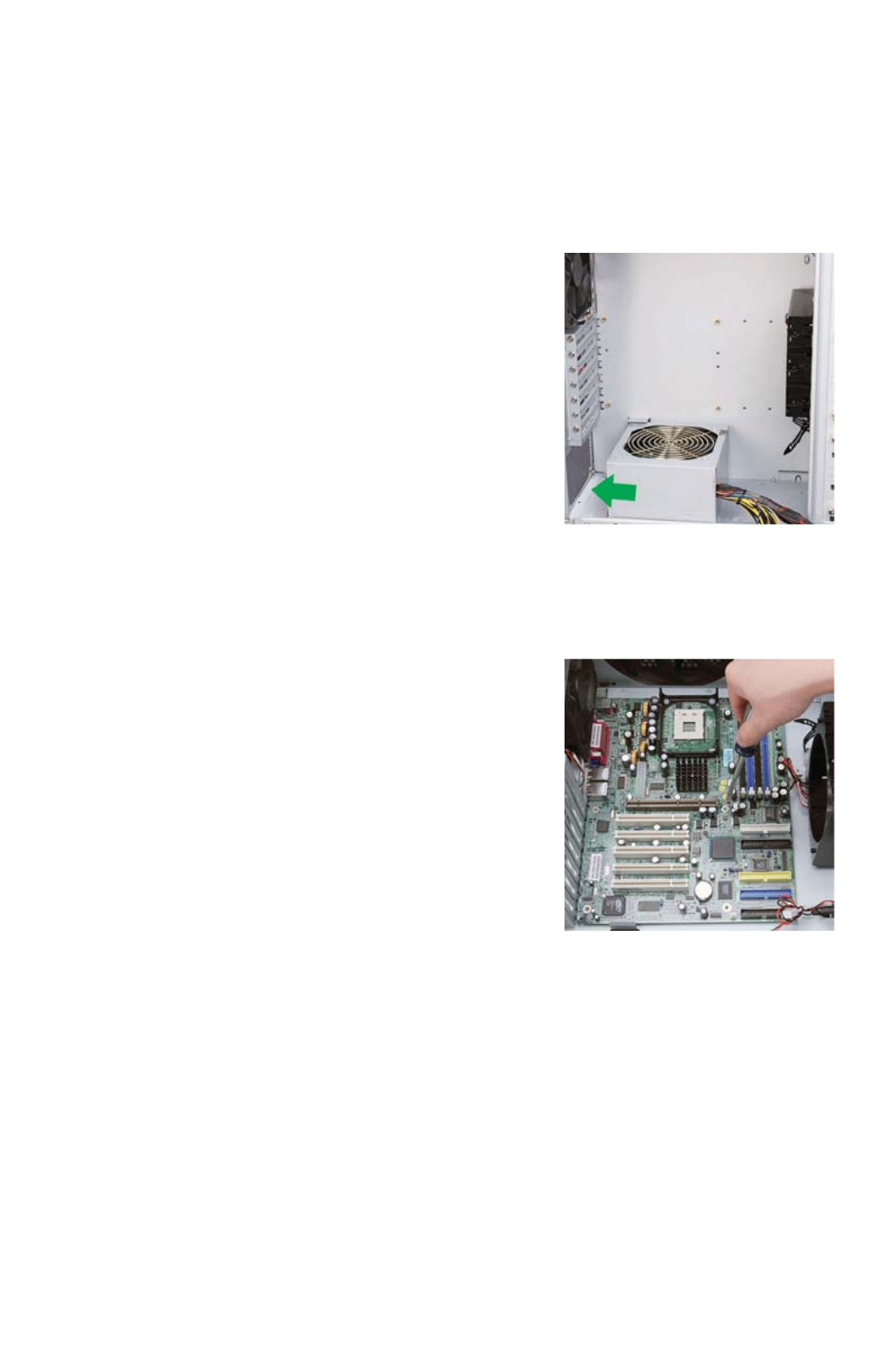
2
3. Remove the thumbscrews from the other side panel and open it by sliding it
towards yourself. Place the screws carefully aside. Inside the case is the power
supply mount at the lower rear of the case and the 5.25” drive bay area with
two HDD cages inside the bays. You will also find some wiring with marked
connectors (USB, PWR etc.), an installed I/O panel and a toolbox containing
more hardware (screws, brass standoffs, etc.)
Installing the Power Supply
1. With the case upright, place the power supply on
the four silicone pads on the bottom of the case.
Note: Power supplies with fans on the bottom
of the power supply will need to be mounted so
that the fan is facing the top of the case. Nine
Hundred provides mounting holes for power
supplies with standard mounting layouts to be
installed upside up or upside down.
2. Push the power supply to the back of the case
and align the mounting holes.
3. Attach the power supply to the case with the
screws provided.
Installing the Motherboard
This manual does not cover CPU, RAM, or expansion card installation.
Please consult your motherboard manual for specific mounting instructions and
troubleshooting.
1. Lay the case down, with the open side facing
up. The drive cages and power supply mount
should be visible.
2. Make sure you have the correct I/O panel for
your motherboard. If the panel provided with the
case isn’t suitable, please contact your
motherboard manufacturer for the correct I/O
panel.
3. Line up your motherboard with the standoff
holes, and remember which holes are lined up.
Not all motherboards will match with all the
provided holes; this is normal, and won’t affect
functionally. (In other words, there will likely be extra holes.)
4. Remove your motherboard by lifting it up.
5. Screw the brass standoffs into the threaded holes that line up with your
motherboard. Do not over tighten the standoffs. Some standoffs may be
pre-installed for your convenience.
6. Place your motherboard on the brass standoffs.
7. Screw in your motherboard to the standoffs with the provided Philips-head
screws. Your motherboard is now installed.
Connecting the Power and LED
1. Connect the Reset switch (labeled RESET SW) to your motherboard at the RST
connector.
2. Connect the Power LED (labeled POWER LED) connector to the PWR LED
connector on the motherboard.
Specyfikacje produktu
| Marka: | Antec |
| Kategoria: | Komputerowe przejęcie |
| Model: | CS-52553CB |
Potrzebujesz pomocy?
Jeśli potrzebujesz pomocy z Antec CS-52553CB, zadaj pytanie poniżej, a inni użytkownicy Ci odpowiedzą
Instrukcje Komputerowe przejęcie Antec

26 Grudnia 2024

27 Września 2024

27 Września 2024

27 Września 2024

27 Września 2024

27 Września 2024

27 Września 2024

27 Września 2024

27 Września 2024

27 Września 2024
Instrukcje Komputerowe przejęcie
- Komputerowe przejęcie Joy-It
- Komputerowe przejęcie Supermicro
- Komputerowe przejęcie Gigabyte
- Komputerowe przejęcie StarTech.com
- Komputerowe przejęcie Asus
- Komputerowe przejęcie MSI
- Komputerowe przejęcie Genesis
- Komputerowe przejęcie Akasa
- Komputerowe przejęcie Cooler Master
- Komputerowe przejęcie Icy Box
- Komputerowe przejęcie Dell
- Komputerowe przejęcie Corsair
- Komputerowe przejęcie NZXT
- Komputerowe przejęcie FSP
- Komputerowe przejęcie Cougar
- Komputerowe przejęcie Phanteks
- Komputerowe przejęcie Razer
- Komputerowe przejęcie ADATA
- Komputerowe przejęcie ModeCom
- Komputerowe przejęcie Sharkoon
- Komputerowe przejęcie DeepCool
- Komputerowe przejęcie Chenbro Micom
- Komputerowe przejęcie 3M
- Komputerowe przejęcie XPG
- Komputerowe przejęcie IStarUSA
- Komputerowe przejęcie Silverstone
- Komputerowe przejęcie Thermaltake
- Komputerowe przejęcie Fractal Design
- Komputerowe przejęcie Be Quiet!
- Komputerowe przejęcie HYTE
- Komputerowe przejęcie Savio
- Komputerowe przejęcie Zotac
- Komputerowe przejęcie Lian Li
- Komputerowe przejęcie Techly
- Komputerowe przejęcie Intel
- Komputerowe przejęcie Monoprice
- Komputerowe przejęcie Zalman
- Komputerowe przejęcie Advantech
- Komputerowe przejęcie Evnbetter
- Komputerowe przejęcie Xigmatek
- Komputerowe przejęcie Akyga
- Komputerowe przejęcie Rosewill
- Komputerowe przejęcie AeroCool
- Komputerowe przejęcie Krux
- Komputerowe przejęcie 3R System
- Komputerowe przejęcie SilentiumPC
- Komputerowe przejęcie AZZA
- Komputerowe przejęcie Middle Atlantic
- Komputerowe przejęcie CoolerMaster
- Komputerowe przejęcie Montech
- Komputerowe przejęcie Jonsbo
- Komputerowe przejęcie Kolink
- Komputerowe przejęcie Leba
- Komputerowe przejęcie Hoffman
Najnowsze instrukcje dla Komputerowe przejęcie

9 Kwietnia 2025

7 Kwietnia 2025

5 Kwietnia 2025

3 Kwietnia 2025

1 Kwietnia 2025

1 Kwietnia 2025

1 Kwietnia 2025

30 Marca 2025

30 Marca 2025

29 Marca 2025