Instrukcja obsługi AMX MSD-1001
Przeczytaj poniżej 📖 instrukcję obsługi w języku polskim dla AMX MSD-1001 (2 stron) w kategorii monitor. Ta instrukcja była pomocna dla 16 osób i została oceniona przez 2 użytkowników na średnio 4.5 gwiazdek
Strona 1/2
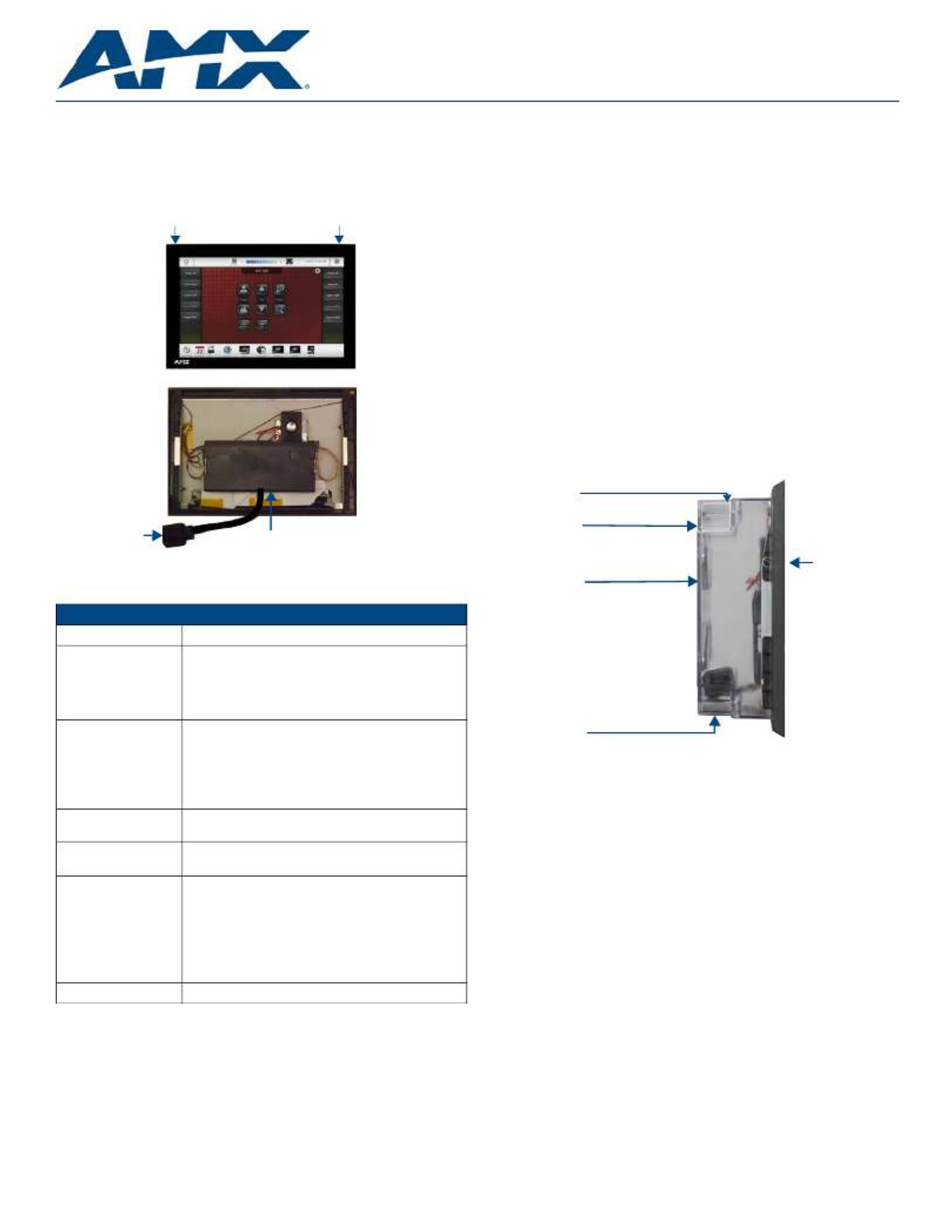
Quick Start Guide
MSD-1001-L 10.1” Modero S Series® Wall Touch Panel
Overview
The Modero S Series ® is a beautiful touch panel family sophisticated enough for
room control yet priced right for the most cost sensitive installations including
small huddle spaces and dedicated room scheduling. The MSD-1001-L 10.1”
Wall/Flush Mount Touch Panel (FG2265-01) features brilliant 24-bit color depth,
PoE connectivity, and streaming video.
Product Specifications
Note: Optimal performance requires use of one of the following AMX PoE power
supplies (not included):
• PS-POE-AF-TC, PoE Injector, 802.3AF Compliant (FG423-83)
• NXA-ENET8-2POE, Gigabit PoE Ethernet Switch (FG2178-63)
Note: AMX does not support the use of non-AMX power supplies.
Note: For more information on installation and configuration, as well as
complete specifications on this device, please refer to the MSD/T-701
Operation/Reference Guide, available at www.amx.com.
Panel Connectors and Wiring
FIG. 1 shows the connectors located on the back of the MSD-1001-L.
Power for the MSD-1001-L via Power Over Ethernet
Power for the MSD-1001-L is supplied via Power Over Ethernet (PoE), utilizing
an AMX-certified PoE injector such as the PS-POE-AF-TC PoE Injector
(FG423-83) or other approved AMX PoE power source. The incoming Ethernet
cable should be connected to the RJ-45 port on the MSD-1001-L.
Note: The Micro A/B USB port is used only for firmware uploads, as it is
inaccessible when the device is installed within its back box.
Installing the MSD-1001-L
The MSD-1001-L can be installed either directly into a solid surface
environment, using either solid surface screws or the included locking tabs for
different mounting options. For more information, please refer to the MSD/T-701
Operation/Reference Guide, available at www.amx.com.
Installing the MSD-1001-L into a wall
The MSD-1001-L is contained within a clear outer housing known as the back
box. The back box (FIG. 2) is designed to attach the panel to most standard wall
and solid surface materials. This back box has two locking tabs (one on the top
and one at the bottom) to help lock the back box to the wall. These locking tabs
are only extended AFTER the back box is inserted into the wall. Using the
locking tabs is highly recommended for standard mounting surfaces such as
walls. For thin walls and solid surfaces, use #4 mounting screws (not included).
WARNING: When installing the back box, make sure that the assembly is in the
correct position and in the correct place. Once the locking tabs are extended
and locked into place, removing the back box may be difficult without having
access to the back of the wall or causing damage to the wall.
Note: In order to guarantee a stable installation of the MSD-1001-L, the
thickness of the wall material must be a minimum of .50 inches (1.27cm) and a
maximum of .875 inches (2.22cm). The surface should also be smooth and flat.
WARNING: The maximum recommended torque to screw in the locking tabs on
the plastic back box is 5 IN-LB [56 N-CM]. Applying excessive torque while
tightening the tab screws, such as with powered screwdrivers, can strip out the
locking tabs or damage the plastic back box.
1. After ensuring proper placement, cut out the mounting surface. Use the
included mounting template (68-2265-03) or refer to the dimensions in the
MSD/T-701 Operation/Reference Guide, available from www.amx.com,
for more information.
CAUTION: Making sure the actual cutout opening is slightly smaller than the
provided dimensions is highly recommended. This action provides the installer
with a margin for error if the opening needs to be expanded. Too little wall
material removed is always better than too much.
2. Remove either the top or the bottom knockout from the back box,
depending upon the required installation. Thread the incoming wiring
through the hole in the rear of the back box.
3. Thread the incoming Ethernet wiring from their terminal locations through
the surface opening and through the access slot.
FIG. 1 MSD-1001-L
MSD-1001-L Specifications
Power: PoE (Power over Ethernet), 802.3af, class 0
Power Consumption: • Full-On: 14.5 W maximum
•Standby: 4.7 W
•Shutdown: 0.8 W
•Startup Inrush Current: Not Applicable due to PoE
standard
Operating Environment: • Operating Temperature: 32° F to 104° F (0° C to 40° C)
•Storage Temperature: 4° F to 140° F (-20° C to 60° C)
•Humidity Operating: 20% to 85% RH
•Humidity Storage: 5% to 85% RH
•Power (“Heat”) Dissipation: On: 27.3 BTU/hr, Standby:
10.9 BTU/hr
Dimensions (HWD): With Back Box: 6.2" x 10.4" x 2.3"
(157 mm x 264 mm x 58 mm)
Weight: • Without Back Box: 1.50 lbs (0.68 Kg)
•With Back Box: 1.95 lbs (0.88 Kg)
Certifications: • UL
• FCC Part 15 Class B
• C-Tick CISPR 22 Class B
• CE EN 55022 Class B and EN 55024
• CE EN 60950-1
• IC CISPR 22 Class B
• VCCI CISPR 22 Class B
• RoHS/WEEE compliant
Included Accessories: • MSD-1001-L Wall Mounting Template (68-2265-03)
Microphone
(Front)
(Rear)
RJ-45
Port
Sleep Button
Micro A/B
USB Port
FIG. 2 MSD-1001-L Back Box (Side View)
Knockout
MSD-1001-L
Back
Box
Locking
Tab
Knockout
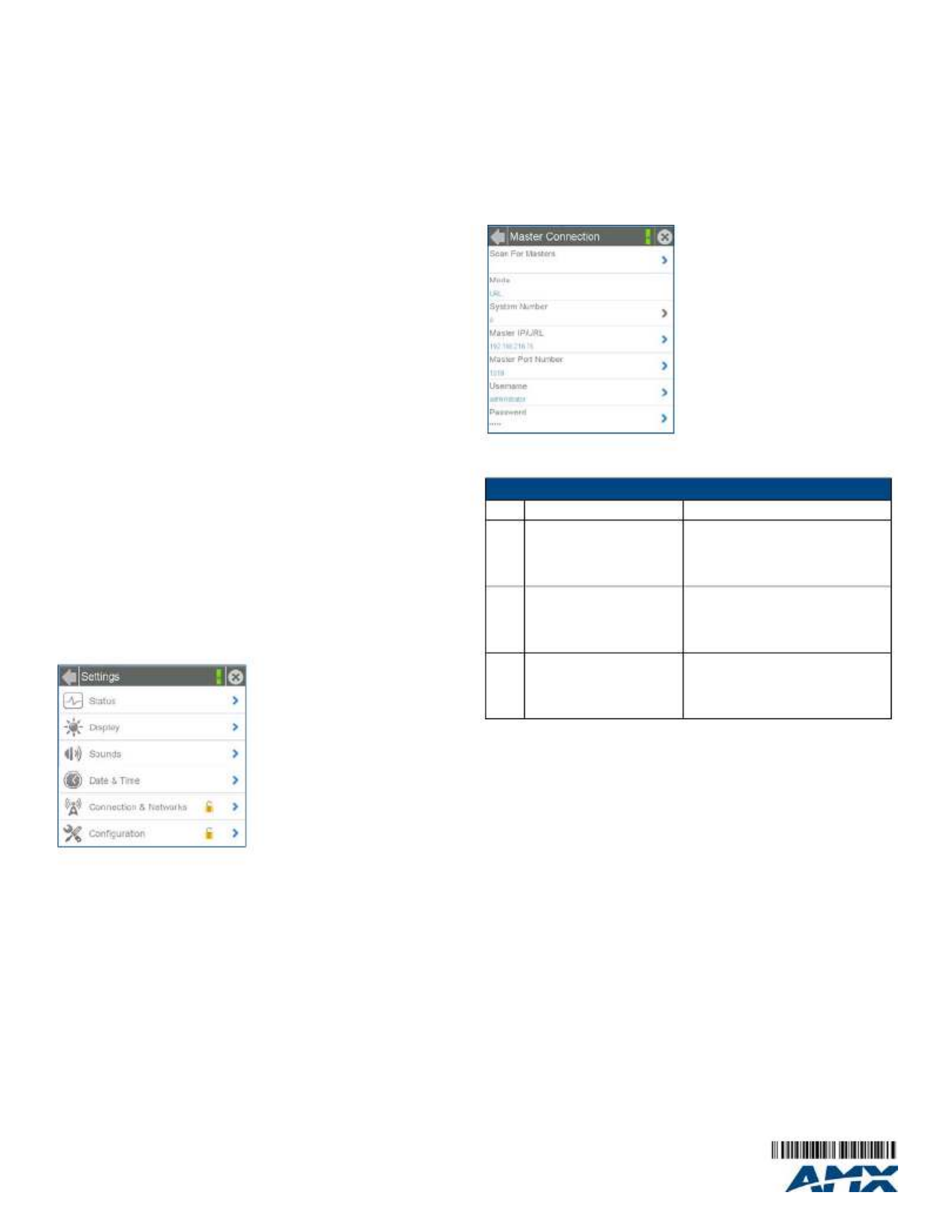
For full warranty information, refer to the AMX Instruction Manual(s) associated with your Product(s).
9/13
©2013 AMX. All rights reserved. AMX and the AMX logo are registered trademarks of AMX.
AMX reserves the right to alter specifications without notice at any time.
3000 RESEARCH DRIVE, RICHARDSON, TX 75082 • 800.222.0193 • fax 469.624.7153 • technical support 800.932.6993 • www.amx.com
93-2265-01 REV: A
4. Push the back box flat into the mounting surface and secure with either the
locking tabs or #4 mounting screws (not included). In order to prevent
damage to the touch panel, make sure that any screws used are flush with
the back box, and the back box goes freely into the opening.
5. Insert each connector into its corresponding location along the back of the
MSD-1001-L.
6. Test the incoming wiring by attaching the panel connections to their
terminal locations and applying power. Verify that the panel is receiving
power and functioning properly to prevent repetition of the installation.
Note: Do not disconnect the connectors from the touch panel. The unit must be
installed with the attached connectors before being inserted into the drywall.
7. Latch the panel onto the top hooks on the back box and rotate it down.
Press gently but firmly and evenly on the surface of the glass until the top
panel snap “clicks” to lock it down.
WARNING: if you see a gap between the panel and the back box, or feel any
binding while locking down the panel, stop immediately and verify that no cables
or other items are in the way. Do not force the panel into position, as this can
cause damage to the touch screen or the panel electronics.
8. Reconnect the terminal Ethernet to its respective locations on either the
Ethernet port or NetLinx Master.
Uninstalling the MSD-1001-L
In order to access the back of the MSD-1001-L, such as to install a USB
connection for firmware upgrades, the device may need to be uninstalled from
the back box. To uninstall the MSD-1001-L:
9. From the bottom, pull gently outward from the back box. Gently rock the
panel back and forth to free the bottom from the back box.
10. Rotate it up to release the top latch hooks, and carefully pull the device
free from the back box. Take care not to damage or pull the connections on
the back of the device.
Configuring the MSD-1001-L
The MSD-1001-L is equipped with Settings Pages that allow you to set and
configure various features on the panel. For more information on connecting and
configuring the MSD-1001-L to a network, please refer to the Modero S Series
Programming Guide, available at www.amx.com.
Accessing the Settings Pages
To access the Settings Pages on the MSD-1001-L, press and hold the Sleep
Button (FIG. 1) on the top of the panel for 3 seconds. The user will be prompted
to release the button to enter the Settings page (FIG. 3).
Accessing the Configuration Page
1. From the Settings Page, select Configuration. If the Configuration page is
password protected, this opens a password keypad.
2. Enter the panel password into the keypad (the default is 1988) and select
OK to access the page.
Setting the Panel’s Device Number and Device Name
In the Configuration page:
1. Press Panel to open the Panel Configuration page.
2. Ensure that the Synchronize Device Names button is not selected, and
click it to deselect it if it is.
3. Press Device Number to open the Device Number keypad.
4. Enter a unique Device Number assignment for the panel and press OK.
5. Press the Device Name field to open the Device Name keypad.
6. Enter a unique Device Name assignment for the panel and press OK.
Accessing the Connection & Networks Page
1. From the Settings Page, select Connection & Networks. If the page is
password protected, this opens a password keypad.
2. Enter the panel password into the keypad (the default is 1988) and select
OK to access the page.
Connecting to a Master
The panel requires that you establish the type of connection you want to make
between it and your Master.
In the Connection & Networks page:
1. Select Master Connection to open the Master Connection page (FIG. 4).
2. Press Mode to toggle through the available connection modes:
3. If you have enabled password security on your Master, you need to set the
username and password within the device.
a. Select Username to open the Master User keyboard.
b. Set your Username and select OK.
c. Select the Password to open the Master Password keyboard.
d. Set your Master Password and select OK.
e. Press the Back button twice to return to the Settings page.
Configuring the Panel to a Network
The first step is to configure the panel’s communication parameters. This only
configures the panel to communicate with a network, and it is still necessary to
tell the panel with which Master it should be communicating.
Network Communication With a DHCP Address
In the Connection & Networks page:
1. Select Network Connection to open the Network Connection page.
2. Toggle the DHCP/Static field until the choice cycles to DHCP. This action
causes all fields on the page (other than ) to be greyed-out.Host Name
3. Select Host Name to open the Host Name keyboard. Enter the new host
name and click OK.
FIG. 3 Settings page
FIG. 4 Master Connection page
Connection Modes
Mode Description Procedures
Auto The device connects to the first
master that responds.
This setting requires that you set
the System Number.
Setting the System Number:
1. Select Master System Number to open
the keypad.
2. Set your Master System Number and
select OK.
URL The device connects to the
specific IP of a master via a TCP
connection.
This setting requires that you set
the Master’s IP.
Setting the Master IP:
1. Select the Master IP number to the
keyboard.
2. Set your Master IP and select OK.
Listen The device “listens” for the
Master to initiate contact.
This setting requires you provide
the master with the device’s IP.
Confirm device IP is on the Master URL list.
You can set the Host Name on the device
and use it to locate the device on the master.
Host Name is particularly useful in the DHCP
scenario where the IP address can change.
Specyfikacje produktu
| Marka: | AMX |
| Kategoria: | monitor |
| Model: | MSD-1001 |
| Kolor produktu: | Czarny |
| Wbudowane głośniki: | Tak |
| Moc wyjściowa (RMS): | 1.5 W |
| Certyfikaty: | FCC Part 15 Class B\r\n C-Tick CISPR 22 Class B\r\n CE EN 55022 Class B and EN 55024\r\n CE EN 60950-1\r\n IC CISPR 22 Class B\r\n VCCI CISPR 22 Class B\r\n RoHS/WEEE compliant |
| Długość przekątnej ekranu: | 10.1 " |
| Pojemność pamięci wewnętrznej: | 512 MB |
| Ilość portów Ethernet LAN (RJ-45): | 1 |
| Zakres temperatur (eksploatacja): | 0 - 40 °C |
| Zakres wilgotności względnej: | 20 - 85 % |
| Rozdzielczość: | 1280 x 800 px |
| Współczynnik kontrastu (typowy): | 800:1 |
| Typ ekranu dotykowego: | Przeznaczony dla wielu użytkowników |
| Ekran dotykowy: | Tak |
| Pobór mocy w trybie czuwania: | 4.7 W |
| Pobór mocy: | 7.5 W |
| Zakres temperatur (przechowywanie): | -20 - 60 °C |
| Dopuszczalna wilgotność względna: | 5 - 85 % |
| Technologia wyświetlacza: | LCD |
| Typ podświetlacza: | LED |
| Kształt ekranu: | Płaski |
| Kąt widzenia (poziomy): | 85 ° |
| Kąt widzenia (pionowy): | 85 ° |
| Kolory wyświetlacza: | 16.78 millionów kolorów |
| NVIDIA G-SYNC: | Nie |
| AMD FreeSync: | Nie |
| Zużycie energii w trybie energooszczędnym: | 0.8 W |
| Szerokość (bez podstawy): | 264 mm |
| Głębokość (bez podstawy): | 58 mm |
| Wysokość (bez podstawy): | 157 mm |
| Waga (bez podstawy): | 3180 g |
| Jasność: | 350 cd/m² |
| Wbudowany tuner tv: | Nie |
| Montaż naścienny / rzutowanie na sufit: | Tak |
| Podświetlenie LED: | Tak |
| Pełny HD: | Nie |
| Format obrazu: | 16:9 |
| Część widoczna ekranu: | 217 x 136 mm |
| Pojemność HDD: | 4 GB |
| Zintegrowany aparat fotograficzny: | Nie |
| Ilość portów upstream: | 1 |
| Rozmiar obrazu (w poprzek): | 256 mm |
| Technologia touchscreen: | Rezystancyjny |
| HD-Ready: | Nie |
Potrzebujesz pomocy?
Jeśli potrzebujesz pomocy z AMX MSD-1001, zadaj pytanie poniżej, a inni użytkownicy Ci odpowiedzą
Instrukcje monitor AMX

28 Września 2024

28 Września 2024

28 Września 2024

21 Czerwca 2024

21 Czerwca 2024

20 Czerwca 2024

20 Czerwca 2024

20 Czerwca 2024

20 Czerwca 2024

20 Czerwca 2024
Instrukcje monitor
- monitor Sony
- monitor Yamaha
- monitor Samsung
- monitor PeakTech
- monitor UPERFECT
- monitor LG
- monitor Xiaomi
- monitor Joy-It
- monitor Sharp
- monitor Huawei
- monitor TCL
- monitor Pioneer
- monitor Lenovo
- monitor Philips
- monitor Plantronics
- monitor SilverCrest
- monitor Gigabyte
- monitor Acer
- monitor Bosch
- monitor Epson
- monitor JBL
- monitor Hikvision
- monitor Fujitsu
- monitor HyperX
- monitor LC-Power
- monitor Hisense
- monitor Panasonic
- monitor Promethean
- monitor Canon
- monitor Crestron
- monitor Viewsonic
- monitor Behringer
- monitor Asus
- monitor AG Neovo
- monitor Allen & Heath
- monitor IK Multimedia
- monitor Medion
- monitor Boss
- monitor Marquant
- monitor MSI
- monitor Toshiba
- monitor Tesla
- monitor Westinghouse
- monitor Jensen
- monitor Yealink
- monitor Ring
- monitor Garmin
- monitor Blaupunkt
- monitor Salora
- monitor Iiyama
- monitor Citizen
- monitor APC
- monitor Haier
- monitor HP
- monitor Hyundai
- monitor Honeywell
- monitor Chauvet
- monitor Tripp Lite
- monitor Shure
- monitor Cisco
- monitor Xerox
- monitor Smart
- monitor Cooler Master
- monitor Alpine
- monitor Godox
- monitor Dynaudio
- monitor Deltaco
- monitor JVC
- monitor V7
- monitor Dell
- monitor IFM
- monitor Corsair
- monitor Alesis
- monitor Vimar
- monitor Dahua Technology
- monitor Schneider
- monitor Eurolite
- monitor Ricoh
- monitor SMART Technologies
- monitor NZXT
- monitor Emos
- monitor Renkforce
- monitor Marshall
- monitor Viessmann
- monitor Omron
- monitor Thomson
- monitor Velleman
- monitor Neumann
- monitor DataVideo
- monitor Danfoss
- monitor Pyle
- monitor Apple
- monitor Newline
- monitor Waeco
- monitor AOC
- monitor Peerless-AV
- monitor Speco Technologies
- monitor Samson
- monitor PreSonus
- monitor ARRI
- monitor Kindermann
- monitor Olympus
- monitor Mitsubishi
- monitor Fluid
- monitor Razer
- monitor ART
- monitor Continental Edison
- monitor RCF
- monitor NEC
- monitor Brandson
- monitor Prestigio
- monitor OSEE
- monitor Sanyo
- monitor Elvid
- monitor Optoma
- monitor Focal
- monitor Asrock
- monitor Monkey Banana
- monitor Abus
- monitor AMCV
- monitor Jay-Tech
- monitor Mackie
- monitor Palmer
- monitor Barco
- monitor Insignia
- monitor AVer
- monitor Akuvox
- monitor 3M
- monitor Element
- monitor Denver
- monitor Marshall Electronics
- monitor Orion
- monitor Hitachi
- monitor Postium
- monitor Kali Audio
- monitor IStarUSA
- monitor Seiki
- monitor Ernitec
- monitor Wohler
- monitor SmallHD
- monitor AJA
- monitor KRK
- monitor BenQ
- monitor Atlona
- monitor Thermaltake
- monitor Simrad
- monitor Hanwha
- monitor Odys
- monitor Elo
- monitor Ikan
- monitor BOOX
- monitor JUNG
- monitor Burg Wächter
- monitor Eizo
- monitor Monacor
- monitor Aputure
- monitor Daewoo
- monitor Tannoy
- monitor GVision
- monitor Positivo
- monitor Adj
- monitor Freedom Scientific
- monitor SPL
- monitor Qian
- monitor I3-Technologies
- monitor Stairville
- monitor Vitek
- monitor Planar
- monitor Mobile Pixels
- monitor REVO
- monitor Atomos
- monitor Newstar
- monitor SWIT
- monitor Kramer
- monitor RGBlink
- monitor Midas
- monitor Alienware
- monitor Archos
- monitor Acti
- monitor Emachines
- monitor Caliber
- monitor Maxdata
- monitor Sunstech
- monitor GlobalTronics
- monitor Sunny
- monitor BlueBuilt
- monitor Da-Lite
- monitor ProXtend
- monitor Kubo
- monitor GeoVision
- monitor LaCie
- monitor InFocus
- monitor Festo
- monitor Konig
- monitor Swissonic
- monitor IHealth
- monitor Peaq
- monitor QSC
- monitor Hannspree
- monitor ESI
- monitor Avocor
- monitor Vivitek
- monitor Genelec
- monitor Interlogix
- monitor Vorago
- monitor EverFocus
- monitor POSline
- monitor Peerless
- monitor M-Audio
- monitor Mad Catz
- monitor Krom
- monitor Monoprice
- monitor Eve Audio
- monitor Yorkville
- monitor HoverCam
- monitor Voxicon
- monitor Sonifex
- monitor TV One
- monitor Fostex
- monitor Prowise
- monitor Terra
- monitor Neets
- monitor Soundstream
- monitor Xoro
- monitor HKC
- monitor CTOUCH
- monitor Ozone
- monitor Ibm
- monitor Maxell
- monitor Packard Bell
- monitor Provision ISR
- monitor Mybeo
- monitor CSL
- monitor Bearware
- monitor Drawmer
- monitor Blue Sky
- monitor Zalman
- monitor Iadea
- monitor Advantech
- monitor Hercules
- monitor Avantone Pro
- monitor Ganz
- monitor TVLogic
- monitor Gamber-Johnson
- monitor Extron
- monitor Neat
- monitor Legamaster
- monitor Belinea
- monitor Adam
- monitor Triton
- monitor ITek
- monitor Kogan
- monitor Posiflex
- monitor Antelope Audio
- monitor MicroTouch
- monitor X-Rite
- monitor EKO
- monitor ONYX
- monitor IBoardTouch
- monitor Mirai
- monitor Elite Screens
- monitor Hollyland
- monitor Mitsai
- monitor Christie
- monitor Skytronic
- monitor Enttec
- monitor Feelworld
- monitor Phoenix Contact
- monitor COMMBOX
- monitor Yiynova
- monitor Alogic
- monitor Pelco
- monitor Lilliput
- monitor LightZone
- monitor AOpen
- monitor Planet Audio
- monitor EC Line
- monitor Datacolor
- monitor HELGI
- monitor Desview
- monitor Syscom
- monitor Allsee
- monitor Night Owl
- monitor ProDVX
- monitor Varad
- monitor PureTools
- monitor DoubleSight
- monitor CTL
- monitor Game Factor
- monitor Nixeus
- monitor Chimei
- monitor Blue Sea
- monitor Faytech
- monitor Hamlet
- monitor Wyse - Dell
- monitor Approx
- monitor Bauhn
- monitor GeChic
- monitor Oecolux
- monitor ADS-TEC
- monitor Satco
- monitor Casalux
- monitor Jupiter
- monitor Transvideo
- monitor Innocn
- monitor KeepOut
- monitor Shimbol
- monitor Raysgem
- monitor Motrona
- monitor Ikegami
- monitor AORUS
- monitor Portkeys
- monitor Mimo Monitors
- monitor American Dynamics
- monitor AIS
- monitor Wortmann AG
- monitor Viotek
- monitor Vidi-Touch
- monitor KTC
- monitor CoolerMaster
- monitor Atlantis Land
- monitor HEDD
- monitor Colormetrics
- monitor IOIO
- monitor DTEN
- monitor Cocopar
- monitor Titan Army
- monitor Xenarc
- monitor Delvcam
- monitor Wimaxit
- monitor BookIT
- monitor SideTrak
- monitor TRIUMPH BOARD
- monitor Japannext
Najnowsze instrukcje dla monitor

8 Kwietnia 2025

8 Kwietnia 2025

8 Kwietnia 2025

7 Kwietnia 2025

5 Kwietnia 2025

4 Kwietnia 2025

4 Kwietnia 2025

3 Kwietnia 2025

2 Kwietnia 2025

2 Kwietnia 2025