Instrukcja obsługi Allview X2 Soul Lite
Przeczytaj poniżej 📖 instrukcję obsługi w języku polskim dla Allview X2 Soul Lite (97 stron) w kategorii smartfon. Ta instrukcja była pomocna dla 6 osób i została oceniona przez 2 użytkowników na średnio 4.5 gwiazdek
Strona 1/97

1
X2 Soul Lite
USER MANUAL……...…………………………..4
РЪКОВОДСТВО ЗА УПОТРЕБА……..….…15
BETRIEBSANLEITUNG..................................24
MANUAL DE USUARIO…………………….…36
HASZNÁLATI UTASÍTÁS ………………….…46
INSTRUKCJA OBSŁUGI................................53
MANUAL DE UTILIZARE…………..………...65
РУКОВОДСТВО ПОЛЬЗОВАТЕЛЯ ……...77..

2
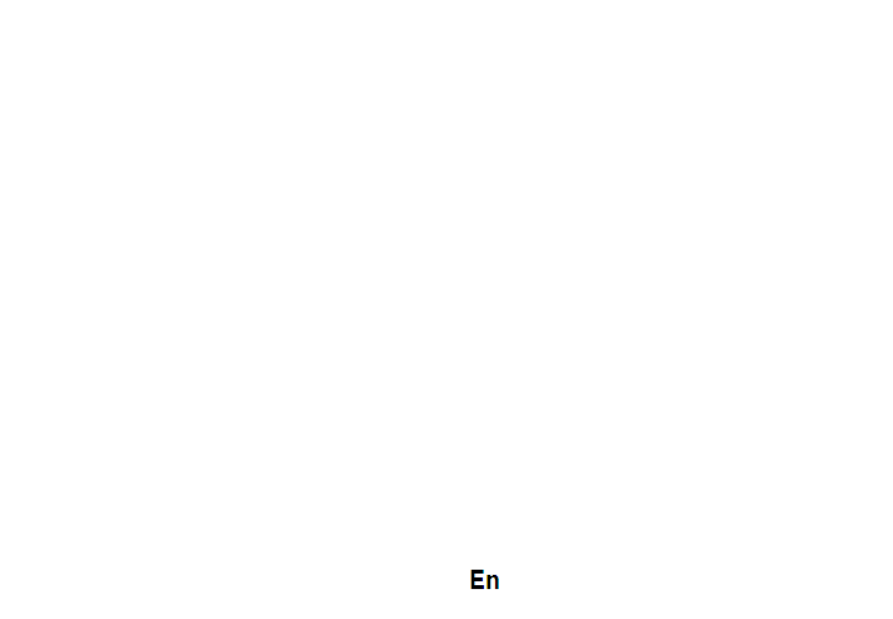
3
EN
BG
DE
ES
HU
1
Power button
1
Бутонът за захранване
1
Power-Taste
1
Bot de encendido ón
1
Bekapcsoló gomb
2
Speaker
2
говорител
2
Lautsprecher
2
Altavoz
2
Hangszóró
3
Micro USB plug
3
Micro USB щепсел
3
Micro-USB
3
Enchuf micro USB e
3
Micro USB
4
Light sensor
4
светлинен сензор
4
Lichtsensor
4
Sensor de luz
4
Fényérzékelő
5
Volume buttons
5
сила на звука
5
Lautstärketasten
5
Volumen
5
Hangerő gombok
6
Earphones jack
6
слушалки жак
6
Kopfhörerbuchse
6
Enchuf auriculares e
6
Fülhallgató jack
7
Led Flash
7
Led Flash
7
LED-Blitz
7
LED Flash
7
LED vaku
8
Main camera
8
Назад камера
8
Zurück Kamera
8
Cámara trasera
8
Hátulsó kamera
9
Front camera
9
Предна камера
9
Zweite Kamera
9
Cámar on l a fr ta
9
Elülső kamera
PL
RO
RU
1
Przycisk zasilania
1
Buton pornire
1
Кнопка включения
2
Głośnik
2
Difuzor
2
Динамик
3
Micro USB plug
3
Mufa Micro USB
3
Разъем Микро USB
4
Czujnik światła
4
Senzor lumina
4
Световой сензор
5
Przyciski głośności
5
Butoane volum
5
Клавиша громскости
6
Słuchawki jack
6
Mufa casti
6
Разъем гарнитуры
7
Led Flash
7
Led Flash
7
Вспышка
8
Tylna kamera
8
Camera principala
8
Основная камера
9
Aparat z przodu
9
Camera frontala
9
Передняя камера

4
Notices for the use of phone
CAUTION! Please read carefully this instructions and follow them, in the case of dagerous situations.
Driving safety: It is recommended not to use the phone while driving. If you use it however, turn on the Handsfree
mode.
Turn off your phone while in an aircraft.
Interference caused by mobile phones affects aviation safety and thus is illegal to use it on the plane. Please make ,
sure that your mobile phone is turned off when you are on the plane.
In hospital: When using the phone in a hospital must submit the relevant rules specified by the hospital Any to .
interference caused by wireless devices may affect the performance of the phone.
Approved service: Only approved repair shops can repair mobile phones. If you open the phone and try to fix it
yourself you will void the warranty of the product.
Accesories and batteries: Only accesories and batteries approved by the producer can be used.
Emergency calls Make sure the phone is turned on and enabled if you wish to make an emergency call, press the :
call key and confirm the location, explain what happened and do not close the call.
The battery and charging the battery: It is recommended to fully charge before first use of the device. Do not expose
the battery to temperatures above 40 Do not dispose the battery in fire or drop anywhere. Return defective C.
batteries special centers or to the supplier center. in
Warning: We take no responsibility for situations where the phone is used other than as provided in the manual.
Our company reserves the right to make changes in the content of the manual without making this public. These
changes will be posted on the company website the product it amends. to
The contents of this manual may be different from that in the product this last case will be considered. . In
To avoid the problems that might occur with the service shops approved by Visual Fan Ltd. (because Visual Fan
reserves the right to stop the collaboration with any service shop which was previously approved and mentioned in
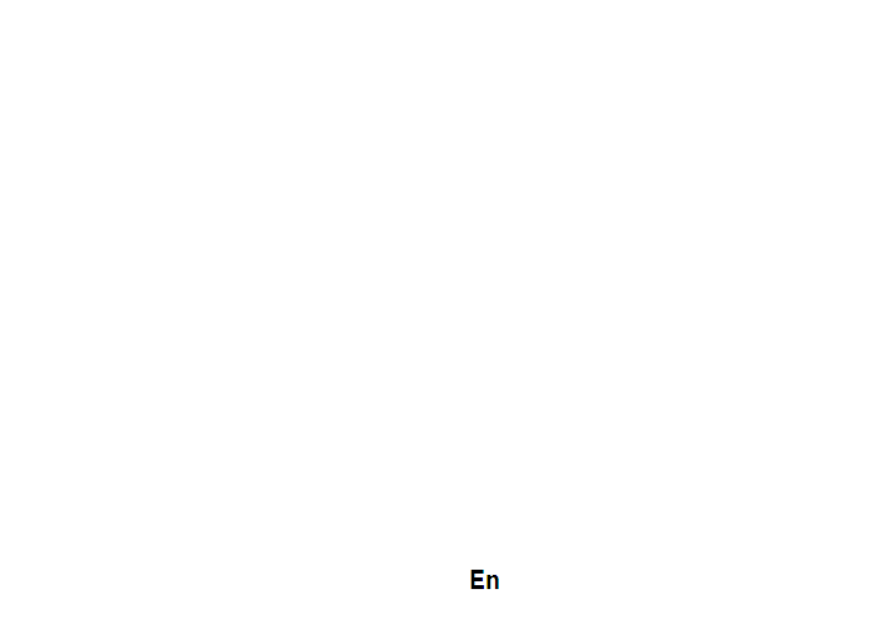
5
the waranty card on the date on which the product batch was sold on the market), before taking a product to the
service shop, please check the updated list of approved service shps on Allview website at the section:
“Support&Service – Approved service”.
For more product details visit www.allviewmobile.com. Do not cover the antenna with your hand or other objects
Failure to comply resulting in connectivity issues and rapid discharge of the battery.
All applications provided by third parties and installed in this device, may be modified and/or stopped at any
moment. Visual Fan Ltd will not be responsible in any way for modifications of the services or content of these
applications. Any request or question regarding third party applications may be addressed to owners of these
applications.
Device power on/off and standby
After inserting the card memory card and battery, start the phone by holding down the Power button for SIM , 3
seconds. To power off, press and hold the same button and confirm If you press the Power button you will set phone .
in standby mode, to return shortly press the same button.
Unlocking, idle screen and applications menu
To unlock the screen when resuming from standby, slide your finger from the bottom to the top of the screen.
The main screen will be displayed
Home screen pages can be customized with shortcuts and widgets. At the top of the screen is placed the
notification bar that contains information about the mobile network signal, WiFi, Bluetooth, battery level, time and
events.

6
To display the applications menu touch the Menu icon from the bottom of the main screen Slide the , .
screen to left to scroll main menu Touch the desired application icon to access it. Use the Back button to return to .
the main screen.
Dialing
To call a number, from the main screen open the dialer, dial the number and press the call key.
To answer a call drag the icon to the right, and to reject the call drag the icon to the left.
You can call numbers directly from Call log, touch the dial symbol from the right side of the desired number.
Messaging
To create and send an SMS, proceed as follows:
- Open the applications menu;
- Open the application; Messaging
- From the bottom-right side of the screen touch symbol; Compose new message
- Write the message;
Note: You create an MMS by touching the symbol and adding media content: images, sound or movies. attach
- In the top text box add the number or the name of the recipient;
- Tap the symbol from the right side of the text box to send the message. arrow ->
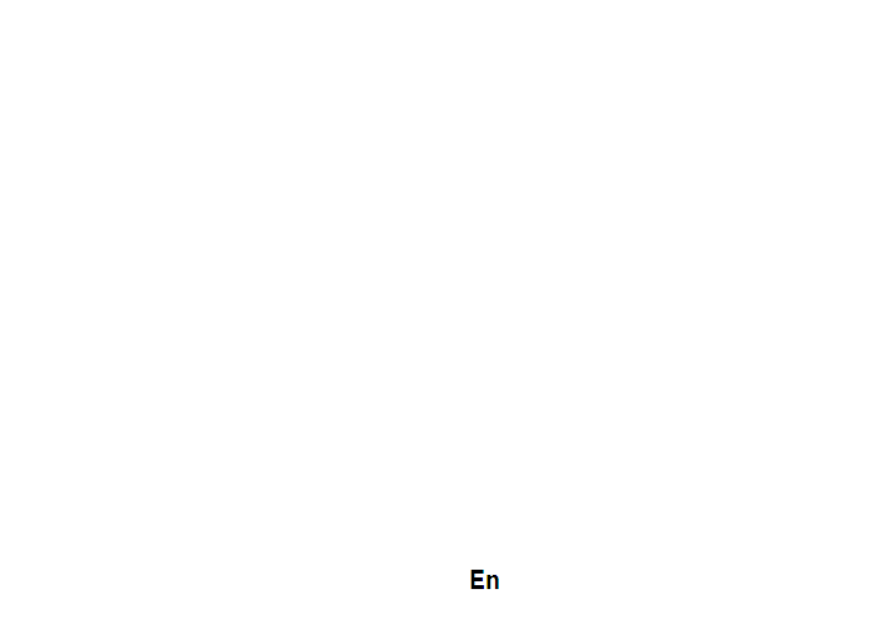
7
Contacts
Access the from menu applications. Contacts
Add new contact:
- Open from main menu; Contacts
- Tap the + symbol from the bottom-right side of the screen;
- Select the memory where you will store: account or phone entry;
- Enter contact information;
- Finally, tap Save.
Add new contact from call log:
- From the applications menu, open the ; Dialer
- Tap the phone number you want to save;
- Tap New contact button;
- Select the memory where you will store: account or phone entry;
- Enter contact information;
- Finally, tap Save.
Import/export contacts
You can import or export contacts between memories and accounts available, as follows:
- Open ;Contacts
- Press the button and select ; Options Import / Export
- Choose memory from which to co contacts; py

8
- Choose which memory to copy the contacts; in
- Select contacts to copy;
- Press the Copy button;
Synchronize contacts with an account
Note: If you don’t have an account, you can create one which is also necessary for the Google Play TM store .
You can synchronize the contacts of an account by following the next steps:
- Open the applications menu -> Settings -> Applications -> ACCOUNTS;
- Touch the desired account; if you don’t have allready set, you can add a new one by touching the button Add
new account ;
- Tick the option ; Sync contact
Customize contacts with photo
Note: The contacts from SIM card cannot be customized with photo.
To add a photo to one contacts follow the steps:
- Open ; Contacts
- Touch the desired contact name;
- On the top-right of the screen touch the contact editing symbol;
- the left corner of the screen touch the symbol to add image; In
- Select the input method of image photo shoot or from gallery. :

9
Google Play store
Google Play store provides a multitude of applications from various categories games, business: ,
communication, shopping, travel, entertainment, books, education, finance, photography, tools, media, social, sports,
news.
The first time you open the Google Play store, you will be prompted authenticate If you already have to . a
Google account, enter the data. If not, click the Create button to create a new account and follow the steps on the ™
screen.
Settings
Your service provider may default some device settings, so you may not be able to change these settings.
WLAN
Touch Wi- switch to activate. Open Wi-Fi to search for available networks automatically. Networks without Fi
password can be used directly, for others you need to enter the password first.
Bluetooth
Touch Bluetooth switch to activate. Touch Bluetooth to enter the device searching screen. You can modify
settings by pressing the Menu button.
Data usage
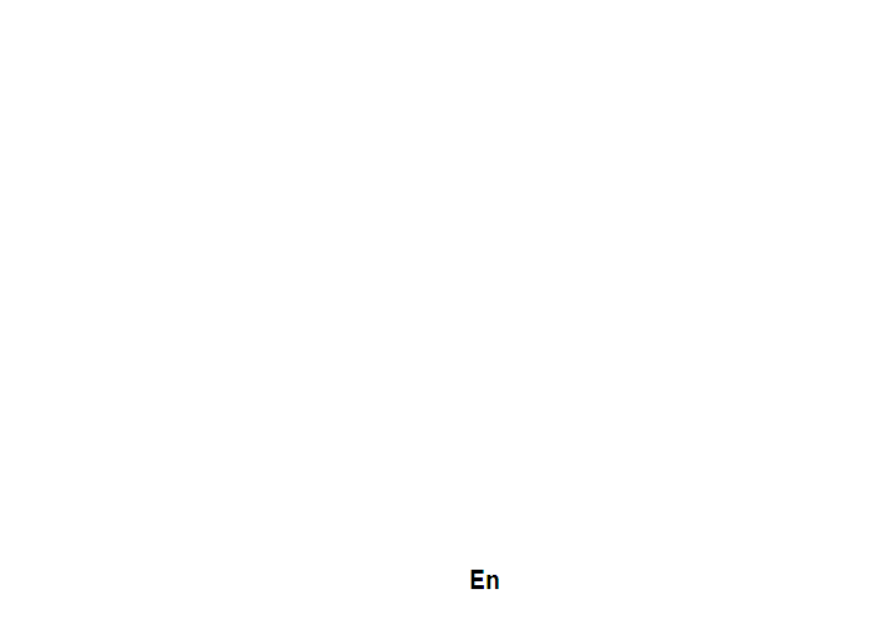
10
Here you can activate or deactivate the data connection and see a chart of data usage status. You can also set the
data mobile limit for each SIM.
More
Airplane mode
Virtual Private Networks(VPN) Settings.
Tethering & portable hotspot
Wifi Direct
Mobile network
3G service: here you can enable/disable the 3G service.
Preffered networks
Access point names: add or modify the acc s points. es
Network operators.
Sounds
This option allows you to set audio tones for incoming calls e-mail alerts and SMS notifications. Settings ,
include: Vibration, Volume, Tone Audio Reviews ,
Select General / Silent / Meeting / Outdoor profile by touching the right side circle.
Power Saving
You can choose one of the three power schemes:
-Closed
-Normal: calling and messaging are available; data connection remains the same state
-Super-long standby: calling and messaging services remains in the same state.

11
Display
a. Brightness: adjust the brightness
b. Wallpaper: change the wallpaper picture for idle screen, lock screen and main menu
c. Auto rotating screen: rotate phone to change direction
d. Alert missed call & sms: blink screen backlight on missed call or unread sms. You will also receive
notifications about missed calls and unread messages in the form animated icons the lock screen; of in
e Sleep: adjust the delay before the screen automatically locks .
f. Font size
Storage
1) View SD Card and Phone Memory.
2) Uninstall or Format SD Card.
Battery
Displays information about the charging status and usage of the battery.
Applications
Shows the list of the installed and downloaded applications, which of them are installed on SD CARD.
Location
Access to my location: enable applications to use your location information.
GPS satellites: switch on/off the GPS receiver.
Google Location Service : let applications to use the WiFi or mobile network connection to get localization. ™
Security
1) Set up screen locks: you can choose slide, pattern, PIN or password to unlock the screen.

12
2) Set up SIM card lock: enter 4-8numbers PIN to set the lock of SIM.
If you enter 10 times wrong PUK code, the SIM card will be permanently locked.
3) Password visible: password visible when enter it
4) Select device administration: add or delete device manager.
5) Unknown sources: install apps from unknown sources
6) Trusted credentials: show the trusted credentials
7) Install from SD card: install the encrypted certificate from SD card.
Languages and input
1) Selecting Language: include all the languages on the phone and totally amount of 12 kinds.
2) Spell checker
3) Personal Dictionary: add words to custom dictionary or delete.
4) Input method you can select Android keyboard or MultiLing keyboard input method. : ™
5) Text to speech settings
6) Pointer speed
Reset to factory settings
Backup my data: backup my settings and data of other applications.
Factory data reset: c ar all data stored on the phone. le
Accounts
Add, manage and change synchronization options for the used accounts.
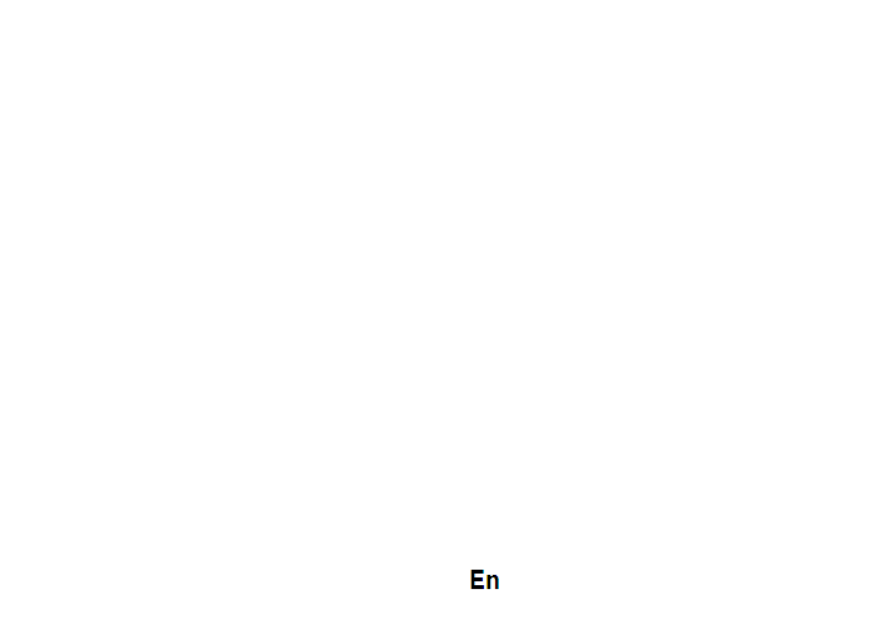
13
Date and Time
1) Automatic date & time: use date and time provided by network or by GPS
2) Automatic time zone: check to use network-provided time zone
3) Set Date / Set time: touch to set date / time.
4) Selecting time zone Select Time Zone according to where you are.
4) Use 24 hour time format : ON/OFF
5) Select date format.
Schedule power on/off
You can set time of boot or shutdown the phone.
Schedule airplane on/off
You can set the time of activating or deactivating the plane mode.
Accessibility
1.Power button end call
2.Touch and hold delay
3.Install web scripts
Developer options
Set options dedicated to the Android software developers
About phone
You can check the information about: phone status, legal informations, software version.

14
DECLARATION OF CONFORMITY
Nr. 1376
We, S.C. Visual Fan S.R.L, with the social headquarters in Brasov, 61st Brazilor Street, post code 500313 Romania, registered at the
Register of Commerce Brasov under nr. J08/818/2002, CUI RO14724950, as importer, ensure, guarantee and declare on own
responsibility according to Art. 4 HG nr.1.022/2002 regarding the products and services regime, which could put in danger the life and
health, security and labour protection, that the ALLVIEW product X2 Soul Lite does not put in danger the life, safety of labour, does
cause adverse environmental impacts and is according to:
-The 2011/65/UE Directive regarding the usage restrictions of some dangerous substances ]n the electonic and electrical equipments.
-The Directive regarding the radio and telecommunications equipments R&TTE 1999/5/CEE (HG 88/2003)
-The Directive regarding the ensurance of low voltage equipment users 73/32/CEE , modified by the 93/68/CEE (HG457/2003)
Directive.
-The Directive regarding the electromagnetic compatibility 89/336/CEE, modified by the 92/31/CEE si 93/68/CEE (HG982/2007);
RoHS Directive: EN50581:2012
-The safety requirements of the European Directive 2001/95/EC and of the EN 60065:2002/A12:2011 si EN 60950-1:2006/ A1:2010
/A11:2009/A12:2011 standards, regarding the decibel level limit of the commercialized devices.
The product had been evaluated according to the following standards:
-Health: EN 50360:2001, EN 50361; EN 62209-1 : 2006
-Safety: EN 60950- 1: 2001 +A11:2004; EMC EN 301 489- 01 V1.6.1 (09-2005)
EN 301 489- 07 V1.3.1 (11-2005); EN 301 489- 17 V1.2.1 (08-2002)
-Radio spectrum: EN 301 511 V9.0.2 (03-2003);EN 300 328 V1.7.1 (10-2006)
The conformity assesment procedure was done according to the 1999/5/CEE Directive (of the Annex II of HG nr. 88/2003) the
documentation being at S.C. Visual Fan S.R.L., Brasov , 61st Brazilor Street, post code 500313 ,Romania at it will be put at disposal on
demand. The products conformity assesment procedure was fulfilled with the participation of the following institutions: Phoenix Testlab
GmbH
The product has the CE mark applied. The conformity declaration is available at www.allviewmobile.com.
CE0700 Director
SAR: 0,633 W/kg COTUNA GHEORGHE
Brasov
13.08.2015

15
ИНСТРУКЦИЙ ЗА БЕЗОПАСНОСТ
ВНИМАНИЕ! Прочетете внимателно тези инструкций и ги следвайте.
Карайте предпазливо: Препоръчваме да не използвате телефона докато шофирате Ако се наложи да го ползвате включете . -
режим – СВОБОНИ РЪЦЕ .
Изключете телефона когато сте в самолет
Смущенията, причинени о т мобилните телефони влияят на безопасността на въздухоплаването, и поради това е незаконно, да
го използвате в самолета Моля уверете се, че телефона е изключен докато сте в самолета. .
В болница: Когато използвате телефона в болница , трябва да се съобразявате с правилата определени от болницата .
Оторизиран сервиз: . Само оторизирани сервизи могат да ремонтират телефона Ако отворите телефона и се опитате само да
оправите евентуална повреда, гаранцията автоматично става невалидна.
Аксесоари и батерий: Трябва да се използват, само аксессоари и батерий одобрени от производителя .
Спешни обаждания Уверете се, че телефонът е включен, ако желаете да направите спешно повикване, наберете 112 и :
натиснете клавиша за повикване. Потвърдете мястото, обяснете . какво се е случило и не затваряйте повикването
Батерия и зареждане на батерията: Препоръчва се пълно зареждане на батерията преди използване на устройството Не .
излагайте батерията на температури над 40 градуса целзий Не излагайте или хвърляйте батерията в огън Изхвърляйте . .
батерийте в обозначените за това места.
Внимание: Не носим отговорност ако телефона е използван по различен начин от указанията в инсрукцията Нашата компания .
си запазва правото да прави промени в съдържанието на ръководството, без да оповестява това публично Тези промени ще .
бъдат оповестявани в сайта на компанията Производителя , си запазва правото да спре работа със всеки . - Visual Fan Ltd.
сервизен център, упоменат на гаранционната карта, към датата на закупуване на продукта.
За да избегнете недоразумения, преди да занесете устройството за ремонт в някой от сервизите, моля проверете на страницата
www.allviewmo bile.com, дали избрания сервиз фигурира в обновения списък с упълномощени сервизи.
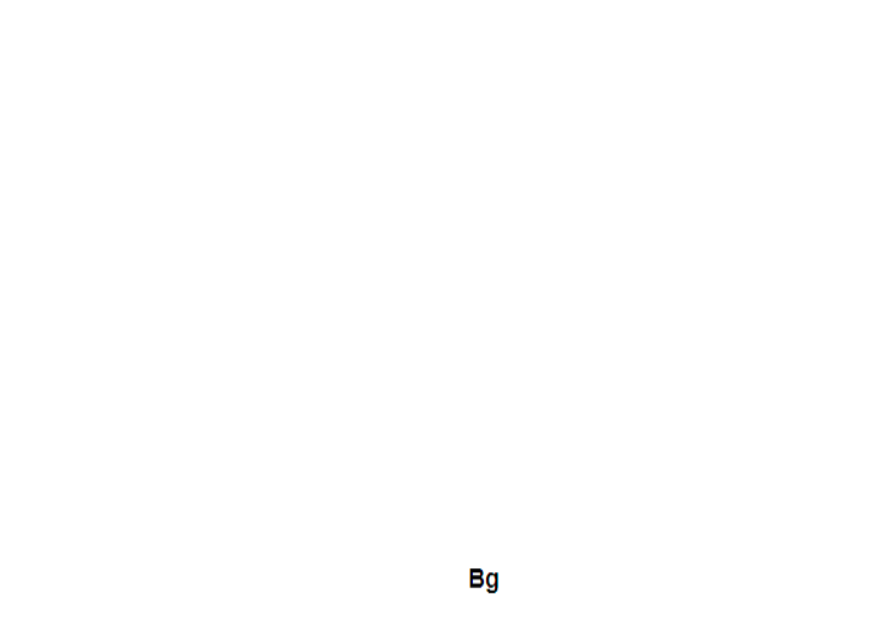
16
За повече информация за продукта посетете www.allviewmobile.com. Не покривайте антената с ръка или от други предмети
Неспазването води до проблеми за свързване и бързо освобождаване от отговорност на батерията.
Всички приложения, предоставени от трети страни, както и инсталирани на това устройство, могат да бъдат модифицирани и /
или спрени във всеки един момент. Visual Fan ООД не носи отговорност по никакъв начин за модификации на услугите или
съдържанието на тези приложения. Всяко искане или въпрос по отношение на приложения на трети лица, може да бъде
адресирано до собствениците на тези приложения.
Включване изключване на устройството и режим на изчакване
След поставяне на SIM картите, картата памет и батерията, включете телефона, чрез натискане на захранващият бутон за около
3 секунди За да го изключите също задръжте захранващият бутон и после потвърдете Ако натиснете бутона за кратко . .
телефона минава в режим на изчакване и екрана изгасва за да излезете от режима на изчакване пак натиснете за кратко същият ,
бутон.
Отключване, начален екран и приложения
За да отключите екрана при възобновяване от режим на готовност, плъзнете пръста си от дъното към горната част на екрана.
Ще се появи основния екран.
Началният екран може да се персонализира с икони и приложения В горната част на екрана има информационна лента, която .
дава информация за силата на сигнала на мобилната мрежа състояние на ниво на батерията и времето, WiFi, Bluetooth, .
За да видите менюто с всички приложения докоснете иконата в долният десен ъгъл на екрана Приплъзнете на ляво за , Meню .
да се превъртят всички икони на приложенията Докоснете желаното приложение за да го потвърдите Използвайте бутона за . .
връщане за да се върнете към главният екран.

17
Настройки на телефона
За да настроите телефона отидете в менюто с приложенията и натиснете Настройики / Менюто с настройки е Settings.
организирано в 4 подменюта:
А:Комуникаций:
1. :Настройки на двете SIM карти управление на GSM и 3G услуги.
- : - Гласово повикване изберете предварително коя СИМ карта да се използва при извършване на гласово повикване или да пита
преди всяко обаждане;
Повикване на данни изберете предварително коя СИМ карта да се използва при провеждане на видео разговор); : -
- : - Съобщения изберете предварително коя СИМ карта да се използва при изпращане на текстови съобщения;
2. :Настройки на повикването специални настройки за гласови разговори, видео разговори
3. Wireless & networks: Настройки за управление на мобилни мрежи WiFi, Bluetooth. : – Самолетен режим отметка в
квадратчето, за да деактивирате всички безжични връзки ;
- WiFi :отметка в квадратчето за да се включи WiFi мрежа;
- WiFi : , настройки търсене включване и изключване от WiFi мрежи;
Забележка За да се включите в заключени мрежи трябва да въведете парола! ;
- Bluetooth: ; отметка в квадратчето, за да се включи Bluetooth
- Bluetooth : ; настройки отворете менюто, за да търси, Bluetooth устройства
- Tethering and portable hotspot: , подменю, за да настроите телефона си като преносима точка за достъп до интернет; може да
споделяте вашата интернет връзка чрез илиWiFi USB;
- Мобилни мрежи:

18
- 3G услуги включете/изключете 3Gвръзката към определена карта или изберете предпочитана мобилна мрежа: SIM :
GSM/WCDMA WCDMA или само ;
- Име на точката за достъп: настройте името на точката за достъп – за мобилен достъп до интернет през съответната
мобилна мрежа;
B. : Системни
1. Аудио профили: добавяне изтриване или промяна на аудио профили Можете да персонализирате аудио профилите, чрез .
промяна на рингтон разпознавателен звук или вибраций ., ,
2. : Дисплей настройки на яркостта на дисплея скрийнсейвъра интерфейс анимаций и автоматично завъртане на дисплея, , ;
3. Език и клавиатура: изберете език и метод за въвеждане на текст;
4. Дата и час: отворете за настройка на дата час и часова зона ;
5. Планиране на включване и изключване: Можете да настроите устройството за атоматично включване и изключване в
определен час.;
6. Планиране на вкл/изкл на самолетен режим: Самолетният режим може да се настрои за включване или изключване в
определен час.
C. Приложения:
1. : Приложения
- Unknown sources: отметка в квадратчето за да позволите инсталацията на приложения от други източници освен официалния
магазин за приложения;
- Предпочитана директория за инсталация: можете да изберете SD картата или вградената памет или да оставите системата да
реши сама;
- Управление на приложенията: Разглеждане преместване или изтриване на приложенията;

19
- Storage usage: менюто показва списък на всички инсталирани приложения;
2. Профили и синхронизиране
- Основни данни отметка в квадратчето, за да позволи на приложенията да изпращат и получават данни по всяко време;:
- : Автоматично синхронизиране отметка в квадратчето, за да се позволи автоматичното синхронизиране на данните;
3. Privacy: да направите резервно копие или да възстановите фабричните настройки на устройството.
4. : Сигурност
- Заключване на екрана: определя метод за отключване,парола или друг.
- SIM Заключване на карта:активиране/деактивиране на заключване на SIM карта
- Парола: Проверете за показване на паролата, докато въвеждате ;
5. Местоположение:
- Използвайте wireless networks :отметка в квадратчето за да позволите на системата да определи вашето местоположение чрез
Wi Fi или мобилната мрежа.
- GPS satellites Използвайте отметка в квадратчето, за да се определи точното местоположение с помощта на GPS приемник:;
- EPO assistance: Използвайте GPS спомагателни данни, за да се ускори GPS позициониранеto;
6. :Съхранение . вижте информация относно общата памет и използваната памет на микро карта SD
1. Достъп
2. Гласов вход и изход: Настройки за гласов вход;
3.За телефона: информация относно състоянието и използването на батерията, правни информации, модела на
телефона и версията на софтуера.
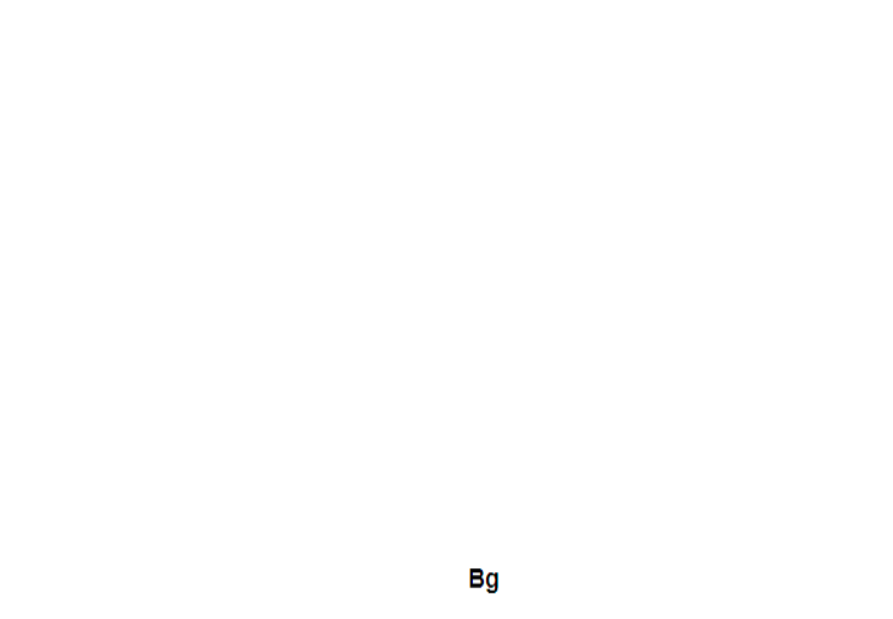
20
ИНСТРУМЕНТИ
КОНТАКТИ
Достъп до контактите чрез меню приложенията По подразбиране ще се появят контакти от вашата СИМ карта и телефон. - .
Добавяне на нов контакт:
- ; Отворете контакти от главното меню
- + ; Докоснете символа в горната дясна страна на екрана
- : Изберете паметта в която искате да съхраните СИМ карта или телефонна памет
- ; Добавете информация за контакта
- Done. Накрая докоснете Готово /
Добавяне на нов контакт от списъка с обажданията:
- call log; От менюто с приложенията отворете
- ; Докоснете телефонният номер който искате да запишете
- button; Докоснете Нов контакт / New contact
- Изберете паметта в която искате да съхраните
- ; Добавете информация за контакта
- Done. Накрая докоснете Готово
Прехвърляне на контакти
Вие можете да прехвърляте контакти между паметите както следва:
- ;Отворете Contacts
- ; Натиснете Options бутон и изберете Import / Export
- ; Изберете паметта от която искате да копирате контакта

21
- ; Изберете памет в която искате да копирате контакта
- ; Изберете контакт за копиране
- Copy . Натиснете бутон
Персонализиране на контактите със снимки или рингтон
Забележка Контактите в СИМ картата не могат да се персонализират със снимка или рингтон: .
За да добавите снимка към контакта следвайте следните стъпки:
- ; Отворете Contacts
- ; Докоснете избраното име на контакт
- ; В горната дясна част на екрана докоснете символа за добавяне
- ; В левият ъгъл на екрана докоснете символа за снимки
- . Изберете метод на въвеждане на изображението: фото снимка или от галерията
За да добавите специфичен рингтон към контакта направете следното:
- ; Отворете Contacts
- ; Докоснете избраното име на контакта
- ; Натиснете options бутон и Options
- . Докоснете Ringtone и изберете желаният звук
Разговори
За да наберете номер,отворете клавиатурата наберете номера и натиснете бутона call.
За да отговорим на драг повикване иконата на дясно, и да отхвърли плъзгане на призива на иконата, за да напусна.
Можете да набирате номера и от списъка с обаждания, докоснете желания телефонен номер и натиснете бутона за повикване в
долната част на екрана.

22
Съобщения :
За да създадете и изпратите съобщение процедирайте както следва:
- ; Отворете менюто с приложенията
- ; Отворете Messaging приложението
- В дъното на екрана натиснете Compose new message;
- ; Напишете съобщението
Забележка Вие създавате MMS чрез докосване прикачвате символ и добавя медийно съдържание: изображения, звук или : те
филми.
- В началото текстовото поле добавите номера или името на получателя;
- Докоснете стрелката от дясната страна на текстовата кутия за да изпратите съобщението.
Google Play store
Магазина за приложения предоставя множество приложения от различни категории игри бизнес комуникаций пазаруване: , , ,
пътешествия забавления книги образование финансий фотография инструменти медия социални мрежи спорт новиниl, , , , , , , , , , .
Първият път, когато отворите магазина, ще ви бъде напомнено за удостоверяване. Ако вече имате регистрация в Google ,
попълнете данните Ако нямате натиснете бутона за да създадете нова регистрация и следваите стъпките които ви . Create
изписва на екрана
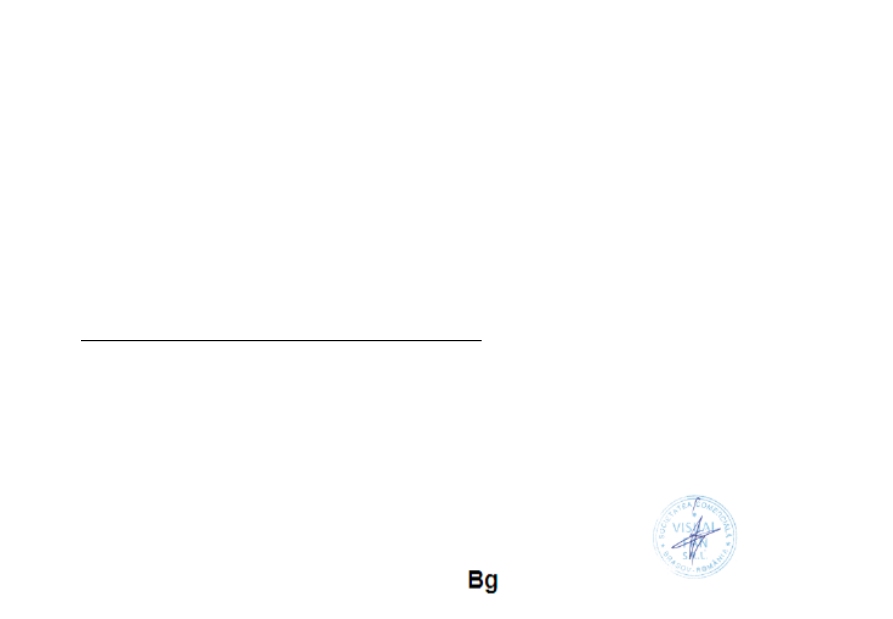
23
ДЕКЛАРАЦИЯ ЗА СЪОТВЕТСТВИЕ
Nr. 6137
Ние, SC Visual Fan SRL, със социалната централата в Брашов, 61 то Brazilor улица, пощенски код 500313 Румъния, -
регистрирано в Търговския регистър Брашов под номер. J08 / 818/2002, CUI RO14724950, като вносител, се гарантира, гаранция и
декларира на своя отговорност, съгласно чл. 4 HG nr.1.022 / 2002 по отношение на продуктите и услугите режим, което може да
постави в опасност живота и здравето, сигурността и защитата на труда, че ALLVIEW продукт X2 Soul Lite не поставя в опасност
живота, безопасността на труда, не причинява неблагоприятни въздействия върху околната среда и е в съответствие с:
2011/65 Директива В / UE относно ограниченията в използването на някои опасни вещества в] Electonic и електрически -
съоръжения.
- В Директива относно радио и телекомуникационно оборудване R & TTE 1999/5 / CEE (HG 88/2003)
-В Директива относно застраховане на ниско напрежение потребители оборудване 73/32 / ЦИЕ, модифициран от 93/68 / CEE
(HG457 / 2003) Директивата за.
-В Директива по отношение на електромагнитната съвместимост 89/336 / CEE, модифициран от 92/31 / CEE SI 93/68 / CEE
(HG982/2007 ); RoHS директива: EN50581: 2012
-Изисквания В безопасността на европейската директива 2001/95 / ЕО и на EN 60065: 2002 / A12: 2011 SI EN 60950-1:
2006 / A1: 2010 / A11: 2009 / A12: 2011 стандарти, по отношение на срока на ниво децибели на комерсиализирани устройства.
Продуктът е бил оценен в съответствие със следните стандарти:
- EN 50360: 2001, EN 50361; EN 62209-1: 2006 Грижа за здравето:
- EN 60950- 1: 2001 + A11: 2004; EMC EN 301 489- 01 V1.6.1 (09-2005) безопасност:
EN 301 489- 07 V1.3.1 (11-2005); EN 301 489- 17 V1.2.1 (08-2002)
- -2003); EN 300 328 v1.7.1 (10-2006) Pадиоозвучаване Спектър: EN 301 511 V9.0.2 (03
Процедурата на капацитета на СГО за съответствие се извършва в съответствие с 1999/5 / Директива CEE (от приложението
II на HG Nr. 88/2003) документацията е в SC Visual Fan SRL, Брашов, 61 то Brazilor улица, пощенски код 500313, Румъния към -
него ще бъдат поставени на разположение при поискване. Процедурата на СГО продукти на съответствието е извършено с
участието на следните институции: Phoenix Testlab GmbH
Продуктът има маркировка прилага. Декларацията за съответствие можете да намерите на www.allviewmobile.com.
CE 0700 - Директор Котуна Георге
SAR: 0,633 W/kg
Brasov
13.08.2015

24
Sicherheitsmaßnahmen
WICHTIG! Wir bitten Sie diese Bedienungsanleitung vorsichtig durchzulesen und zu beachten in Gefahrfällen Sicherheit beim
Fahren: Wir empfohlen Ihnen das Handy nicht während Sie fahren zu benutzen. Wenn Sie es benutzen müssen, benützen Sie immer das
„Hands free“ System während Sie fahren.
Sie müssen Ihr Mobiltelefon in dem Flugzeug abschalten.
Die von dem Mobiltelefon verursachten Empfangsstörungen wirken sich auf die Sicherheit des Flugzeuges aus, und deswegen ist die
Benutzung des Mobiltelefons IM Flugzeug gesetzlich verboten. Bitte vergewissern Sie sich dass das Mobiltelefon ausgeschaltet ist
während Sie sich im Flugzeug befinden.
Schalten Sie das Telefon aus in dem Bereich wo Sandstrahlreinigungen stattfinden.
Im Krankenhaus: Wenn Sie das Telefon in einem Krankenhaus benutzen, sollen Sie relevanten Normen des Krankenhauses beachten.
Jede Interferenz, die von den Wireless-Ausrüstungen verursacht wurden, kann die Leistungen des Telefons beeinträchtigen.
Nur die genehmigte Servicewerkstätte dürfen die Mobiltelefonen reparieren. Wenn Sie den Telefon Genehmigtes Servicewerkstätte:
öffnen und versuchen es zu reparieren, verlieren Sie die Produktgarantie.
Zubehör und Akkus: Sie dürfen nur die von dem Hersteller genehmigte Akkus und Zubehör benutzen.
Notanrufe: Sie sollen dafür sorgen dass das Telefon angeschaltet und aktiviert ist, wenn Sie ein Notanruf an 112 machen wollen,
drücken Sie die Anruftaste und bestätigen Sie die Speicherort, sagen Sie was los ist und beenden Sie das Gespräch nicht.
Der Akku und die Akkuaufladung: Wir empfehlen die vollständige Beladung des Akkus vor der ersten Benutzung des Gerätes. Setzen
Sie nicht den Akku keinen Temperaturen höher als +40°C aus. Entsorgen Sie den Akku nicht im Feuer oder im Hausmüll. Bringen Sie
die beschädigten Akkus zurück beim Lieferanten oder in den spezialisierten Stellen für Sammlung der beschädigten Akkus.
Achtung: Wir übernehmen keine Haftung für die Fälle, in denen das Telefon in einer anderen Weise benutzt wurde als beschrieben im
Betriebshandbuch. Unsere Gesellschaft behaltet sich das Recht vor Änderungen in die Betriebsanleitung zu bringen ohne diese zu
veröffentlichen. Diese Änderungen werden auf der Internetseite der Handelsgesellschaft, beim Produkt, an dem Änderungen gebracht
wurden, bekannt gemacht .
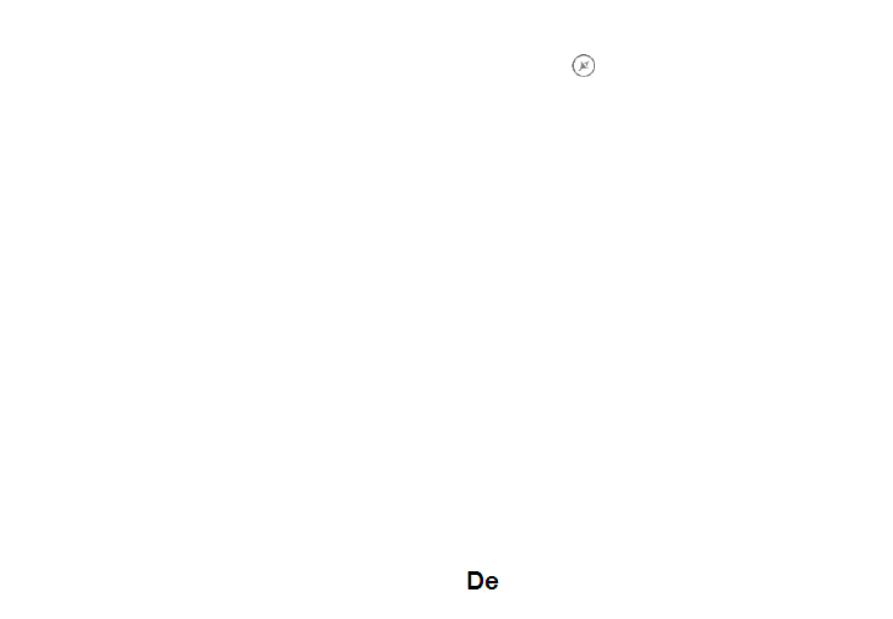
26
Zur Anzeige des Applikationsmenüs, berühren Sie das Symbol vom rechten unteren Bereich des Hauptbildschirms.
Gleiten Sie nach links zur Abwicklung der Seiten des Hauptmenüs. Berühren Sie das entsprechende Symbol um die erwünschte
Applikation zu betätigen. Benutzen Sie den Knopf um zum Hauptbildschirm zurückzukehren. Zurück
Anrufe
Um eine Nummer anzurufen, Sie sollen die Anrufanwendung zugreifen, die Telefonnummer wählen und die
Anruftaste drücken.
Einen Anruf Ziehen Sie das Symbol nach rechts, und, um den Anruf Ziehen Sie das Symbol nach links
zurückweisen.
Sie können Nummern direkt vom wählen, berühren Sie den Anrufknopf im rechten Bereich der Anrufprotokoll
gewünschten Nummer.
Nachrichte
Um eine Nachricht zu verfassen und zu senden, verfahren Sie wie folgt: SMS
- Sie sollen den Applikationenmenü abrufen;
- Aktivieren sie die ; Nachrichtanwendung
- Im rechten-unteren bereich des Bildschirmes, drücken Sie den Knopf für eine neue Nachricht;
- Eintragung des Nachrichttextes;
Vermerk: Sie können die Nachricht in umsetzen, indem Sie das drücken und den Media-Inhalt MMS Spangesymbol
eingeben: Bilder, Klänge oder Filme.
- Im oberen Bereich geben Sie die Telefonnummer oder den Namen des Empfängers ein;
- Drücken Sie das vom rechten Bereich des Textfeldes um die Nachricht zu übersenden. Pfeilsymbol ->

27
Kontakte
Aktivieren Sie die im Anwendungen-Menü. Kontaktenanwendung
Hinzufügen eines neuen Kontaktes:
- Aktivieren Sie die Kontakte Anwendung im Anwendung-Menü; –
- Berühren Sie das Hinzufügenssymbol + im unteren Bereich des Bildschirmes;
- Wählen Sie den Speicher oder das Konto, wo die Eintragung gespeichert werden soll;
- Eintragung der Kontaktangaben;
- Am Ende, berühren Sie den Speicherknopf.
Hinzufügen eines Kontaktes im Anrufprotokoll:
- Aktivieren Sie die im Anwendung - Menü; Telefonanwendung
- Berühren Sie das Telefonnummer, die Sie speichern wünschen;
- Berühren Sie den Knopf ; neue Kontakte
- Wählen Sie den Speicher oder das Konto, wo die Eintragung gespeichert werden soll;
- Eintragung der Kontaktangaben;
- Letztlich berühren Sie den KnopfSpeichern- .
Import/Export von Kontakten
Sie können Kontakte zwischen den Speichern oder den verfügbaren Kontos wie folgend importieren oder
exportieren:
- Aktivieren Sie die ; Kontakte
- Drücken Sie den und wählen Sie ; Optionen-Knopf Importieren/Exportieren
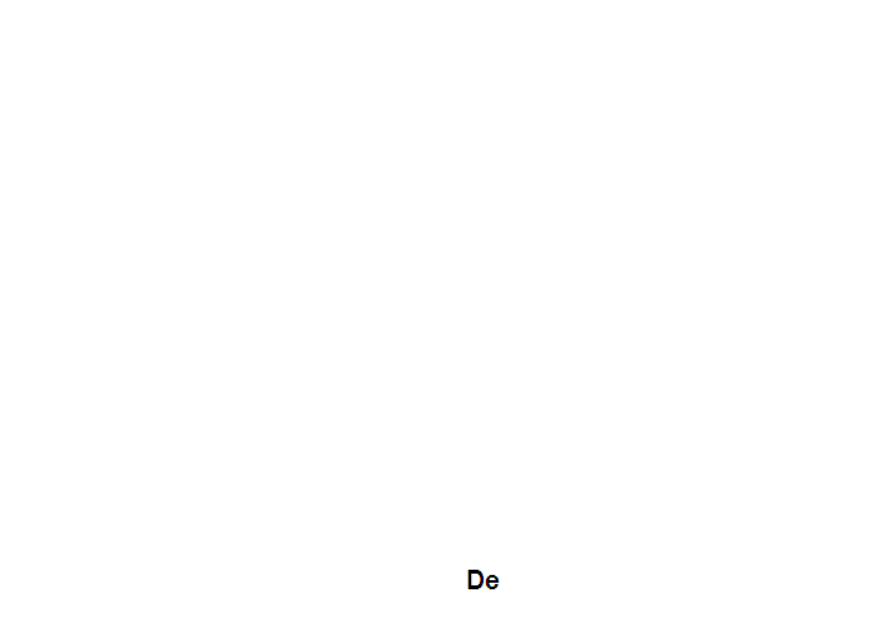
28
- Wählen Sie den Speicher von dem Sie Kontakte kopieren möchten;
- Wählen Sie den Speicher in dem Sie die Kontakte kopieren;
- Wählen Sie die Kontakte, die Sie kopieren möchten;
- Drücken Sie den ; Kopierungsknopf
Synchronisierung der Kontakte mit einem neuen Konto
Vermerk: Wenn Sie noch kein erstelltes Konto besitzen, können Sie ein Google-Benutzer Konto benutzen, das
für den Zugang zum virtuellen Anwendungsladen nötig ist.
Sie können die Angaben eines Kontos wie folgend synchronisieren:
- Aktivieren Sie den Anwendungmenü > Einstellungen -> KONTOS;
- Berühren Sie das gewünschte Konto; wenn Sie kein bereits eingetragene Konto besitzen, können Sie die
Angaben eines neuen Konto eintragen, indem Sie den Knopf drückenHinzufügen eines Kontos ;.
- Wählen Sie Agenda.
Individualisierung von Kontakten durch eigenes Bild
Vermerk: Für die Kontakte in dem SIM-Speicher kann man keine eigene Klingel oder Bild assoziieren.
Um ein Bild zu assoziieren, müssen Sie folgende Schritte durchführen:
- Öffnen Sie ; Kontakte
- Berühren Sie die Nummer des gewünschten Kontaktes;
- Im unteren Bereich des Bildschirmes berühren Sie das Symbol zur Editierung des Kontaktes;
- Berühren Sie das Symbol des Kontaktes;
- Fotografieren oder wählen Sie ein Bild aus der Galerie um dieses Bild zum Kontakt zu assoziieren.

29
Google Play store
Google Play store wird eine Vielfalt von Anwendungen der verschiedenen Kategorien zur Verfügung stellen:
Spiele, Geschäfte, Kommunikation, Einkufen, Reise, Unterhaltung, Bücher, Bildung, Finanzen, Fotografie,
Instrumente, Medien, Sozialbereich, Sport, Nachrichten, andere.
Beim ersten Zugang zum virtuellen Laden wird Ihre Authentifizierung gefordert. Wenn Sie bereits ein Google-
Konto besitzen, wird die Eintragung von Angaben beantragt. Wenn nicht, drücken Sie den Knopf um Neues Konto
ein neues Konto zu erstellen und folgen Sie die Schritte, die auf den Bildschirm angezeigt werden.
Einstellungen
Wi- Fi
WiFi Einstellungen: drücken Sie auf diese Option um die Funktion zu aktivieren.
Öffnen Sie WiFi, die verfügbaren Netze können automatisch gesucht werden, die Netze ohne Passwort können
direkt benutzt werden, für die Netze mit Passwort, wird die Eintragung des Passwortes nötig.
Bluetooth
Die verfügbaren Geräte werden automatisch angezeigt. Um sich zu einem Gerät anzuschließen, berühren Sie
den Name und fügen Sie das Überprüfungspasswort ein.
Die Benutzungsquote der Daten
Hier können Sie den Datenverkehr des Telefons aktivieren oder deaktivieren. Sie können auch eine graphische
Darstellung des Zustandes des Datenanschlusses und eine Limit des Datenverkehrs konfigurieren.

30
Mehr
Flugzeugmodus
VPN-Einstellungen (Virtual private network)
Portables Hotspot Einstellungen: Sie können das Telefon benutzen, um einen Punkt für Wireless-Zugang zu
erstellen.
Wifi Direkt
Mobilnetze:
Profils
Diese Option erlaubt Ihnen die Rufsignale für die Eingangsanrufe, das E-Mail- und SMS- Signal,
Ankündigungen. Die Einstellungen enthalten: Schwingungen, Lautstärkenregelung, Audio-Klingen, Ankündigungen
Wählen Sie Allgemein/ geräuschlos/ Treffen/ im Freien. Um zu wählen, berühren Sie den Punkt im rechten
Bereich.
Energieeinsparung
Sie können einer der drei Profile für die Energiesparung:
- Ausgeschaltet
-Normal: Anruf und Nachrichtoption aktiviert; Der Datenanschluss bewahrt seinen Zustand;
-Verlängertes Stand-by: Anrufdienste, Der SMS bewahrt seinen Zustand.
Anzeige
a. Leuchtstärke: Einstellung der Leuchtstärke;
b. Hintergrundbild: Sie können Hintergrundbilder für das Hauptbildschirm wählen, für den
Versperrungsbildschirm und für das Menü;

31
c. Eigenrotierung des Bildschirmes: Drehen Sie das Mobiltelefon um die Orientierung des Bildes zu ändern;
d. Warnung für verlorene Anrufe und SMSs: haken Sie diese Option um die visuelle Warnung für verlorene
Anrufe und neues SMS zu aktivieren, durch die periodische Einschaltung des Bildschirms. Sie werden auch
Notifizierungen über verlorene Anrufe und nicht gelesene Nachrichten in der Form von animierten Piktogrammen
im Versperrungsbildschirm;
e. Keine Tätigkeit: Wartungszeit bis das Telefon in Stand-by Modus gelangt;
f. Fontdimension.
Speicher
1.Visualisierung des internen Speichers und der SD-Karte
2.Deinstallierung und Formatierung der SD-Karte
Akku
Die Anzeige von Informationen über den Ladenzustand der Batterie und über die Benutzung dieser Batterie.
Anwendungen
Verwaltung von Anwendungen: Verwaltung und Löschung der installierten Anwendungen.
Lokalisierungsdienste
Zugang: es erlaubt den Anwendungen Angaben über den Ort zu benutzen.
GPS. Satteliten: Aktivierung /Deaktivierung der GPS Satelliten
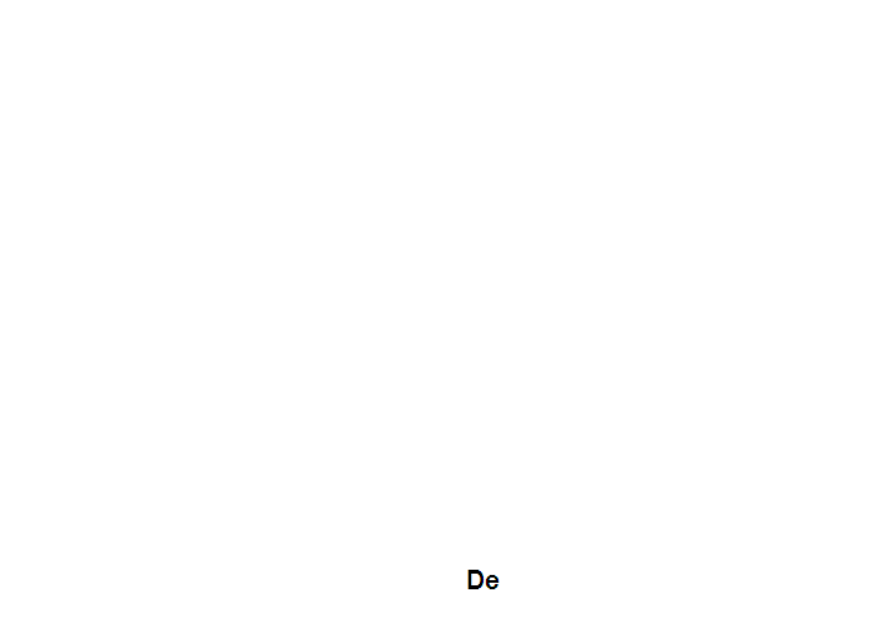
32
Google Location Service: damit erlauben Sie die Übersendung von anonymen Lokalisierungsangaben. Sie
erlauben die Benutzung von Angaben aus Quellen wie WiFi-Netzen oder Mobilnetzen um den ungefähre Ort
festzustellen.
Sicherheit
Versperrung des Bildschirmes. Sie können eine der folgenden Muster wählen: Ohne, Gleitung, Model, PIN,
Passwort.
Info über den Inhaber: Sie können vorausbestimmte Angaben in dem Versperrungsbildschirm anzeigen.
Aktivieren der SIM-Karte.
Sichtbare Passwörter: Anzeige der Passwörter während Sie diese beifügen.
Verwalter des Gerätes.
Unbekannte Quellen: abhaken Sie um die Installation der Anwendungen zur Installierung von Anwendungen
von unbekannten Quellen zu erlauben.
Vertrauensakkreditierungen.
Installieren Sie von der SIM-Karte.
Die Einführungssprache und -methode
1. Wählen der Sprache: es schließt alle Sprache im Telefon ein.
2. Orthographischer Prüfer
3. Personalisiertes Wörterbuch: Das Hinzufügen oder Löschung von Wörter im detaillierten Wörterbuch.
4. Die Einführungsmethode: Wählen Sie den gewünschten Tastaturmodell
5. Individuelle Einstellungen für Tastaturen

33
6. Einstellung für Stimmensuche
Reservekopie und Reset
Sie können eine Kopie der Daten anfertigen oder eine Rücksetzung des Telefons zu den Fabrikeinstellungen.
Kontos
Verwaltung von Kontos und Einstellungen zur Synchronisierung.
Datum und Uhr
1. Automatisch: Benutzen Sie das von dem GPS Modul zur Verfügung gestellte Datum und Uhr.
2. Automatische Zeitzone: wählen Sie diese Option um automatisch die Zeitzone festzulegen.
3. Einstellung des Datums: Gleiten Sie den Tag/Monat/das Jahr um das Datum einzustellen.
4. Einstellung der Uhr: Gleiten Sie Stunde/Minuten/Am/Pm um die Uhr einzustellen.
5. Wählen der Zeitzone: Wählen Sie die Stundezone nach dem Ort, wo Sie sich befinden. Für Rumänien,
wählen Sie “GMT+02:00”.
6. Benutzen Sie das 24 Stunden Format: eingeschaltet/ausgeschaltet.
7. Wählen des Stundenformats: es gibt 3 Arten von Formaten, Sie können wählen von: Monat-Tag-Jahr, Tag-
Monat-Jahr und Jahr-Monat-Tag, von denen das Jahr-Monat-Tag Format die implizite Einstellung ist.
Planung der Einschaltung/Ausschaltung
Sie können die automatische Einschaltungs- oder Ausschaltungszeit des Telefons einstellen.
Planung des Flugzeugsmodus
Einstellungen zur Einschaltung und Ausschaltung des Flugzeugmodus um gewünschter Uhr.

34
Zugänglichkeit
Der Powerknopf beendet Anrufe
Verspätung Berühren-und- Behalten
Installierung von Web-Skripten
Optionen für den Entwickler
Einstellungen und Optionen, die für die Entwickler von Android-Anwendungen nötig sind.
Über das Telefon
1.Zustand des Telefons
2.Legale Informationen
3.Software Versionen –

35
KONFORMITÄTSERKLÄRUNG
Nr.1376
Wir, SC Visual Fan SRL, mit dem sozialen Hauptsitz in Brasov, 61. Brazilor Straße, Postleitzahl 500313 Rumänien, in das Handelsregister Brasov
unter nr registriert. J08 / 818/2002, CUI RO14724950, als Importeur, zu gewährleisten, garantieren und erklären auf eigene Verantwortung nach Art.
4 HG nr.1.022 / 2002 in Bezug auf die Produkte und Dienstleistungen Regime, das in Gefahr bringen könnte, das Leben und die Gesundheit,
Sicherheit und Arbeitsschutz, dass die ALLVIEW Produkt X2 Soul Lite nicht in Gefahr zu bringen, das Leben, die Sicherheit der Arbeit, hat
nachteilige Auswirkungen auf die Umwelt und ist nach:
-Der 2011/65 / UE Richtlinie in Bezug auf die Nutzungsbeschränkungen einiger gefährlicher Stoffe] n den electonic und elektrische Ausrüstungen.-
-Die Richtlinie über die Radio und Telekommunikationsausrüstungen R & TTE 1999/5 / EWG (HG 88/2003)-
-Die Richtlinie in Bezug auf die Schaffung der Voraussetzungen für Niederspannungsgeräte Benutzer 73/32 / EWG, durch die 93/68 / CEE (HG457 /
2003) Richtlinie erfordert.
-Die Richtlinie über die elektromagnetische Verträglichkeit 89/336 / EWG, geändert durch die 92/31 / CEE si 93/68 / CEE (HG982/2007); RoHS-
Richtlinie: EN50581: 2012
- Die Sicherheitsanforderungen der Europäischen Richtlinie 2001/95 / EG und der EN 60065: 2002 / A12: 2011 si EN 60950 1: 2006 / A1: 2010 / -
A11: 2009 / A12: 2011 Standards in Bezug auf die Dezibel Grenze der kommerzialisiert Geräte.-
Das Produkt hatte nach den folgenden Standards beurteilt:
-Gesundheit: EN 50360: 2001, EN 50361; EN 62209 1: 2006-
-Sicherheit: EN 60950 1: 2001 + A11: 2004; EMC EN 301 489 01 V1.6.1 (09 2005)- - -
EN 301 489- 07 V1.3.1 (11 2005); EN 301 489 17 V1.2.1 (08 2002)- - -
-Radio Spektrum: EN 301 511 V9.0.2 (03 2003), EN 300 328 V1.7.1 (10 2006)- -
Die Übereinstimmung assesment Verfahren wurde nach getan 1999/5 / EWG Richtlinie (der Anhang II der HG Nr. 88/2003) die Dokumentation - -
zumin SC Visual Fan SRL, Brasov, 61. Brazilor Straße, Postleitzahl 500313, Rumänien auf sie wird zur Verfügung auf Wunsch gestellt werden. Die
Produkte der Konformitätsbeurteilung Verfahren wurde mit der Teilnahme von folgenden Institutionen erfüllt: Phoenix Testlab GmbH
Das Produkt verfügt über die CE Kennzeichnung aufgebracht. Die Konformitätserklärung ist bei www.allviewmobile.com erhältlich.-
CE 0700
SAR: 0,633 W/kg Geschäftsführer
Brasov Gheorghe Cotuna
13.08.2015

36
Medidas de seguridad
¡IMPORTANTE! Por favor lee atentamente estas instrucciones.
Seguridad vial: Se recomienda no utilizar el teléfono móvil mientras esté conduciendo. Si hace falta utilizarlo, se
recomienda utilizarlo en el modo manos libres.
Apagar el móvil cuando esté en un avión. Las interferencias móviles afectan a la seguridad de la aviación y es ilegal
utilizarlo en un avión. Por favor, asegúrate de que el móvil esté apagado o en el modo avión cuando estés viajando.
Cuando esté en un hospital debe someterse a las normas impuestas por el hospital. Las interferencias wireless pueden
afectar el funcionamiento del móvil.
Solo los talleres aprobados pueden arreglar el móvil. Si intentas arreglar el móvil por tu cuenta perderás la garantía.
Solo las baterías y los accesorios aprobadas por Allview pueden ser utilizados.
Si necesitas hacer una llamada de urgencia al 112, asegúrate de que el móvil esté encendido, comunica al operador lo
ocurrido, facilita tu locación y no cuelgues la llamada.
Antes de utilizar el móvil se recomienda hacer una carga completa de la batería. No exponer la batería a temperaturas
superiores a 40 grados Celsius. No tirar la batería al fuego o al azar, devolver la batería antigua al centro de donde
compró el móvil o llevarla a un sitio de recuperaciones.
Atención: No nos hacemos cargo de las situaciones donde se utiliza el teléfono de otra manera que el expuesto en el
manual. Nuestra empresa reserva el derecho de realizar cambios en el contenido de este manual sin avisar. Estos
cambios se publicarán en el
sitio web de la empresa.
El contenido de este manual puede ser diferente al existente en el producto. En este caso, el último se tomarán en
cuenta.
Para evitar problemas que puedan ocurrir con servicios que no estén aprobados por S.C. Visual Fan Ltd (porque
Visual Fan se reserva el derecho a dejar de trabajar con cualquier existente colaborador), antes de dirigirte a un

37
servicio de garantía, por favor consulta la lista actualizada de los establecimientos aprobados por Visual Fan en
www.allviewmobile.com en la sección Soporte&Service.
Encendido/apagado y dispositivo en espera
Después de insertar la tarjeta SIM, tarjeta de memoria y la batería, inicia el teléfono manteniendo pulsado el botón de
encendido durante 3 segundos. Para desconectar, presiona el mismo botón y confirma. Si pulsas brevemente el
teléfono, entrará en modo de espera y para volver otra vez, debes pulsar brevemente el mismo botón.
Desbloquear la pantalla principal y menú de aplicaciones
Para desbloquear la pantalla al reanudar desde el modo de espera, deslice el dedo desde la parte inferior a la parte
superior de la pantalla. Se mostrará la pantalla principal. Las páginas de la pantalla principal pueden personalizarse
con accesos directos y widgets. En la parte superior de la pantalla está la barra de notificaciones, las herramientas
que contienen información sobre la señal de red móvil, Wi-Fi, Bluetooth, batería, reloj y eventos.
Para mostrar el menú de aplicaciones pulsa el botón menú de la pantalla principal. Desliza el botón para
cambiar la página de las aplicaciones. Pulsa la aplicación deseada para abrirla y pulsa el botón ¨Atrás¨ para volver a
la pantalla inicial.
Llamar
Para marcar un número desde la pantalla principal, haz clic en el icono "Teléfono", marca el número y pulsa la tecla
llamar. Para llamar a números directamente desde el registro de llamadas, pulsa el botón de llamada que está a la
derecha del número deseado. Para contestar a una llamada, desliza el icono de la derecha al centro y para rechazar la
llamada, desliza hacia la izquierda.
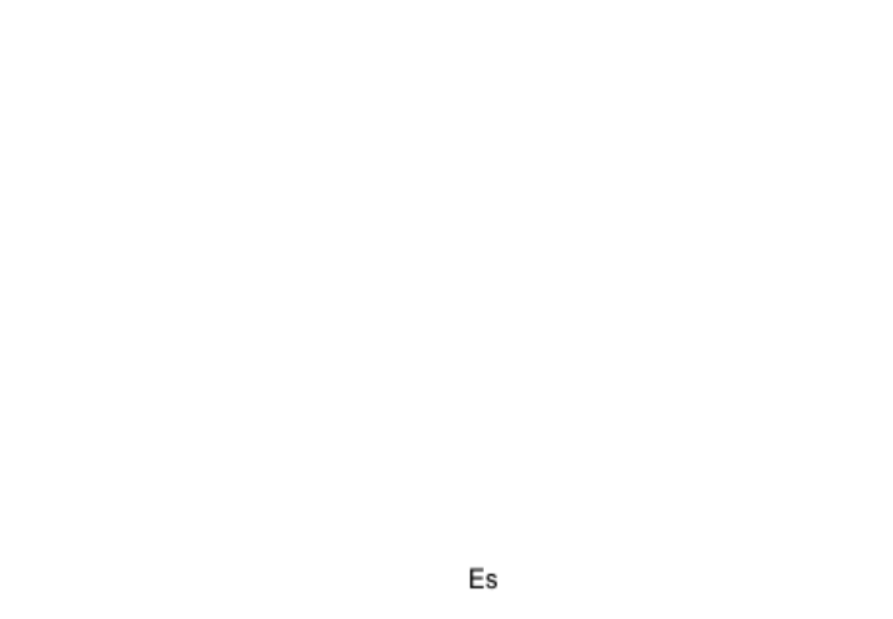
38
Mensajes
Para crear y enviar un mensaje SMS:
-Ve al menú de aplicaciones;
-Accede a la aplicación de mensajería;
-En la parte inferior derecha de la pantalla pulsa el botón nuevo mensaje;
-Introduce el texto del mensaje;
Nota: puedes cambiar el mensaje haciendo clic en el icono de clip de papel en MMS e introduciendo contenido
multimedia: imágenes, sonidos o películas.
-En el campo superior, escribe el número de teléfono o el nombre del destinatario;
-Pulsa la flecha a la derecha del campo de texto para enviar el mensaje.
Contactos
Para agregar un contacto nuevo:
-Accede a la aplicación de contactos desde el menú;
-Pulsa el símbolo + que está en la parte inferior derecha de la pantalla;
-Elige la memoria o cuenta donde almacenar la entrada;
-Introduce los datos de contacto;
-Al final toca el botón guardar.
Para agregar contactos desde el registro de llamadas:
-Desde el menú accede a la aplicación Teléfono;
-Pulsa el número que desees guardar;
-Pulsa el botón Contacto Nuevo;
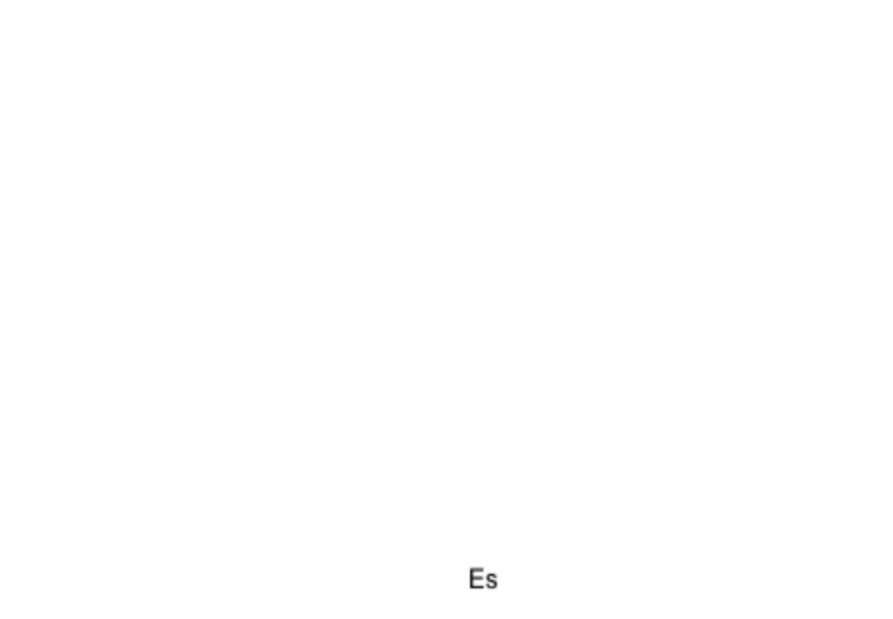
39
-Elige la memoria o cuenta donde almacenar la entrada;
-Introduce los datos de contacto;
-Al final pulsa el botón guardar.
Importar/exportar contactos
-Accede a la aplicación de contactos desde el menú;
-Pulsa Opciones y selecciona Importar/Exportar;
-Elige la memoria desde la cual serán copiados los contactos;
-Elige la memoria donde se van a copiar los contactos;
-Selecciona los contactos que deseas copiar;
-Haz clic en el botón Copiar;
Sincronización de los contactos con una cuenta
Nota: Si no tienes una cuenta ya creada, puedes crear una cuenta de usuario de Google, necesaria para acceder a las
aplicaciones de la tienda virtual.
-Accede desde el menú acceder a Ajustes > Cuentas;
-Elige la cuenta que desees; Si no tienes una cuenta ya creada, puedes introducir los datos de la nueva cuenta
haciendo clic en el botón agregar una cuenta;
-Elige agenda
Personalización de contactos con una imagen
Nota: los contactos de tu SIM no permiten asignar timbre o imagen.
-Abre la aplicación de contactos;
-Haz clic en el nombre del contacto que desees;
-En la parte baja de la pantalla del contacto está el icono de editar;
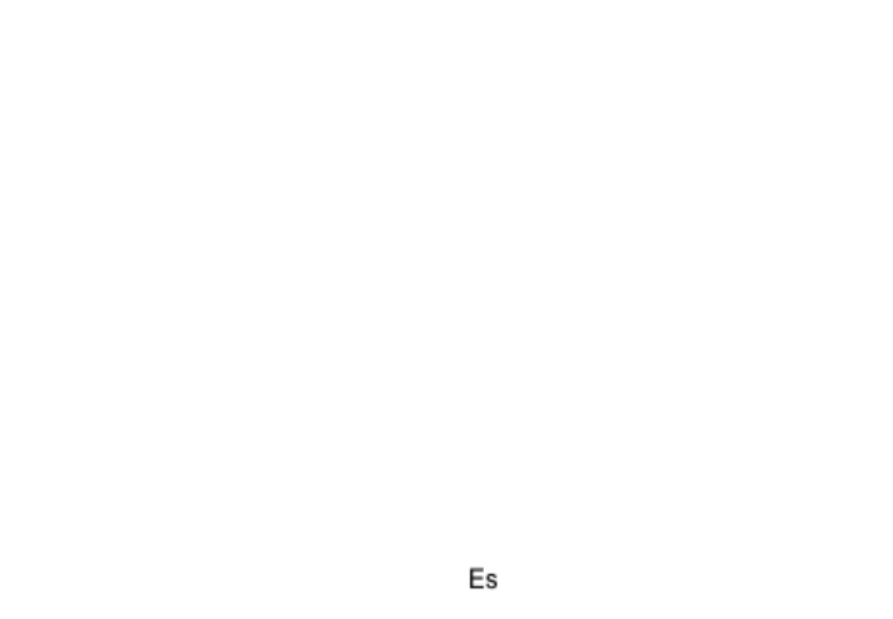
40
-Pulsa el icono del contacto;
-Haz una foto o elige una imagen de la galería para ser asociada con el contacto.
Google Play Store
La tienda virtual te ofrece una multitud de aplicaciones en diferentes categorías: juegos, negocios, comunicación,
compras, viajes, entretenimiento, libros, educación, finanzas,medios de comunicación, herramientas, fotos, social,
deportes, noticias, etc. La primera conexión en la tienda virtual requiere autenticación. Si ya tienes una cuenta de
Google, introduce tus datos. Si no, crea una nueva cuenta y sigue con las instrucciones de la pantalla.
Ajustes
El proveedor de servicios puede activar por defecto algunas configuraciones del dispositivo, los cuales no podrás
cambiar.
Gestión de SIM
Opciones para configurar el tráfico marcado, mensajería de servicios y datos, individualmente para cada tarjeta SIM.
Wi- Fi
Configuración de Wi-Fi: Pulsa para acceder a la función. Abre el Wi-Fi busca las redes disponibles. Bluetooth
Los dispositivos disponibles se mostrarán automáticamente. Para conectarse a un
dispositivo, elige su nombre e introduce la contraseña para su verificación.
Tráfico de datos
Aquí puedes habilitar o deshabilitar el tráfico de datos en el teléfono. También puedes ver el estado en un gráfico
utilizando la conexión de datos y estableciendo un límite de tráfico.

41
Más…
Modo avión
Configuración de VPN (red privada virtual)
Configuración de hotspot portátil: puedes utilizar tu teléfono para crear un punto de acceso inalámbrico.
Wi-Fi Direct
Redes móviles: servicio 3G: acceso a desactivar/activar el servicio 3G. Preferencias.
Puntos de acceso: ver y modificar los puntos de acceso.
Operadores de red.
Perfiles
Esta opción te permite configurar los tonos de audio para las llamadas entrantes, notificaciones de email y mensaje
de alerta. Los ajustes incluyen: opción de vibración, notificaciones de volumen, tonos de audio, selección
general/silencioso/reunión/exterior. Pulsa el botón hacia la derecha para seleccionar.
Ahorro de energía (opcional)
Puedes elegir uno de los tres perfiles de ahorro de energía:
- Apagado
- Normal: llamadas y mensajes activados; la conexión de datos mantiene su estatus;
-Stand-by: llamada en espera, servicio de mensajes conserva su estado.
Pantalla
a. Brillo: ajuste brillo;
b. Imagen de fondo: puedes elegir las imágenes de fondo para la pantalla principal para desbloquear la pantalla y
menú;
c. Autorotación de la pantalla: rotar el teléfono. Para cambiar la orientación de la imagen;

42
d. Alerta de llamadas perdidas y SMS: selecciona para activar la alerta visual de llamadas perdidas y SMS nuevos.
La pantalla se encenderá periódicamente. También recibirás notificaciones de llamadas perdidas y mensajes no
leídos, a través de iconos cuando tienes el terminal bloqueado.
e. Inactividad: tiempo de espera para entrar en modo stand-by;
f. Tamaño de la fuente.
Memoria
1. Visualización de la memoria interna y tarjeta SD
2. Formateo de la tarjeta SD o retiro
Batería
Muestra información sobre el estado de carga de la batería y sobre su uso.
Aplicaciones
Administración de aplicaciones: gestión y eliminación de aplicaciones instaladas.
Servicios de localización
Acceso a la localización: permite que las aplicaciones utilicen información de ubicación. Los satélites del GPS:
activar/desactivar los satélites del GPS que utiliza Google: permite enviar datos de localización anónimos. Permite el
uso de datos de fuentes como las redes Wi-Fi o móvil para determinar la ubicación aproximada.
Seguridad
Bloqueo de la pantalla. Puedes elegir uno de los siguientes métodos: sin arrastre, modelo, PIN y contraseña.
Info: muestra nombre del propietario predeterminado en la pantalla de bloqueo. Activación del bloqueo de la tarjeta
SIM.

43
Contraseñas visibles: contraseñas cuando accedes.
Administradores del dispositivo.
Fuentes desconocidas: Comprueba que permite instalar aplicaciones de fuentes desconocidas.
Credenciales confiables. Instala la tarjeta SIM.
Método de entrada e idioma
1. Selecciona el idioma: incluye todos los idiomas en tu teléfono.
2. Corrector ortográfico.
3. Diccionario: agregar o eliminar palabras del diccionario personalizado.
4. Método de entrada: selecciona el modelo deseado del teclado.
5. Ajustes del teclado.
6. Configuración de búsqueda de voz.
Copia de seguridad y reinicio
Puedes crear una copia de seguridad de los datos o puedes realizar un reseteo del teléfono para los ajustes de fábrica.
Cuentas
Administración de cuentas y sincronización.
Fecha y hora
1. Automático: utilizar la fecha y la hora dada por la red o módulo GPS.
2. Zona horaria automáticamente: para comprobar la configuración automática de tu zona horaria.
3. Ajuste de la fecha: arrastra el día/mes/año para fijar la fecha.
4. Ajuste de la hora: hora/minuto/Am/Pm
5. Selecciona zona horaria: selecciona zona horaria dependiendo de la ubicación en la que te encuentres.
6. Formato de 24 horas de uso: interruptor on/off.

44
7. Formato de fecha: hay 3 tipos de formatos que puedes elegir: mes-día- año, día-mes-año y año-mes-día, año, mes
y día es la configuración predeterminada.
Configurar encendido / apagado automático Puedes configurar el inicio o apagado del teléfono. Planificación modo
vuelo
Puesta en marcha y el modo de configuración de avión.
Accesibilidad
El botón encendido / apagado cuelga llamadas. Instalar secuencias web.
Retraso al pulsar y mantener.
Opciones de desarrollador
Ajustes para los desarrolladores de Android.
Acerca de teléfono
1. Estado del teléfono.
2. Información legal.
3. Versión del software.
Ambas tarjetas SIM están activas en modo de espera.
La función "Llamada en Espera" está disponible sólo para SIM que hacen llamadas activando la opción ofrecida por
el proveedor móvil.

45
Declaración de conformidad
Nª 1376
Nosotros, SC VISUAL FAN SRL, importador ubicado en Brasov, Brazilor 61 500314, registrado en la
Cámara de Comercio de Brasov nº J08/818/2002, CUI RO14724950, garantiza y declara bajo nuestra responsabilidad, de
conformidad con el art. 5 de HG nº 1.022/2002 sobre el estatuto del product X2 Soul Lite teléfono móvil marca Allview, que no
pone en peligro la vida, la salud, la seguridad en el trabajo y la protección del medio ambiente y que son de acuerdo con:
- La Dirección nº 2011/65/UE relativa a las restricciones sobre el uso de determinadas sustancias peligrosas en aparatos
eléctricos y electrónicos.
- La Dirección con respecto a los equipos de radio y telecomunicaciones R & TTE 1999/5/CE (HG 88/303).
- La Dirección sobre el equipo de los usuarios 73/32/CEE de baja tensión, modificada por la Dirección
93/68/CEE (HG982/2007); Directiva RoHS: EN50581:2012
- Los requisitos de seguridad de la Directiva 2001/95/CE Europea y de las normas.
EN60065:2002 / A12: 2011 y EN 60950-1:2006 / A12: 2011, el nivel de decibelios emitidos por el dispositivo.34 vendido. El
producto que se describe arriba, en la presente Declaración y todos los accesorios son de acuerdo con las siguientes normas:
- Salud EN 50360:2001, EN 50361; EN 62209-1 : 2006
- Seguridad EN 60950- 1: 2001 +A11:2004; EMC EN 301 489- 01 V1.6.1 (09-2005)
EN 301 489- 07 V1.3.1 (11-2005); EN 301 489- 17 V1.2.1 (08-2002)
- Radio espectro EN 301 511 V9.0.2 (03-2003);EN 300 328 V1.7.1 (10-2006)
El producto tiene la pegatina CE. Procedimiento de evaluación de la conformidad, se ha realizado según las disposiciones del
anexo II de la resolución nº 88/2003, documentación se deposita en el SC Visual Fan LTD, Brasov, str.Brazilor nº 61, 500313.
El procedimiento assesment productos conforme se cumplió con la participación de las siguientes instituciones: Phoenix Testlab
GmbH.
El producto tiene la marca CE. La declaración de conformidad está disponible en la web www.allviewmobile.com
CE: 0700 Director
SAR: 0,633 COTUNA GHEORGHE W/KG
Brasov
13.08.2015
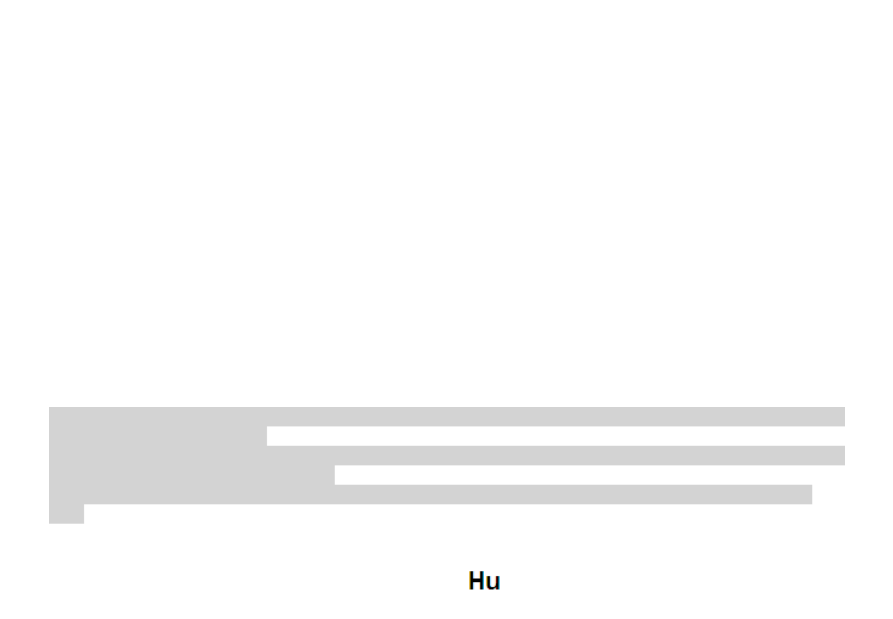
46
BIZTONSAG
FONTOS! Olvassuk el alabbi az
egys ru utmutatoze t.
Az itt leirtak be
nem
tartasa
vesze
l
ye
kkel
jarhat,
vagy
torvenyserto lehet.
B
o
vebb
i
n
fo
rmaci
o
t
a
reszletes
fe
lhaszn
a
l
oi
utmutato
tartalmaz
.
Tartsunk
be
minden
helyi
jogszabaly zetes kot. Ve
zben
mindig hagyjuk
szabadon kezeinket,
hogy a
j
a
rmu
vet
iranyithassuk.
A
biztonsag
l yen eg
ve es kozben zet
a
l
e
gf
ontosabb
sz
empont.
Kapcsoljuk a ki
keszuleket
olyan
helyeken,
ahol
annak
hasznalata tiltott, inte enciat, rfer
illetve
veszel yt
o
k
oz
hat.
Peldaul repulogepen,
korhazakba n,
illetve
orvosi
berendezesek, uz ag, ve szerek emany gy
vagy
ro
bbanta
si
teruletek zeleben. ko
A
hasznalatot korlatozo helyeken
tartsunk
be
minden
utasi
t
ast.
A
termek embe hely eset uz ez
es
javitasat
csak
sz
akember
vegezheti
.
Ehhez a
tipusu keszulekhez arolag kiz
a gyar t o
al
tal
jovahagy akkumulatorokat, ltokeszulekeket ott to
es
tartozekokat
hasznaljuk.
Ne
csatlakoztassunk
nem
kompati
b
i
s
terme
k
eket.
Segelyhivas: Kapcsolja be a telefont es tarcsazza be az 112 telefonszamot
Akkumulator es ennek feltoltese: Ajanlott az akkumulator telyes teltoltese mielott a telefont hasznaljuk. Ne
hasznaljuk tobb mint +40 C homersekleten. Ne dobjuk az akkumulatort a tuzre vagy tiltott helyre.
A
hasznalt
akkumulatorokat
mindig vigyuk vissza egy kijelolt
gy
ujt
ohe
l
y
r
e
Figyelem: Nem vallalunk feleloseget a telefon nem megfelelo hasznalata eseten. A hasznalati utasitasban leirtak
elterhetnek a termektol, illetve a
szolgaltatoktol kapott szoftverektol, es elozetes ertesites nelkul megvaltozhatnak. A felhasznaloi utmutato legujabb
verziojaert latogasson el a weboldalunkra.
A jelen kezikonyv tartalma kulombozhet a termektol. Ennek eseten az utolso kezikonyv masolat less figyelembe
veve. Barmilyen problema elkerulese erdekeben, ami a Visual Fan Kft alltal elfogadott szerviszeket illeti
(mivelhogy a Visual Fan Kft fenntartja a jogot, hogy lemondjon barmilyen kolaboralasrol egy szervisszel, amely a

48
widgetek (vezerlok) es mappak felvetelevel. A gyorsgombokat tartalmazo panel megnyitasahoz keszenleti
uzemmodban vagy alkalmazas hasznalata kozben erintse meg az allapotjelzo ikonok teruletet es huzza lefele az ujjat.
A gyorsgombokat tartalmazo panelrol a kovetkezo opciokat hasznalhatja: WIFI, Bluetooth, GPS, Hang / Rezges,
Automata elfordulas.
Telefonalas
Ismerje meg a telefonalasi funkciokat, peldaul a hivasok kezdemenyezeset es fogadasat a telefonalas kozben elerheto
funkciok hasznalataval, valamint a telefonalassal kapcsolatos szolgaltatasok testreszabasat es igenybevetelet. Egy
hívás fogadásához húzza az ikont a jobb oldalon, és a hívás elutasításához húzza az ikont balra.
A keszulek a nem fogadott hivasokat megjeleniti a kijelzon. Nem fogadott hivas telefonszamanak tarcsazasahoz
nyissa meg az ertesitesek panelt, es valassza ki a visszahivando nem fogadotthivast.
Uzenetkuldes
Keszenleti allapotban nyissa meg az alkalmazaslistat, majd valassza a boritek ikont.
Valassza az lehetoseget. Uj uzenet
Adja meg az uzenet cimzetteit.
Valassza az lehetoseget, es irja be azuzenet szoveget. Ide irja be az uzenetet
Az uzenet elkuldesehez valassza a lehetosegetKuldes .

49
Nevjegyek
Ismerje meg, hogyan hozhat letre es kezelheti a szemelyes es uzleti nevjegyeit. A nevjegyekbe neveket, mobil- es
vezetekes telefonszamokat, e-mail cimeket, zuletesnapokat es egyeb adatokat menthet.
Uj nevjegy letrehozasa:
- Keszenleti allapotban nyissa meg az alkalmazaslistat, majd valassza a + ikont.;
- Valassza ki a memoriahelyet es irja be az adatokat
- A nev memoriara mentesehez valassza a lehetoseget. Ment
Nevjegyet a tarcsazo kepernyorol is letrehozhat:
- Keszenleti allapotban nyissa meg az alkalmazaslistat;
- Irjuk be a telefonszamot;
- Valassza a lehetoseget.; Uj nevjegy letrehozasa
- Valasszon memoriahelyet
- Irja be az adatokat
- valassza a lehetoseget.Ment .
Nevjegy import/exporalas
Kulombozo tarolasi helyek kozotti nevjegyeket tudunk importalni/exportalni a kovetkezo lepeskkel:
- vjegyek Opciok Import/exportalas Ne –
- Valassza ki a memoriat ahonnan atmasolja az adatokat, majd azt, ahova atmasolja
- Valassza ki a nevjegyeket es nyomja meg a Masolas gombot

50
Fiokok es szinkronizalas
Az automatikus szinkronizalasi funkcio beallitasainak es a szinkronizalashoz hasznalt fiokok kezelesenek
modositasa.
Google Play store
Az Android platform segitsegevel a telefon funkcioi tovabbi alkalmazasok telepitesevel bovithetok, mint peldaul
jatekok, sport, hirek, stb. Keszenleti allapotban nyissa meg az alkalmazaslistat, majd valassza a Google Play store
lehetoseget. Amennyiben ezt az alkalmazast most inditja el eloszor, valassza az lehetoseget es Elfogadom
jelenkzezzen be a Google fiokjaval. Keressen egy fajlt vagy alkalmazast, es toltse le.
BEALLITASOK
Keszenleti allapotban nyissa meg az alkalmazaslistat, majd valassza a lehetoseget: Beallitasok
Vezetek nelkuli halozat beallitasok:
Wi-Fi, Bluetooth beallitasok.
- repulo uzemmod: A keszulek osszes vezetek nelkuli szolgaltatasanak be-, kikapcsolasa.
Csak a halozatot nem igenylo szolgaltatasokat hasznalhatja.
- -Fi: Be-, kikapcsolas; Wi
-Wi-Fi Direkt: Kapcsolja be a WLAN Direkt funkcio hasznalatat ket eszkoz hozzaferesi pont nelkuli
csatlakoztatasahoz WLAN segitsegevel.
- Bluetooth: A Bluetooth vezetek nelkuli szolgaltatas be- kikapcsolasa.; es

51
- VPN beallitasok: Virtualis maganhalozatok beallitasa es csatlakoztatasa
- Mobilhalozatok: Az elerheto halozatok keresese es egy halozat kivalasztasa barangolasra.
Profilok
A keszulek altal megszolaltatott hangok beallitasainak modositasa.
Akkumulatorhasznalat: Mi hasznalta az akkumulatort
Sajat pozicio:
- Hozzajarulas helyadatokhoz: Hely megjelenitese az alkalmazasokban.
- GPS muholdak hasznalata: Utszaszintu helymeghatarozas (cask nyilt helyen lehetseges)
Biztonsag:
- Kepernyozar beallitasa: Kepernyo lezarasa mintaval, PIN koddal vagy jelszoval.
- -kartya zarolasanak beallitasa; SIM
- Jelszavak: Jelszo megjelenitese gepeleskor
- Eszkozfelugyelet: Eszkozkezelok hozzaadasa es eltavolitasa
- Telepites SD kartyarol: Titkositott tanusitvanyok telepitese az SD-kartyarol
Nyelv es billentyuzet: Telefon nyelve es billentyuzetere vonatkozo beallitasok
Fiokok es szinkronizalas
- Hatteradatok: Az alkalmazasok barmikor szinkronizalhatnak, kuldhetnek es fogadhatnak adatokat
- Az alkalmazasok automatikusan szinkronizaljak az adatokat Automatikus szinkronizalas:
Datum es ora: A datum es ora modisitasanak beallitasai
Ki-, bekapcsolasi beallitasok: A telefon automatikusan ki- es bekapcsolasat tudjuk beallitani.
Repulo mod beallitasa: A repulo mod automatikusan ki- es bekapcsolasat tudjuk beallitani.
lkalmazasok kezelese: A telepitett alkalmazasok kezelese es eltavolitasa.

52
MEGFELELOSEGI NYILATKOZAT
1376
Mi, SC Visual Fan SRL, a szociális központja Brassó, 61. Brazilor Street, irányítószám 500313 Romania, regisztrált a Register of
Commerce Brassó mellett nr. J08 / 818/2002, CUI RO14724950, mint importőr, biztosítják, garanciális és kijelentjük saját felelősségére
cikkelye szerint. 4 HG nr.1.022 / 2002 kapcsolatos termékek és szolgáltatások rendszerét, ami veszélybe sodorná az élet és az egészség,
a biztonság és a munkavédelem, hogy a Allview terméket X2 Soul Lite nem kerül veszélybe életét, biztonságát munkaerő, nem okoz
káros környezeti hatások, és az alábbiak szerint:
-A 2011/65 / UE irányelvben a használati feltételeit néhány veszélyes anyagok] n a electonic és elektromos berendezések.
-A Irányelv tekintetében a rádió- és távközlési berendezések R & TTE 1999/5 / CEE (HG 88/2003)
-A Irányelv tekintetében ensurance kisfeszültségű készülékek felhasználói 73/32 / CEE, módosítja a 93/68 / CEE (HG457 / 2003)
szóló irányelv.
-A Irányelv tekintetében az elektromágneses összeférhetőség 89/336 / CEE, módosítja a 92/31 / CEE si 93/68 / CEE (HG982/2007);
RoHS irányelv: EN50581: 2012
-A Biztonsági követelményeket az Európai szóló 2001/95 / EK irányelv és az EN 60065: 2002 / A12: 2011 si EN 60950-1: 2006 /
A1: 2010 / A11: 2009 / A12: 2011 szabványok tekintetében a decibel szint limit a kereskedelmi forgalomba eszközöket.
A termék már értékelhető a következő szabványoknak:
Egészségvédelem: EN 50360: 2001, EN 50361; EN 62209-1: 2006
-Biztonsági: EN 60950- 1: 2001 + A11: 2004; EMC EN 301 489- 01 V1.6.1 (09-2005)
EN 301 489- 07 V1.3.1 (11-2005); EN 301 489- 17 V1.2.1 (08-2002)
-Radio Spektrum: EN 301 511 V9.0.2 (03-2003); EN 300 328 v1.7.1 (10-2006)
A megfelelőségi felmérő eljárás szerint végeztük a 1999/5 / CEE irányelv (a II HG nr. 88/2003) e dokumentációt a SC Visual Fan
SRL, Brasov, 61. Brazilor Street, irányítószám 500313, Románia rá majd rendelkezésére bocsátani a kereslet. A termékek
megfelelőségének felmérő eljárás teljesült részvételével a következő intézmények: Phoenix Testlab GmbH
A termék a CE jelzése. A megfelelőségi nyilatkozat a at www.allviewmobile.com.
CE0700 Igazgato
SAR: 0,633 W/kg Gheorghe Cotuna
Brasov
13.08.2015

53
Środki bezpieczeństwa
WAŻNE! Prosimy zapoznać się uważnie z niniejszymi wskazaniami oraz wykonać wszystkie zalecenia, jeżeli
znajdziecie się w niebezpiecznej sytuacji
Bezpieczeństwo prowadzenia pojazdów: Wskazanym jest, aby prowadząc samochód nie korzystać
równocześnie z telefonu komórkowego. Jeżeli koniecznie musicie skorzystać z telefonu komórkowego podczas
jazdy, radzimy zawsze używać systemu „Zestawu głośno mówiącego”.
Należy wyłączyć telefon komórkowy w czasie lotu samolotem. Zakłócenia spowodowane telefonią
komórkową, wpływają ujemnie na bezpieczeństwo lotu, dlatego nie należy używać telefonu komórkowego w
samolocie. Prosimy upewnić sie czy wasz telefon komórkowy jest zablokowany na czas w którym znajdujecie się w
samolocie.
W szpitalu: Kiedy używacie telefonu komórkowego na ternie szpitalu, musicie przestrzegać obowiązujących
tam zasad. Jakiekolwiek zakłócenia spowodowane wyposażeniem wireless, może wpływać ujemnie, na jakość i
wyniki telefonu.
Servis jedynie zatwierdzony: Jedynie do serwisów zatwierdzonych należy zgłaszać się w sprawie naprawy
telefonu. Jeżeli otwierasz telefon komórkowy próbując sprawdzić lub naprawić go osobiście, stracisz bezpowrotnie,
przyznaną gwarancję.
Akcesoria i baterie: Używaj do swego telefonu komórkowego jedynie takie akcesoria i baterie, jakie zalecane są
przez producenta
Telefon alarmowy: Upewnij się czy telefon jest czynny, czy działa, dzwoniąc pod numer Telefon Alarmowy
112, naciśnij odpowiedni przycisk wezwania i potwierdź miejscowość, następnie wytłumacz, co się stało i nie kończ
rozmowy.
Bateria i naładowanie baterii: Dobrze jest naładować baterię przed pierwszym wykorzystaniem telefonu. Nie
należy narażać baterii na działanie temperatury wyższej niż +40°C. Zużytych baterii nie wrzucaj do ognia, nie

54
wyrzucaj gdziekolwiek. Zwracaj baterie zużyte lub uszkodzone dostawcy lub przekaż do specjalnych punktów
zbiórki uszkodzonych baterii.
Uwaga: Nie odpowiadamy za sytuacje, kiedy telefon używany jest niezgodnie z sposobem podanym w
niniejszym podręczniku. Nasza Kompania zachowuje prawo do wprowadzenia zmian w treści podręcznika bez
podania tego do wiadomości publicznej. Ewentualne zmiany zostaną wyświetlone na naszym site’cie, obok tego
produktu, którego dotyczą zmiany. Treść niniejszego podręcznika może być inna niż załączonego do produktu.
Należy brać pod uwagę treść ostatniego..
Aby uniknąć nieporozumień, jakie mogą mieć miejsce w związku z niektórymi serwisami, które obecnie nie są
preferowane przez naszą spółkę, S.C. Visual Fan S.R.L. (ponieważ Visual Fan zachowuje sobie prawo do zerwania
współpracy z niektórymi serwisami, wskazanym na świadectwie gwarancji w dniu wejścia na rynki sprzedaży
danego zestawu produktów), dlatego, przed oddaniem produktu do serwisu, prosimy o przejrzenie aktualnej listy
naszych serwisów, którą znajdziecie państwo na stronie Allview w zakladce “Suport&Service – Serwis
autoryzowany . ” ”
Aby uzyskać więcej informacji, odwiedź www.allviewmobile.com. Nie zasłaniaj anteny dłonią lub innej awarii
obiektów do wykonania w wyniku problemów z łącznością i szybkiego rozładowania akumulatora.
Wszystkie aplikacje dostarczone przez firmy trzecie oraz zainstalowane na tym urządzeniu mogą być modyfikowane
lub zatrzymane w każdej chwili. Visual Fan LTD nie ponosi odpowiedzialności za jakiekolwiek modyfikacje usług
lub treści tych aplikacji. Wszelkie prośby lub pytania dotyczące aplikacji firm trzecich powinny być kierowane do
ich dostawców.
Urządzenia Włącz / Wyłącz i standby
Po wprowadzeniu karty SIM, i karty pamięci oraz baterii, przyciskiem , przyciskając przez 3 sekundy, Włącz
włączysz telefon. Dla wyłączenia, naciśnij ten sam przycisk i potwierdź. Jeżeli naciśniesz krótko przycisk Włącz,
włączysz telefon w stan , aby powrócić, naciśnij ponownie, krótko, ten sam przycisk. standby
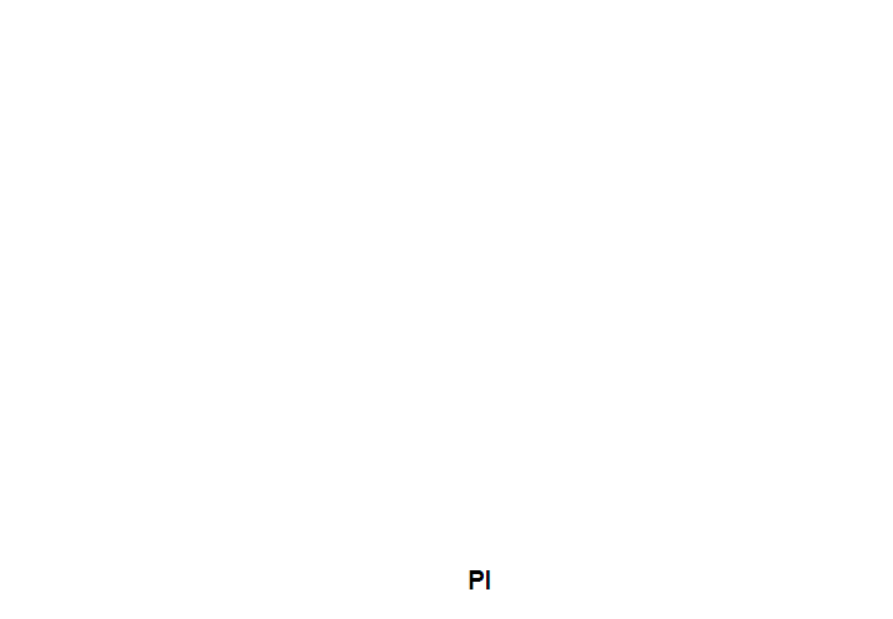
55
Odblokowanie, ek ranu głównego, menu aplikacji
Aby uwolnić ekran przy powrocie ze standby, przytrzymaj naciskając, przesuń palcem od dołu do góry ekranu.
Stronom głównego ekranu można nadać osobowość skrótami i widget’ami. W górnej części ekranu znajduje się
taśma zawierająca informacje o zakresie sygnału sieci telefonii komórkowej WiFi, Bluetooth, poziomie baterii,
godzinie oraz o bieżących wydarzeniach.
Celem wyświetlenia menu aplikacji, naciśnij symbol .znajdujący się na głównej części ekranu. Przesuń w lewo,
aby przewinąć główne strony menu. Dotknij odpowiednią ikonkę, aby mieć dostęp do poszukiwanej aplikacji. Aby
powrócić na główny ekran, naciśnij przycisk Wróć.
Wywołanie
Aby wywołać numer, z głównego ekranu należy zastosować aplikację wywołania, wybierz numer telefonu i
naciśnij przycisk wywołania.
Aby odebrać rozmowę, przeciągnij ikonę do prawej, i odrzucić rozmowę, Przeciągnij ikonę w lewo.Możesz
wywoływać żądane numery bezpośrednio z Dziennika połączeń, dotknij przycisk wezwania z prawej strony
żądanego numeru.
Wiadomość
Aby stworzyć i wysłać wiadomość SMS, należy:
Wejść na aplikacje Wiadomość;
Wejdź na aplikację Wiadomość,j
Naciśnij na przycisk który znajduje się w dolnej, prawej części ekranu.Nowa wiadomość -
Wprowadź tekst wiadomości;
Specyfikacje produktu
| Marka: | Allview |
| Kategoria: | smartfon |
| Model: | X2 Soul Lite |
Potrzebujesz pomocy?
Jeśli potrzebujesz pomocy z Allview X2 Soul Lite, zadaj pytanie poniżej, a inni użytkownicy Ci odpowiedzą
Instrukcje smartfon Allview

7 Października 2024

30 Września 2024

30 Września 2024

10 Września 2024

9 Września 2024

8 Września 2024

7 Września 2024

5 Września 2024

5 Września 2024

5 Września 2024
Instrukcje smartfon
- smartfon Sony
- smartfon Samsung
- smartfon AEG
- smartfon LG
- smartfon Motorola
- smartfon Xiaomi
- smartfon MyPhone
- smartfon Sharp
- smartfon Huawei
- smartfon TCL
- smartfon Lenovo
- smartfon TP-Link
- smartfon Philips
- smartfon SilverCrest
- smartfon Gigabyte
- smartfon Acer
- smartfon Realme
- smartfon Gigaset
- smartfon Geemarc
- smartfon Nokia
- smartfon Hisense
- smartfon Infiniton
- smartfon Panasonic
- smartfon Mio
- smartfon Asus
- smartfon Nedis
- smartfon Medion
- smartfon OK
- smartfon Audioline
- smartfon Toshiba
- smartfon Tesla
- smartfon Alcatel-Lucent
- smartfon Majestic
- smartfon Bluebird
- smartfon Garmin
- smartfon Blaupunkt
- smartfon Profoon
- smartfon Vivax
- smartfon Evolveo
- smartfon Alcatel
- smartfon Haier
- smartfon HP
- smartfon Hyundai
- smartfon Honeywell
- smartfon Honor
- smartfon Kodak
- smartfon ZTE
- smartfon MaxCom
- smartfon Dell
- smartfon Google
- smartfon Intex
- smartfon Oppo
- smartfon Kyocera
- smartfon Krüger&Matz
- smartfon Qilive
- smartfon Thomson
- smartfon Manta
- smartfon Apple
- smartfon NGS
- smartfon CRUX
- smartfon Emporia
- smartfon Nevir
- smartfon Mitsubishi
- smartfon Razer
- smartfon GoClever
- smartfon SPC
- smartfon Intermec
- smartfon NEC
- smartfon Polaroid
- smartfon Prestigio
- smartfon Aiwa
- smartfon Sanyo
- smartfon Telefunken
- smartfon OnePlus
- smartfon Amazon
- smartfon Olympia
- smartfon Microsoft
- smartfon Bush
- smartfon HTC
- smartfon CAT
- smartfon Denver
- smartfon Saiet
- smartfon Albrecht
- smartfon RCA
- smartfon Media-Tech
- smartfon BenQ
- smartfon Trevi
- smartfon Lexibook
- smartfon Overmax
- smartfon Micromax
- smartfon Sencor
- smartfon NUU Mobile
- smartfon Alecto
- smartfon Binatone
- smartfon Hammer
- smartfon Oukitel
- smartfon Best Buy
- smartfon Cyrus
- smartfon Kazam
- smartfon Tecdesk
- smartfon KPN
- smartfon Swissvoice
- smartfon I.safe Mobile
- smartfon TrekStor
- smartfon Brondi
- smartfon Fysic
- smartfon Wiko
- smartfon Yarvik
- smartfon Aligator
- smartfon Amplicomms
- smartfon AQISTON
- smartfon Amplicom
- smartfon Archos
- smartfon Androidtech
- smartfon Crosscall
- smartfon Ecom
- smartfon Sony Ericsson
- smartfon Vestel
- smartfon Sonim
- smartfon Energy Sistem
- smartfon Doro
- smartfon Sagem
- smartfon Lava
- smartfon Blu
- smartfon Easypix
- smartfon Konrow
- smartfon Brigmton
- smartfon Sunstech
- smartfon Aspera
- smartfon Sunny
- smartfon Nordmende
- smartfon Blackberry
- smartfon Vivo
- smartfon Wolder
- smartfon NGM
- smartfon Vodafone
- smartfon Switel
- smartfon InFocus
- smartfon GreatCall
- smartfon XD
- smartfon Pantech
- smartfon Alba
- smartfon RugGear
- smartfon Umidigi
- smartfon AT&T
- smartfon Mpman
- smartfon Bury
- smartfon Logicom
- smartfon Karbonn
- smartfon Palm
- smartfon Hannspree
- smartfon Phicomm
- smartfon Plum
- smartfon Lumigon
- smartfon Infinix
- smartfon Keneksi
- smartfon Klipad
- smartfon Iget
- smartfon T-Mobile
- smartfon JCB
- smartfon Casper
- smartfon Unnecto
- smartfon Wileyfox
- smartfon ITT
- smartfon Yota
- smartfon Avus
- smartfon Spice
- smartfon Wolfgang
- smartfon BQ
- smartfon ORA
- smartfon Danew
- smartfon Echo
- smartfon Primux
- smartfon Tiptel
- smartfon UTStarcom
- smartfon Zipy
- smartfon Mediacom
- smartfon Beafon
- smartfon BGH
- smartfon Billow
- smartfon Telstra
- smartfon Ulefone
- smartfon CSL
- smartfon ToughGear
- smartfon Benefon
- smartfon Komu
- smartfon Doogee
- smartfon Energizer
- smartfon Tremay
- smartfon Kurio
- smartfon Piranha
- smartfon Coolpad
- smartfon Syco
- smartfon TAG Heuer
- smartfon Mobistel
- smartfon Itel
- smartfon Garmin-Asus
- smartfon Handheld
- smartfon Fero
- smartfon AT Telecom
- smartfon Xtreamer
- smartfon Verykool
- smartfon O2
- smartfon General Mobile
- smartfon Mustang
- smartfon Kogan
- smartfon Pharos
- smartfon Storex
- smartfon Fairphone
- smartfon Freeman
- smartfon HomTom
- smartfon Leotec
- smartfon Auro
- smartfon Maxx
- smartfon ITTM
- smartfon Posh Mobile
- smartfon THL
- smartfon NGM-Mobile
- smartfon POCO
- smartfon Nothing
- smartfon Lark
- smartfon Senifone
- smartfon Tecno
- smartfon Telme
- smartfon UMi
- smartfon Olitech
- smartfon Mobiola
- smartfon Meizu
- smartfon Neffos
- smartfon Gionee
- smartfon TIM
- smartfon Cubot
- smartfon Leagoo
- smartfon NTech
- smartfon Nubia
- smartfon LeEco
- smartfon GSmart
- smartfon Bea-fon
- smartfon Opticon
- smartfon EStar
- smartfon Facom
- smartfon Jitterbug
- smartfon Custom
- smartfon Aplic
- smartfon HMD
- smartfon Opis
- smartfon Volla
- smartfon Nothing Tech
- smartfon Maxwest
- smartfon Kalley
Najnowsze instrukcje dla smartfon

2 Kwietnia 2025

30 Marca 2025

10 Marca 2025

7 Marca 2025

5 Marca 2025

5 Marca 2025

3 Marca 2025

2 Marca 2025

26 Lutego 2025

26 Lutego 2025