Instrukcja obsługi Alcatel E190 Voice Trio
Przeczytaj poniżej 📖 instrukcję obsługi w języku polskim dla Alcatel E190 Voice Trio (2 stron) w kategorii telefon. Ta instrukcja była pomocna dla 13 osób i została oceniona przez 2 użytkowników na średnio 4.5 gwiazdek
Strona 1/2
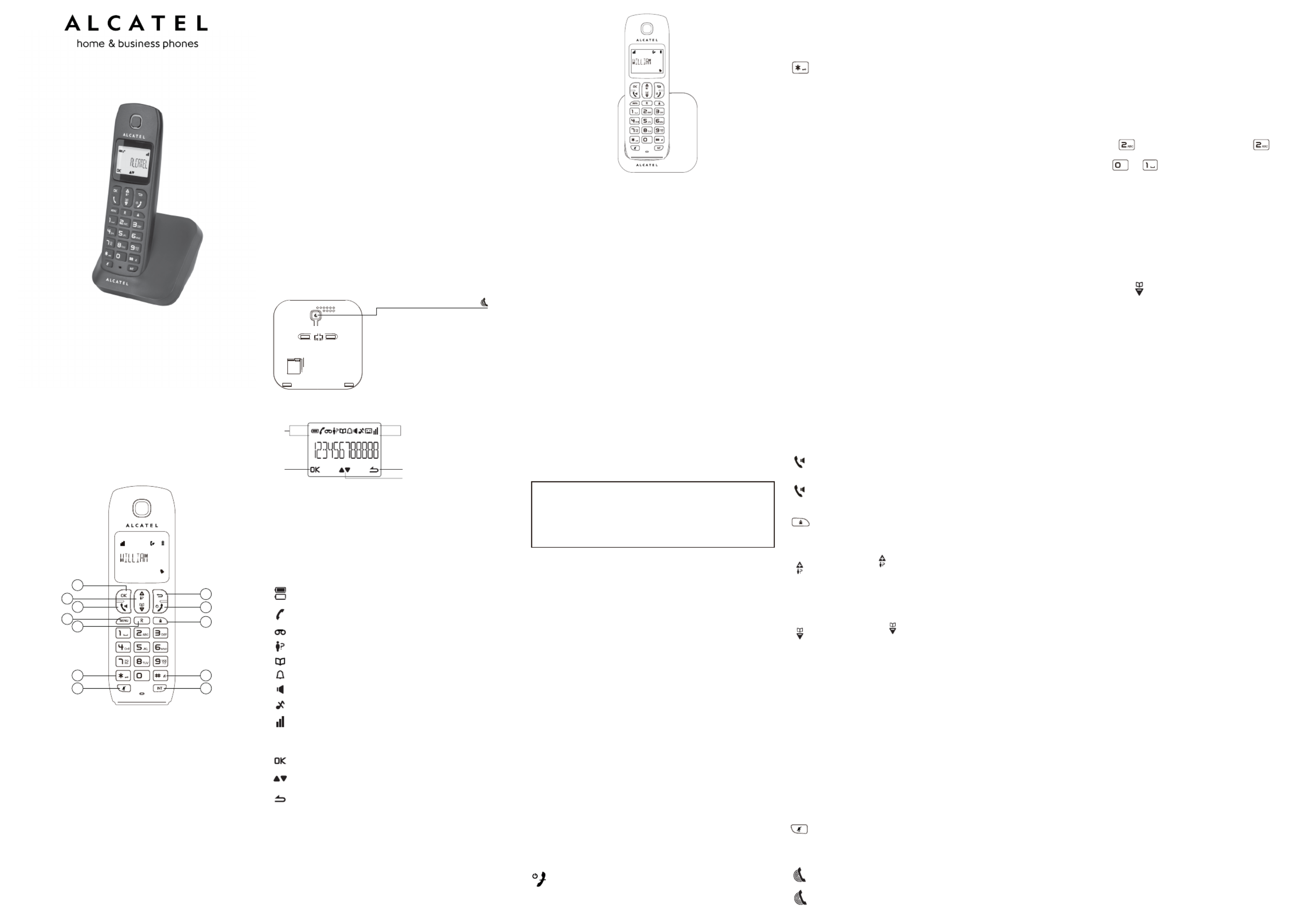
USER'S GUIDE
E130 / E130 Duo / Trio
E190 / E190 Duo / Trio
Charging batteries for the first time
Before you start to use your telephone make sure that all batteries are
fully charged for 15 hours.
Important note: This telephone is not designed for Emergency calls
when the mains power fails.
For Emergency calls you should have a basic phone that operates
without mains power, connected to your line so that you can make calls
during a power failure.
Phone Function Keys
2
1
4
6
3
12
5
8
10
9
11
7
1 OK key
Press to select the function displayed on the handset screen directly
above it.
2 Back/clear key
Press to delete a digit/a character in editing mode.
Press to return to idle mode.
Press and hold to change the handset idle display between handset
name and date/time.
3 Navigation key
Press UP to access the call log* and press DOWN to access the
phonebook when in idle mode.
Press UP/DOWN to increase or decrease earpiece volume during a call.
Press UP/DOWN to increase or decrease handsfree volume (E190 only).
Scroll up/down a list.
4 Talk key
Handsfree (E190 only).
5 Hang-up/Exit key
Press and hold to switch the handset power on/off.
Press to end a call.
Press to return to idle mode in other menus.
6 Recall (Flash) key
Access to operator services*
7 Menu key
Press to access the main menu.
8 Redial key
Press to access the Redial list.
9 Star key
Press and hold to lock/unlock keypad.
Press and hold to toggle between the external and internal calls when
both are set up.
10 Hash key
Press and hold to insert a pause during a call.
Press and hold to turn the ringer on/off.
11 Mute key
Press to mute / unmute the handset microphone.
12 Call transfer/Intercom key
Press to initiate an internal call.
Press to hold the line and page another handset during a call.
Press and hold to initiate a conference call.
*Subject to subscritption and availability of the service from the fixed
line operator.
HANDSET LOCATOR button
Press to page handsets.
Press and hold to start registration
procedure.
Base station
D
C
What’s on the display?
A
B
A Display Icons
B Displays when in menu mode to confirm your selection.
C Indicates that more options are available.
Use the UP / DOWN keys to scroll up/down.
D Displays when in menu mode.
Select BACK to return to the previous menu level.
Select BACK to delete the last digit / character entered.
Read First Before Use
Choosing a site for the base unit and charger pod
If you have a Broadband line
If you connect your telephone to a line with a broadband connection,
you will need to insert a microfilter between the telephone and the
telephone line, otherwise you may get interference between the
telephone and the broadband, which could cause problems.
The base unit and charger pod(s) should be placed on a level surface,
in a position where:
• the mains adapter plug will reach an easily accessible 230-V AC
switched mains supply socket - never try to lengthen the mains
power cable
• the base unit’s telephone line cable will reach you telephone line
socket or extension socket (the charger pod does not have a
telephone line connection)
• it is not close to another telephone - this can cause radio interference
• it is not close to a sink, bath or shower, or anywhere else where it
might get wet
• it is not close to other electrical equipment - fridges, washing
machines, microwave ovens, fluorescent lights, televisions etc.
• it is away from hot, humid conditions and strong sunlight
Radio signals between handset and base unit
To use your handset and base unit together, you must be able to
maintain a radio link between them. Be aware that any large metal
objects, like a refrigerator, a mirror, filing cabinet, etc, between the
handset and the base unit may block the radio signal. Other solid
structures, like walls, may reduce the signal strength.
Mains power connection
IMPORTANT - The base unit and charger pod must be used with the
mains adapters supplied with the unit.
Using any other adapter will result in non-compliance with EN60950,
and will invalidate any approval given to this apparatus.
Battery safety - CAUTION
ONLY use the rechargeable batteries supplied with the handset.
DO NOT use non-rechargeable batteries - they may explode and
cause damage to your telephone.
Installation and Set-up
Fit the rechargeable batteries in each handset
1. Install the AAA batteries (Brand name: CORUN, Capacity: Ni-MH
1.2V/300mAH, or Brand name GREPOW, Capacity: Ni-MH
1.2/300mAH) into
Handset in accordance with the polarity marked in the battery
compartment.
2. Close the battery compartment cover, sliding it into place and
pressing firmly to make sure it is secure.
Connecting AC (electrical) power
1. Plug the base adaptor cord into the power jack on rear panel of the
base and the other end into a 100-240Vac 50-60Hz electrical outlet.
2. Connect telephone line cord into the phone jack on rear panel of the
base and the other end into a main socket.
3. In case of twin or triple system, plug the charger power adaptor cord
into the power jack on rear panel of charger and the other end into a
100-240Vac 50-60Hz electrical outlet.
Before you use the cordless handset for the first time, it’s important
to charge the batteries fully.
Leave the handset on the charging cradle for 15 hours.
CAUTION: Use only the power supply that came with this unit. Using
other power supplies may damage the unit.
Base and charger power adaptor :
Base: S003GV0600050
Charger: S003GV0600015
Input: 100-240V / 50-60Hz
Output: 6V DC / 500mA(Base)
6V DC / 150mA(Charger)
Your Telephone Operations
Switching on/off
Press and hold the HANG-UP/EXIT key for more than 2
seconds to switch on/off the handset in idle mode.
Note: When the handset is OFF, it cannot be used for making
calls including emergency calls. There will be no ringing
Make and answer calls
Make a call
Predialling
Dial the number (maximum 24 digits) and then press TALK key.
Direct dialling
Press TALK key to take the line and then dial the number
(maximum 24 digits).
Call from redial list
Press REDIAL key in idle mode.
Press the Navigation key to an entry in the redial list and then
press TALK key.
Call from the call log
Press CALL LOG key in idle mode.
Press the Navigation key to an entry in the call list and then
press TALK key.
Note: You need to subscribe to Caller Line Identification service to be
able to see the caller’s number or name in the call log.
Call from the phonebook
Press PHONEBOOK key in idle mode.
Press the Navigation key to an entry in the phonebook and then
press TALK key.
Answer and end a call
1. When the phone rings, press TALK key.
2. To end a conversation, press HANG-UP/EXIT key.
IMPORTANT NOTE: You can simply place the handset back on its
base station or charger pod to end the call.
Use handsfree (only for E190)
Press TALK key at any moment in normal talk mode to talk in
handsfree mode.To deactivate the handsfree mode, press again the
TALK key to talk in normal talk mode.
Adjust the earpiece volume
During a call, press the Navigation key to select from VOLUME 1 to
VOLUME 5.
Mute/unmute microphone
When the microphone is muted, the handset displays , and MUTE ON
your caller cannot hear you.
During a call, press the MUTE key to turn on/off the microphone.
Paging
The paging feature enables you to locate a missing handset if the
handset is in range and contains charged batteries.
Press HANDSET LOCATOR key located at the back of the
base station. All the registered handsets start to ring.
Once retrieved, press any key on the handset or the HANDSET
LOCATOR key again to end the paging.
CAUTION
RISK OF EXPLOSION IF BATTERY IS REPLACED BY AN
INCORRECT TYPE.
DISPOSE OF USED BATTERIES ACCORDING TO THE
INSTRUCTIONS.
What the icons mean?
Indicates battery is fully charged.
Indicates battery is fully discharged.
Indicates that an external call is connected or held.
Icon blinks when receiving an incoming call.
Indicates you have a new Voice Mail message.
Indicates you have new missed calls, or the call log is being viewed.
Displays when the phonebook is accessed.
Displays when the alarm clock is activated.
Displays when handsfree is activated (E190 only).
Displays when ringer volume is turned off.
Displays when in menu mode to confirm your selection.
Indicates that more options are available.
Use the UP / DOWN keys to scroll up/down.
Indicates that the handset is registered and within range of the
base station.
Icon blinks when the handset is out of range or is searching for a
base.
Displays when in menu mode.
Select BACK to return to the previous menu level.
during an incoming call. To answer a call, you will need to
switch it back on. It may take some time for the handset to
re-establish a radio link with the base unit.
To lock/unlock the keypad
Press and hold the STAR key for 1 second to lock /
unlock the keypad in idle mode.
Note: Incoming calls can still be answered even if the keypad was locked.
Set time and date
Note: If you subscribe to the Caller Display service, the time and date
will be set automatically when you receive a call, but you may still need
to set the correct year.
1. Press MENU key to enter menu selection.
2. Press the Navigation key to select and then press CLOCK&ALARM
OK key to select.
3. Press OK key to select . The last stored date is displayed.DATE/TIME
Enter the current date (YY-MM-DD), press OK, then enter the time
(HH-MM).
4. Press the Navigation key to select or (if the time is in 12 AM PM
HOURS format) and then press OK key to confirm. A confirmation
beep is played.
Change the display language
1. Press MENU key to enter menu selection.
2. Press the Navigation key to select and then press PERSONAL SET
OK key to select.
3. Press the Navigation key to select and then HANDSET NAME
press OK key to select. The current handset name is displayed.
4. Press BACK/CLEAR key to delete the characters one by one.
Enter the new name (maximum 10 characters) and press OK key to
confirm.
A confirmation beep is played.
Change the display language
1. Press MENU key to enter menu selection.
2. Press the Navigation key to select and then press PERSONAL SET
OK key to select.
3. Press the Navigation key to select and then press OK LANGUAGE
key to select.
4. Press the Navigation key to your desired language and press OK
key to confirm. A confirmation beep is played.
Note : Once the display language is set, the option menus on the
handset will switch to display in the selected language immediately.
Call waiting
If you have subscribed to Call Waiting service, the earpiece will emit a
beep tone to inform you that there is a second incoming call. The
number or name of the second caller will also be displayed on your
phone if you have subscribed to Caller Line Identification service (CLI).
Please contact your network provider for more information on this
service.
Using your phonebook
Your phone can store up to 50 phonebook memories.
How to enter characters?
When you select a field in which you can enter text, you can enter the
letters that are printed on the keys by pressing the relevant key once or
several times.
For example, press once to insert the letter ‘A’, press twice
to insert the letter B, and so on... Spaces and other symbols can be
entered using the or key.
Store a contact in the phonebook
1. Press MENU key to enter menu selection.
2. Press the Navigation key to select and then press PHONEBOOK
OK key to select.
3. Press OK key again to enter .NEW ENTRY
4. Enter the name of the contact (maximum 12 characters). To edit,
press BACK/CLEAR key to delete the last character entered. Press
OK key to confirm the name entry.
5. Enter the number of the contact (maximum 24 digits) and then
press OK key to confirm. A confirmation beep is played.
Access phonebook
1. Press PHONEBOOK key in idle mode to browse the
phonebook entries. Alternatively, you can press the MENU key, to
display PHONEBOOK and then press OK key to select.
2. Press the Navigation key to select and then press OK key to LIST
confirm. The phonebook entries will be listed in alphabetical order,
and you can press Navigation key to scroll through the stored entries.
3. Press OK key to view the details of the selected entry.
Note : Instead of pressing the Navigation key to browse the phonebook
entries, you can press the numeric key corresponding to the first letter
of the entry you wish to locate.
Modify a phonebook entry
1. Press MENU key to enter menu selection.
2. Press the Navigation key to select and then press PHONEBOOK
OK key to select.
3. Press the Navigation key to select and then press OK EDIT ENTRY
key to select.
4. Press the Navigation key to select an entry to edit and then press
OK key. The current name is displayed. Edit the name and then
press OK key to confirm.
5. Edit the number and then press OK key to confirm. A confirmation
beep is played.
Delete a phonebook entry
1. Press MENU key to enter menu selection.
2. Press the Navigation key to select and then press PHONEBOOK
OK key to select.
3. Press the Navigation key to select and then press OK key DELETE
to select.
4. Press the Navigation key to select an entry to delete and then press
OK key.
5. Press OK key again to confirm. A confirmation beep is played.
Delete all entries from the phonebook list
1. Press MENU key to enter menu selection.
2. Press the Navigation key to select and then press PHONEBOOK
OK key to select.
3. Press the Navigation key to select and then press OK DELETE ALL
key to select.
4. Press OK key again to confirm. A confirmation beep is played.
Direct access memory
There are 2 direct access memories (Keys 1 & 2) in addition to the
phonebook memory. A long press on the keys in idle mode will
automatically dial the stored phone number.
Add/edit direct access memory
1. Press MENU key to enter menu selection.
2. Press the Navigation key to select and then press PHONEBOOK
OK key to select.
3. Press the Navigation key to select . and then press DIRECT MEM
OK key to select.
4. Press the Navigation key to select or and then press KEY 1 KEY 2
OK key. The stored name is displayed, or if it is NO NUMBER
empty. If there is no number stored for the selected key or if you
want to change the name or number currently stored, press MENU
key to enter direct memory menu to add/edit the name or number.
5. Press the Navigation key to select and then press EDIT NUMBER
OK key to select. The display shows the currently stored name, or
if there is no number stored. Edit or enter the name ENTER NAME
you want and then press OK key. The display shows the currently
stored number, or if there is no number stored. ENTER NUMBER
Edit or enter the number you want and then press OK key to
confirm. A confirmation beep is played.

specific handset number you wish to call, or press * to ring all
handsets, to start intercom.
Transfer an external call to another handset
During the call, press INT key to put the external call on hold
(the caller can no longer hear you).
Intercom is established immediately if there are only 2 registered
handsets. If there are more than 2 registered handsets, the handset
numbers which are available for intercom, and a '*', will be displayed.
Press the specific handset number you wish to call, or press '*' to ring
all handsets, to start intercom.
Press TALK key on the called handset to answer the internal
call, where both internal callers can talk. Intercom is established.
Press HANG-UP/EXIT key on the first handset to transfer the
external call to the called handset. The external call is transferred.
Note : If there is no answer from the called handset, press INT key to
resume the external call.
Answer an external call during intercom
During intercom, a new call tone is emitted when there is an incoming
external call.
Press TALK key to answer the external call and end the intercom.
Connection with the external call is established.
Note : To put the internal call on hold and answer the incoming
external call, press INT key.
Switch between an internal and external call
During the call, press key to switch between an internal
or external call.
Establish a three-party conference call
The conference call feature allows one external call to be shared with
two handsets (in intercom). The three parties can share the
conversation and no additional network subscription is required.
During an external call, press INT key to put the external call on
hold (the caller can no longer hear you).
If there are more than 2 registered handsets, the handset numbers
which are available for intercom will be displayed. Press the specific
handset number you wish to call to start intercom.
Press TALK key on the called handset to answer the internal
call, where both internal callers can talk. Intercom is established.
Press and hold key on the first handset to start the
three-party conference.
CONFERENCE will be displayed on the screen once the
conference call is established.
Handset Tone
Set the ring volume
There are 5 ringer volume options (OFF, LEVEL 1, LEVEL 2, LEVEL 3,
LEVEL 4 and LEVEL 5). The default level is LEVEL 3.
1. Press MENU key to enter menu selection.
2. Press the Navigation key to select and then press PERSONAL SET
OK key to select.
3. Press the Navigation key to select and then press HANDSET TONE
OK key to select and show . Press the OK key RING VOLUME
again to select.
4. Press the Navigation key to your desired volume level and then
press OK key to confirm. A confirmation beep is played.
Set the ring melody
There are 10 ring melodies available on your handset.
1. Press MENU key to enter menu selection.
2. Press the Navigation key to select and then press PERSONAL SET
OK key to select.
3. Press the Navigation key to select and then press HANDSET TONE
OK key to select.
4. Press the Navigation key to select and then press RING TONES
OK to select.
5. Press the Navigation key to your desired melody
and then press OK key to confirm. A confirmation beep is played.
Activate/deactivate key tone
A single tone is emitted when a key is pressed. You can enable or
disable the key tone. By default, the key tone is .ON
1. Press MENU key to enter menu selection.
2. Press the Navigation key to select and then press PERSONAL SET
OK key to select.
3. Press the Navigation key to select and then press HANDSET TONE
OK key to select.
4. Press the Navigation key to select and then press OK to KEY BEEP
select.
5. Press the Navigation key to select or and then press OK ON OFF
key to confirm. A confirmation beep is played.
Activate / deactivate auto hang-up
This function enables you to end a call automatically by simply placing
the handset on the base station. By default, the Auto Hang up feature
is .ON
1. Press MENU key to enter menu selection.
2. Press the Navigation key to select and then press PERSONAL SET
OK key to select.
3. Press the Navigation key to select and then press AUTO HANG-UP
OK key to select.
4. Press the Navigation key to select or and then press OK ON OFF
Delete direct access memory
1. Press MENU key to enter menu selection.
2. Press the Navigation key to select and then press PHONEBOOK
OK key to select.
3. Press the Navigation key to select and then press DIRECT MEM.
OK key to select.
4. Press the Navigation key to select or and then press KEY 1 KEY 2
OK key. The stored name is displayed (or NO NUMBER if it is
already empty).
5. Press MENU key to enter direct memory menu.
6. Press the Navigation key to select and then press OK key DELETE
to select.
Press OK key again to confirm. A confirmation beep is played.
Using the redial list
The redial list stores the last 5 numbers dialed.
Access redial list
1. Press REDIAL key in idle mode and press Navigation key to browse
the redial list. The last number dialed will appear first in the redial list.
2. Press OK key to view the details of the selected entry.
Save a redial number into the phonebook
1. Press REDIAL key in idle mode to go to the redial list.
2. Press the Navigation key to select an entry.
3. Press MENU key to display , then press OK key to SAVE NUMBER
display . Enter the name of the contact (maximum ENTER NAME
12 characters) and then press OK key to save the entry, and
return the display to the redial list.
Using the call log
To receive Caller ID you may need to contact your telephone service
provider, and they will inform you also of any charges for it.Caller ID
lets you see the phone numbers of your callers on the handset display,
before you answer and in your Call Log afterwards.The Call Log stores
the last 10 external calls, whether or not you answered the call, so you
can call them back later.
Only the most recent call is saved if there are repeat calls from the
same number. When the Call Log is full, the next new call will replace
the oldest entry.
If you've got a new call in the Call Log, the Caller Display icon will
appear on the handset display.
If the received number is the same as one in your phonebook, the
name from the phonebook will display as well as the number.
If a call is from someone who withheld their number, the display will
show . WITHHOLD ID
If the call is from someone whose number is unavailable, or if you have
not subscribed to Caller ID but have set the date and time, the display
will show when it is received and in the Call CALLING UNAVAILABLE
Log.
Access call log
Press CALL LOG(UP) key in idle mode and press Navigation key to
browse the call list. The calls are displayed in chronological order with
the most recent call at the top of the list.
1. Press OK key to display more details of the call, including the date
and time.
Save call list entry into the phonebook.
2. Press CALL LOG(UP) key in idle mode to go to the call list.
3. Press the Navigation key to select an entry and then press MENU
key.
4. Press the Navigation key to select and then SAVE NUMBER
press OK key to select.
( Enter the name of the contact (maximum 12 characters) and then
press OK key to confirm.
Delete a Call Log entry
1. Press CALL LOG(UP) key in idle mode to go to the call list.
2. Press the Navigation key to select an entry and then press MENU
key.
3. Press the Navigation key to select and then press OK key DELETE
to select.
(Press OK key again to confirm. A confirmation beep is played.)
Delete all entries in the Call Log
1. Press CALL LOG (UP) key in idle mode to go to the call list.
2. Press the MENU key.
3. Press the Navigation key to select and then press OK DELETE ALL
key to select.
(Press OK key again to confirm. A confirmation beep is played.
Using the intercom
Intercom, call transfer and conference are only possible with at least 2
handset registered to the same base station. It allows you to make free
internal calls, transfer external calls from one handset to another, and
set up a 3-way conference with two handsets and an external call. If
you try to make a call while another handset is already on an external
call, you'll hear a busy tone for a few seconds before the display
returns to idle.
Intercom another handset
Press INT key in idle mode.
Intercom is established immediately if there are only 2
registered handsets.
If there are more than 2 registered handsets, the handset numbers
which are available for intercom, and a * , will be displayed. Press the
key to confirm. A confirmation beep is played.
Set date / time format
You can set your preferred date/time format for your phone. The
default format is and .DD/MM 24 HOURS
Set time format
1. Press MENU key to enter menu selection.
2. Press the Navigation key to select and then press CLOCK&ALARM
OK key to select.
3. Press the Navigation key to select and then press SET FORMAT
OK key to select.
4. Press OK key to enter . The current setting is displayed.TIME FORMAT
5. Press the Navigation key to select or and 12 HOURS 24 HOURS
then press OK key to confirm. A confirmation beep is played.
Set date format
1. Press MENU key to enter menu selection.
2. Press the Navigation key to select and then press CLOCK&ALARM
OK key to select.
3. Press the Navigation key to select and then press SET FORMAT
OK key to select.
4. Press the Navigation key to select and then press DATE FORMAT
OK key to select. The current setting is displayed.
5. Press the Navigation key to select or and then DD/MM MM/DD
press OK key to confirm. A confirmation beep is played.
Set alarm
The handset has an alarm clock feature, and when the alarm is set, the
is shown on the handset display.
When the alarm time is reached, the display flashes -- -- and ALARM
the alarm melody is played for 1 minute or until any handset key is
pressed.
If the alarm is set for and the alarm will sound again on the ON DAILY
next day.
If the alarm was set for , the will be turned off.ON ONCE
1. Press MENU key to enter menu selection.
2. Press the Navigation key to select and then press CLOCK&ALARM
OK key to select.
3. Press the Navigation key to select and then press OK key ALARM
to select.
4. Press the Navigation key to select or OFF, ON ONCE ON DAILY
and then press OK key to confirm. If you select or ON ONCE ON
DAILY, enter the time for the alarm and press the UP / (HH-MM)
DOWN key to select or if the time is in 12 HOURS format.AM PM
5. Press OK key to confirm. A confirmation beep is played.
Set alarm tone
1. Press MENU key to enter menu selection.
2. Press the Navigation key to select and then press CLOCK&ALARM
OK key to select.
3. Press the Navigation key to select and then press ALARM TONE
OK key to select.
4. Press the Navigation key to select , or MELODY 1 MELODY 2
and then press OK key to confirm. A confirmation beep MELODY 3
is played.
Advanced use of your telephone
Change Master PIN
The Master PIN is used for registration/unregistration of handsets. The
default Master PIN number is 0000.
Note : If you forget your PIN code, you can reset it to its default 0000
using a handset Reset.
1. Press MENU key to enter menu selection.
2. Press the Navigation key to select ADVANCED SET and then press
OK key to select.
3. Press the Navigation key to select and then press CHANGE PIN
OK key to select.
Enter the current Master PIN when prompted and then press OK key to
confirm. As you enter the PIN it will be shown as asterisks (*) on the
screen.(Enter the new PIN and then press OK key to confirm. A
confirmation beep is played.)
Register your handset
IMPORTANT : When you purchase a telephone, all handsets are
already registered to the base, so you do not need to register them.
Handset registration is only necessary when you buy extra handsets or
if a handset has become faulty.
The procedure described below is for E130 or E190 . They may be
different if you want to register another handset model, in which case
you should refer to its user guide.
Additional handsets must be registered to the base unit before you can
use them. Up to 4 handsets can be registered to one base station.The
Master PIN is required before you can register or unregister handsets.
By default, the Master PIN is 0000.
On the base station, press and hold the HANDSET LOCATOR key for
approximately 5 seconds.
1. On the handset, press MENU key to enter menu selection.
2. Press the Navigation key to select ADVANCED SET and then press
OK key to select.
3. Press the Navigation key to select REGISTRATION and then press
OK key to select.
Note : If no action is taken on the handset within 10 seconds, the
registration procedure will be aborted. If this happens, repeat the first
step.WAITING is displayed on the screen. A confirmation beep is
played to indicate successful registration, and the handset will return to
idle mode, with its handset number displayed.
Note : If no base is found within a certain period, an error tone to
indicate failed registration and the handset returns to idle mode, and
you will need to repeat the registration sequence.
Unregister your handset
1. Press MENU key to enter menu selection.
2. Press the Navigation key to select and then press ADVANCED SET
OK key to select.
3. Press the Navigation key to select and then press UNREGISTER
OK key to select.
4. Enter the Master PIN when prompted and then press OK key to
confirm. (the default master PIN is 0000)
5. Press the Navigation key to select the handset number to unregister
and then press OK key to confirm.
A confirmation beep is played to indicate successful unregistration.
Note : If no action is taken on the handset within 15 seconds, the
unregistration procedure will be aborted and the handset returns to idle
mode.You must use another handset to unregister handsets from the
base.
Change recall time
You may need the R button to send a Recall signal (also called Flash
or Timed Break Recall) if you are connected to a PBX. You should
normally leave the Recall Time at its default setting of Short (100ms),
as this is the standard recall required in the telephone network, but it
can be changed to Medium (270ms) or Long (600ms) if your telephone
is connected to a PBX that requires a different recall time.
1. Press MENU key to enter menu selection.
2. Press the Navigation key to select and then press ADVANCED SET
OK key to select.
3. Press the Navigation key to select and then press RECALL TIME
OK key to select.
4. Press the Navigation key to select or and SHORT, MEDIUM LONG
then press OK key to confirm. A confirmation beep is played.
Change the dial mode
You should normally leave the dialling mode at its default setting of
TONE PULSE. However, you can change to if necessary.
Note: PULSE If dialling is set, you can press the * key to switch to
TONE dialling for the rest of that call.
1. Press MENU key to enter menu selection
2. Press the Navigation key to select and then press ADVANCED SET
OK key to select.
3. Press the Navigation key to select and then press OK DIAL MODE
key to select.
4. Press the Navigation key to select or and then press TONE PULSE
OK key to confirm. A confirmation beep is played.
Reset unit
You can reset your phone to its default settings with this feature.
Note: Upon reset, all your personal settings, call log and redial list
entries will be deleted and the phone will return to its default settings.
However, your phonebook will remain unchanged after reset.
1. Press MENU key to enter menu selection.
2. Press the Navigation key to select and then press ADVANCED SET
OK key to select.
3. Press the Navigation key to select and then press OK key RESET
to select.
4. Press OK key again to confirm. A confirmation beep is played and
the unit is reset to its default settings.
Troubleshooting
If you have difficulty with your phone, please try the suggestions listed
below. As a general rule, if a problem occurs, remove the batteries
from all the handsets in your installation for about 1 minute, then
disconnect and reconnect the power supply to the base and reinstall
the handset batteries.
A AYS LW check first that :
You have followed all the steps listed in the user manual to install and
set up your telephone. All connectors are firmly inserted in their
sockets. Mains power to the base unit is switched on at the socket.
The handset’s batteries are correctly and securely installed and are
not run down.
Everyday use
“I cannot make or answer calls”
If the handset’s display is blank, it may have been switched off. Press
and hold the HANG-UP/EXIT key to switch it back on. Check that the
base unit’s mains power adapter is plugged in and power is switched
on. The base unit needs mains power for normal operation of the
phone – not just for charging the batteries. Make sure you are using
the telephone line cable supplied with your telephone. Other telephone
line cables might not work. Move the handset closer to the base unit.
Check the battery level symbol on the display. If it is low, replace the
handset on the base unit or charger pod to recharge the batteries.
Switch off power at the mains socket, wait for a short time and then
switch back on. This may solve the problem.
“I cannot make a call”
If the handset display shows KEYS LOCKED, press and hold the *
button to unlock it before you make a call. Only one handset (or the
base unit) can be connected to the outside line at a time. If another
handset is already using the line, you need to wait until it has finished
its call.
“When I press on the keys,nothing happens”
Make sure the batteries are fitted in your handset. If the Battery Level
symbol on the display shows ‘low’, put your handset back on the cradle
to charge.
“When I key in a number, it appears on the display, but Icannot make
an outside call”
Try a different position for the base unit – somewhere higher if
possible, or further from other electrical equipment. Try moving the
handset closer to the base unit.
“The phone does not ring”
Check that the base unit’s mains power adapter is plugged in and
power is switched on. Check that ring volume is not on OFF.
“I hear ‘beeps’ from my handset while I’m on a call”
You may be going out of range of the base unit. Move closer or your
call may be cut off. Check the Battery Level symbol on the display. If
it’s low, recharge the batteries.
“When I try to make a call, I hear busy tone”
If you’re using a multi-handset system, check whether another handset
is already on a call.
“The volume in the earpiece is low when I’m on a call”
Make sure you’re holding the earpiece correctly over your ear. Adjust
the volume using the UP/DOWN key.
Batteries
“The handset’s battery cells are running low within an hour or two”
Before you first use the handset, you should have left it on the base
unit or charger pod for 15 hours to charge the batteries fully. You may
need to replace the batteries. Check the connection between the base
unit and the mains power socket.
“I try to recharge the batteries but I still get a warning that they are low”
You need to replace the batteries. Dispose of used batteries safely –
never burn them, or put them where they could get punctured. Do not
use non-rechargeable batteries in your handset – they may explode,
causing damage.
If the fault persists...
The store where you bought your telephone can also provide you with
information and after - sales support.
CONFORMITY
This unit conforms to the following rules and regulations: 1995/5/EC
Radio frequency and telecommunication equipment and the mutual
acceptance of conformity. The CE mark proves the above.
ENVIRONMENT
This symbol means that your inoperative electronic
appliance must be collected European Union has
implemented a specific collection and recycling system for
which producers are
responsible.
This appliance has been
designed and manufactured with high quality materials and
components that can be recycled and reused. Electrical and electronic
appliances are liable to contain parts that are necessary in order for the
system to work properly but which can become a health and
environmental hazard if they are not handled or disposed of in the
proper way. Consequently, please do not throw out your inoperative
appliance with the household waste.If you are the owner of the
appliance, you must deposit it at the appropriate local collection point
or leave it with the vendor when buying a new appliance.- If you are a
professional user, please follow your supplier's instructions.- If the
appliance is rented to you or left in your care, please contact your
service provider.Keen to preserve the environment, ATLINKS has
equipped this appliance with a switching power supply, offering better
energy efficiency. The advantages include not only very low electricity
consumption, but also a more compact format than the conventional
power supply units used by the previous range.The used batteries from
your telephone (if it has batteries) must be disposed of in compliance
with current environmental protection regulations.Comply with your
local regulations. Return your batteries to your reseller or dispose of
them at an approved recycling centre.
Help us protect the environment in which we live!
© ATLINKS 2014 - Reproduction prohibited.
The Manufacturer reserves the right to modify the specifications of
its products in order to make technical improvements or comply
with new regulations.ALCATEL and ATLINKS are registered
trademarks.The Alcatel logo and Alcatel name are trademarks of
Alcatel-Lucent and used under licence by ATLINKS.
www.alcatel-home.com
ATLINKS Europe
22 quai Gallieni
92150 Suresnes - France
Model: E130 / E130 Duo / Trio
E190 / E190 Duo / Trio
A/W No. : 10000962 Rev.2 ( EN )
Made in PRC
Specyfikacje produktu
| Marka: | Alcatel |
| Kategoria: | telefon |
| Model: | E190 Voice Trio |
Potrzebujesz pomocy?
Jeśli potrzebujesz pomocy z Alcatel E190 Voice Trio, zadaj pytanie poniżej, a inni użytkownicy Ci odpowiedzą
Instrukcje telefon Alcatel

20 Lutego 2025

14 Stycznia 2025

12 Stycznia 2025

29 Grudnia 2024

8 Października 2024

8 Października 2024

8 Października 2024

8 Października 2024

5 Października 2024

5 Października 2024
Instrukcje telefon
- telefon Sony
- telefon Yamaha
- telefon Samsung
- telefon Gamdias
- telefon AEG
- telefon LG
- telefon Motorola
- telefon Logitech
- telefon Xiaomi
- telefon MyPhone
- telefon Huawei
- telefon TCL
- telefon Pioneer
- telefon Lenovo
- telefon Philips
- telefon Plantronics
- telefon SilverCrest
- telefon Acer
- telefon Realme
- telefon Xblitz
- telefon Gigaset
- telefon JBL
- telefon Roland
- telefon Geemarc
- telefon Nokia
- telefon Infiniton
- telefon Panasonic
- telefon Crestron
- telefon Asus
- telefon Medion
- telefon TRENDnet
- telefon Audioline
- telefon Marquant
- telefon Toshiba
- telefon D-Link
- telefon Alcatel-Lucent
- telefon Yealink
- telefon GE
- telefon Blaupunkt
- telefon Profoon
- telefon Siemens
- telefon Evolveo
- telefon Grundig
- telefon Honor
- telefon Mikrotik
- telefon Viking
- telefon Cisco
- telefon Scosche
- telefon ZTE
- telefon Lindy
- telefon MaxCom
- telefon Bang & Olufsen
- telefon Flex
- telefon ZyXEL
- telefon Trust
- telefon Linksys
- telefon Oricom
- telefon Oppo
- telefon Dartel
- telefon Vimar
- telefon Kyocera
- telefon Krüger&Matz
- telefon Renkforce
- telefon Marshall
- telefon Uniden
- telefon Netgear
- telefon Thomson
- telefon AVM
- telefon BT
- telefon Pyle
- telefon CTA Digital
- telefon Apple
- telefon Sennheiser
- telefon Jabra
- telefon Vtech
- telefon Emporia
- telefon Draytek
- telefon TriStar
- telefon Bogen
- telefon Avaya
- telefon AirLive
- telefon Audio-Technica
- telefon EnGenius
- telefon SPC
- telefon Planet
- telefon NEC
- telefon Parrot
- telefon Prestigio
- telefon LevelOne
- telefon Telefunken
- telefon Oregon Scientific
- telefon OnePlus
- telefon Olympia
- telefon Hama
- telefon Mackie
- telefon Microsoft
- telefon Marmitek
- telefon Ubiquiti Networks
- telefon MXL
- telefon Sagemcom
- telefon Loewe
- telefon Clarity
- telefon HTC
- telefon Akuvox
- telefon CAT
- telefon Denver
- telefon Anker
- telefon Hitachi
- telefon Cortelco
- telefon AVerMedia
- telefon RCA
- telefon Trevi
- telefon Lexibook
- telefon Overmax
- telefon Topcom
- telefon Grandstream
- telefon Sencor
- telefon Tador
- telefon Binatone
- telefon Allview
- telefon Oukitel
- telefon XD Enjoy
- telefon Snom
- telefon Crosley
- telefon Tecdesk
- telefon KPN
- telefon Swissvoice
- telefon Fenton
- telefon Lewitt
- telefon Fysic
- telefon Wiko
- telefon Aastra
- telefon Amplicomms
- telefon AGFEO
- telefon Airis
- telefon Amplicom
- telefon Archos
- telefon Crosscall
- telefon Ascom
- telefon Proximus
- telefon BeeWi
- telefon GPO
- telefon Sitecom
- telefon Logik
- telefon Fortinet
- telefon Doro
- telefon Sagem
- telefon Sunstech
- telefon Sylvania
- telefon Patton
- telefon Jacob Jensen
- telefon Nordmende
- telefon Blackberry
- telefon Steren
- telefon Envivo
- telefon Belgacom
- telefon Auerswald
- telefon ArtDio
- telefon Teledex
- telefon Valcom
- telefon Switel
- telefon Chacon
- telefon RugGear
- telefon Innovaphone
- telefon AT&T
- telefon Sweex
- telefon Hagenuk
- telefon Essentiel B
- telefon Logicom
- telefon Peaq
- telefon MT Logic
- telefon Mitel
- telefon Ranex
- telefon T-Mobile
- telefon Fanvil
- telefon Spectralink
- telefon Gigaset Pro
- telefon Vogtec
- telefon VXi
- telefon Tiptel
- telefon Unify
- telefon Yeastar
- telefon Edenwood
- telefon Telstra
- telefon JPL
- telefon Premier
- telefon OpenVox
- telefon CSL
- telefon Liam&Daan
- telefon HUMANTECHNIK
- telefon Polycom
- telefon Dnake
- telefon Primare
- telefon Neat
- telefon Syco
- telefon Edge-Core
- telefon ClearOne
- telefon SMC
- telefon Pixel
- telefon Legrand
- telefon Digium
- telefon Davolink
- telefon KONFTEL
- telefon Mitsai
- telefon POCO
- telefon Clear Sounds
- telefon ALLO
- telefon On-Q
- telefon Canyon
- telefon Tecno
- telefon Olitech
- telefon Dopod
- telefon Hamlet
- telefon Sedna
- telefon Cubot
- telefon AudioCodes
- telefon 3Com
- telefon British Telecom
- telefon CyberData Systems
- telefon Bintec-elmeg
- telefon Wantec
- telefon Algo
- telefon Future Call
- telefon 4family
- telefon Ooma
- telefon FlyingVoice
- telefon HMD
- telefon EMeet
- telefon Cyber Acoustics
Najnowsze instrukcje dla telefon

3 Kwietnia 2025

30 Marca 2025

29 Marca 2025

18 Marca 2025

5 Marca 2025

5 Marca 2025

5 Marca 2025

5 Marca 2025

1 Marca 2025

1 Marca 2025