Instrukcja obsługi AG Neovo X-17E
Przeczytaj poniżej 📖 instrukcję obsługi w języku polskim dla AG Neovo X-17E (47 stron) w kategorii monitor. Ta instrukcja była pomocna dla 9 osób i została oceniona przez 2 użytkowników na średnio 4.5 gwiazdek
Strona 1/47

X-15E, X-17E & X-19E LCD Display
User Manualww agneovo.comw.

TABLE OF CONTENTS
2
Safety Information
Federal Communications Commission (FCC) Notice (U.S. Only) 4 ............................................................
WEEE 4 .......................................................................................................................................................
Precautions
Notice 5 .......................................................................................................................................................
Cautions When Setting Up 5 .......................................................................................................................
Cautions When Using 6 ...............................................................................................................................
Cleaning and Maintenance 6 .......................................................................................................................
Notice for the LCD Display 7 .......................................................................................................................
Chapter 1: Product Description
1.1 Package Contents 8 ..............................................................................................................................
1.2 Wall Mounting Installation Preparation 9 ...............................................................................................
1.2.1 Wall Mounting 9 ..........................................................................................................................
1.2.2 Removing the Base Stand....................................................................................................... 9
1.3 LCD Display Overview 10 .......................................................................................................................
1.3.1 Front View and Keypad Buttons .............................................................................................. 10
1.3.2 Rear View ................................................................................................................................ 11
Chapter 2: Making Connections
2.1 Connecting the Power 12 ........................................................................................................................
2.2 Connecting Input Source Signals 13 .......................................................................................................
2.2.1 Connecting a Computer 13 ..........................................................................................................
Using VGA Cables 13 .........................................................................................................................
Using DVI Cables 13 ...........................................................................................................................
Using DisplayPort Cables 14 ..............................................................................................................
Connecting an Audio Device 14 ..........................................................................................................
2.2.2 Connecting a Video Device 15 .....................................................................................................
Using HDMI Cables 15 ........................................................................................................................
Chapter 3: Using the LCD Display
3.1 Turning on the Power ......................................................................................................................... 16
3.2 Selecting the Input Source Signal 16 ......................................................................................................
3.3 Adjusting the Volume 17 ..........................................................................................................................
3.4 Locking the OSD Menu 17 ......................................................................................................................
3.5 Using Picture-in-Picture (PIP) 18 ............................................................................................................
3.5.1 PIP Options ............................................................................................................................. 18
3.5.2 PIP Swap ................................................................................................................................. 19
3.6 Using Auto Adjustment Function ........................................................................................................ 19
Chapter 4: On Screen Display Menu
4.1 Using the OSD Menu 20 .........................................................................................................................
4.2 OSD Menu Tree 22 .................................................................................................................................
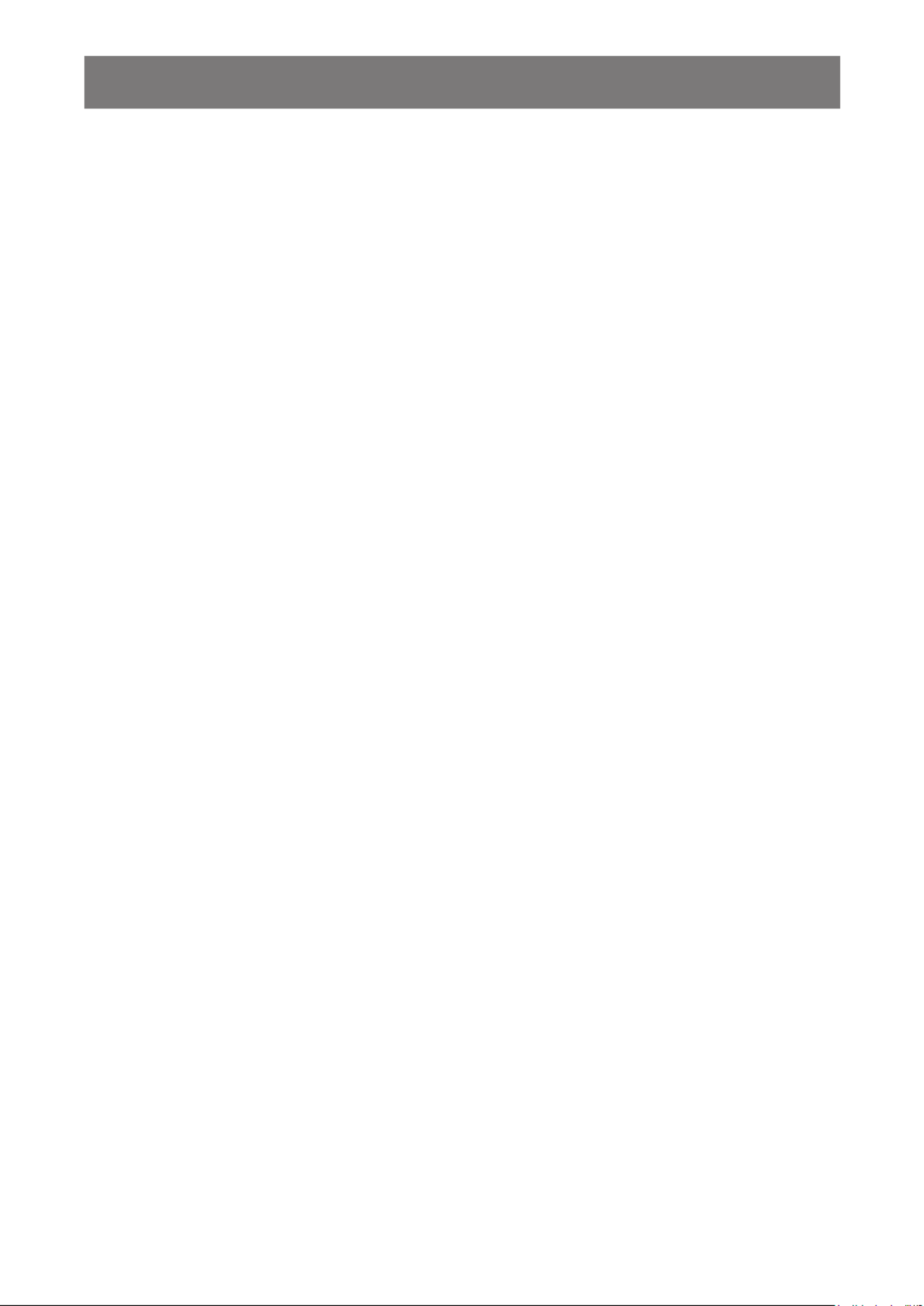
3
TABLE OF CONTENTS
Chapter 5: Adjusting the LCD Display
5.1 BRIGHTNESS 25 ....................................................................................................................................
5.2 COLOUR TEMP. ................................................................................................................................. 27
5.3 IMAGE SETTING 28 ...............................................................................................................................
5.4 ASPECT RATIO .................................................................................................................................. 31
5.5 PIP SETTING ..................................................................................................................................... 32
5.6 ANTI-BURN-IN 34 ...................................................................................................................................
5.7 OSD SETTING 35 ...................................................................................................................................
5.8 AUDIO SETTING 36 ................................................................................................................................
5.9 SYSTEM 37 .............................................................................................................................................
5.10 ECO SMART .................................................................................................................................... 39
5.11 INPUT SELECT ................................................................................................................................ 40
Chapter 6: Appendix
6.1 Warning Messages 41 .............................................................................................................................
6.2 Troubleshooting .................................................................................................................................. 42
6.3 Transporting the LCD Display 44 ............................................................................................................
Chapter 7: Specications
7.1 Display Specications ........................................................................................................................ 45
7.2 Display Dimensions 46 ............................................................................................................................
7.2.1 X-15E Dimensions..................................................................................................................... 46
7.2.2 X-17E Dimensions..................................................................................................................... 46
7.2.3 X-19E Dimensions..................................................................................................................... 47
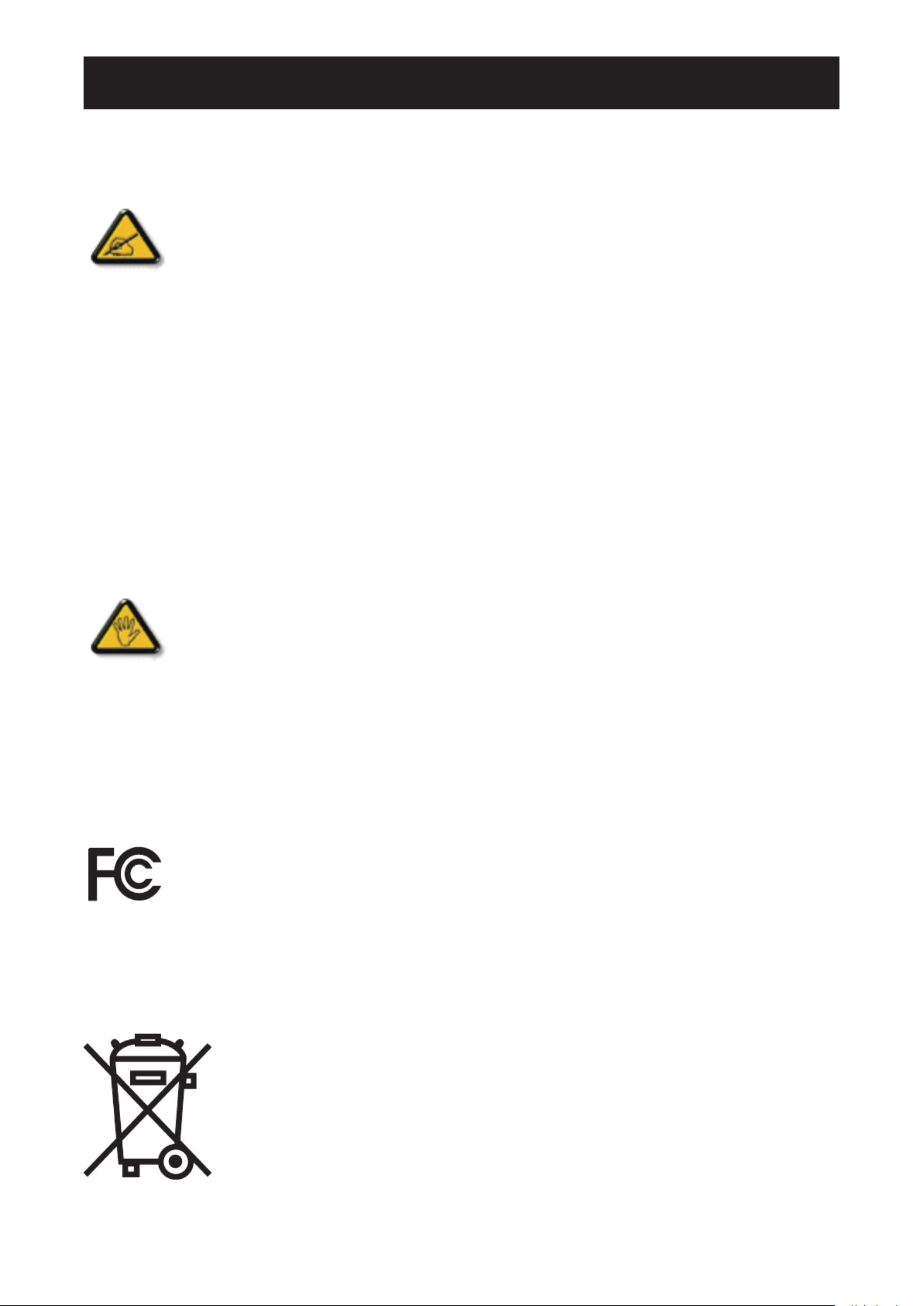
SAFETY INFORMATION
4
WEEE
Information for users applicable in European Union countries.
The symbol on the product or its packaging signies that this product has to be
disposed separately from ordinary household wastes at its end of life. Please kindly
be aware that this is your responsibility to dispose electronic equipment at recycling
centers so as to help conserve natural resources. Each country in the European Union
should have its collection centers for electrical and electronic equipment recycling.
For information about your recycling drop off area, please contact your local related
electrical and electronic equipment waste management authority or the retailer where
you bought the product.
Federal Communications Commission (FCC) Notice (U.S. Only)
X-19E
This equipment has been tested and found to comply with the limits for a Class B digital
device, pursuant to part 15 of the FCC Rules. These limits are designed to provide reasonable
protection against harmful interference in a residential installation. This equipment generates,
uses and can radiate radio frequency energy and, if not installed and used in accordance with
the instructions, may cause harmful interference to radio communications. However, there
is no guarantee that interference will not occur in a particular installation. If this equipment
does cause harmful interference to radio or television reception, which can be determined
by turning the equipment off and on, the user is encouraged to try to correct the interference by
one or more of the following measures:
• Reorient or relocate the receiving antenna.
• Increase the separation between the equipment and receiver.
• Connect the equipment into an outlet on a circuit different from that to which the receiver is
connected.
• Consult the dealer or an experienced radio/TV technician for help.
Changes or modications not expressly approved by the party responsible for compliance could
void the user’s authority to operate the equipment.
Use only an RF shielded cable that was supplied with the display when connecting this display to a computer
device.
To prevent damage which may result in re or shock hazard, do not expose this appliance to rain or excessive
moisture.
THIS CLASS B DIGITAL APPARATUS MEETS ALL REQUIREMENTS OF THE CANADIAN INTERFERENCE-
CAUSING EQUIPMENT REGULATIONS.
This device complies with Part 15 of the FCC Rules. Operation is subject to the following two
conditions: (1) this device may not cause harmful interference, and (2) this device must accept
any interference received, including interference that may cause undesired operation.

5
PRECAUTIONS
CAUTION
RISK OF ELECTRIC SHOCK
DO NOT OPEN
Symbols used in this manual
This icon indicates the existence of a potential hazard that could result in personal injury
or damage to the product.
This icon indicates important operating and servicing information.
Notice
• Read this User Manual carefully before using the LCD display and keep it for future reference.
• The product specications and other information provided in this User Manual are for reference only. All
information is subject to change without notice. Updated content can be downloaded from our web site at
www.agneovo.com.
• To protect your rights as a consumer, do not remove any stickers from the LCD display. Doing so may
affect the determination of the warranty period.
Cautions When Setting Up
Do not place the LCD display near heat sources, such as a heater, exhaust vent, or in direct
sunlight.
Do not cover or block the ventilation holes in the housing.
Place the LCD display on a stable area. Do not place the LCD display where it may subject
to vibration or shock.
Place the LCD display in a well-ventilated area.
Do not place the LCD display outdoors.
Do not place the LCD display in a dusty or humid environment.
Do not spill liquid or insert sharp objects into the LCD display through the ventilation holes.
Doing so may cause accidental re, electric shock or damage the LCD display.

6
PRECAUTIONS
Cautions When Using
Use only the power cord supplied with the LCD
display.
The power outlet should be installed near the LCD
display and be easily accessible.
If an extension cord is used with the LCD display,
ensure that the total current consumption plugged
into the power outlet does not exceed the ampere
rating.
Do not allow anything to rest on the power cord. Do
not place the LCD display where the power cord
may be stepped on.
If the LCD display will not be used for an indenite
period of time, unplug the power cord from the
power outlet.
To disconnect the power cord, grasp and pull by the
plug head. Do not tug on the cord; doing so may
cause re or electric shock.
Do not unplug or touch the power cord with wet
hands.
Cleaning and Maintenance
The LCD display comes with NeoVTM Optical
Glass. Use a soft cloth lightly moistened with a mild
detergent solution to clean the glass surface and the
housing.
Do not rub or tap the surface of the glass with sharp
or abrasive items such as a pen or screwdriver. This
may result in scratching the surface of the glass.
Do not attempt to service the LCD display yourself,
refer to qualied service personnel. Opening or
removing the covers may expose you to dangerous
voltage or other risks.
Warning:
Unplug the power cord
from the power outlet and
refer to qualied service
personnel under the following
conditions:
♦When the power cord is
damaged.
♦If the LCD display has been
dropped or the housing has
been damaged.
♦If the LCD display emits smoke
or a distinct odor.
Warning:
Ceiling mount or mount
on any other horizontal
surface overhead are not
advisable.
Installation in contravention of
the instructions may result in
undesirable consequences,
particularly hurting people and
damaging property. Users who
have already mounted the
display on the ceiling or any
other horizontal surface overhead
are strongly advised to contact
AG Neovo for consultations and
solutions to help ensure a most
pleasurable and fullling display
experience.
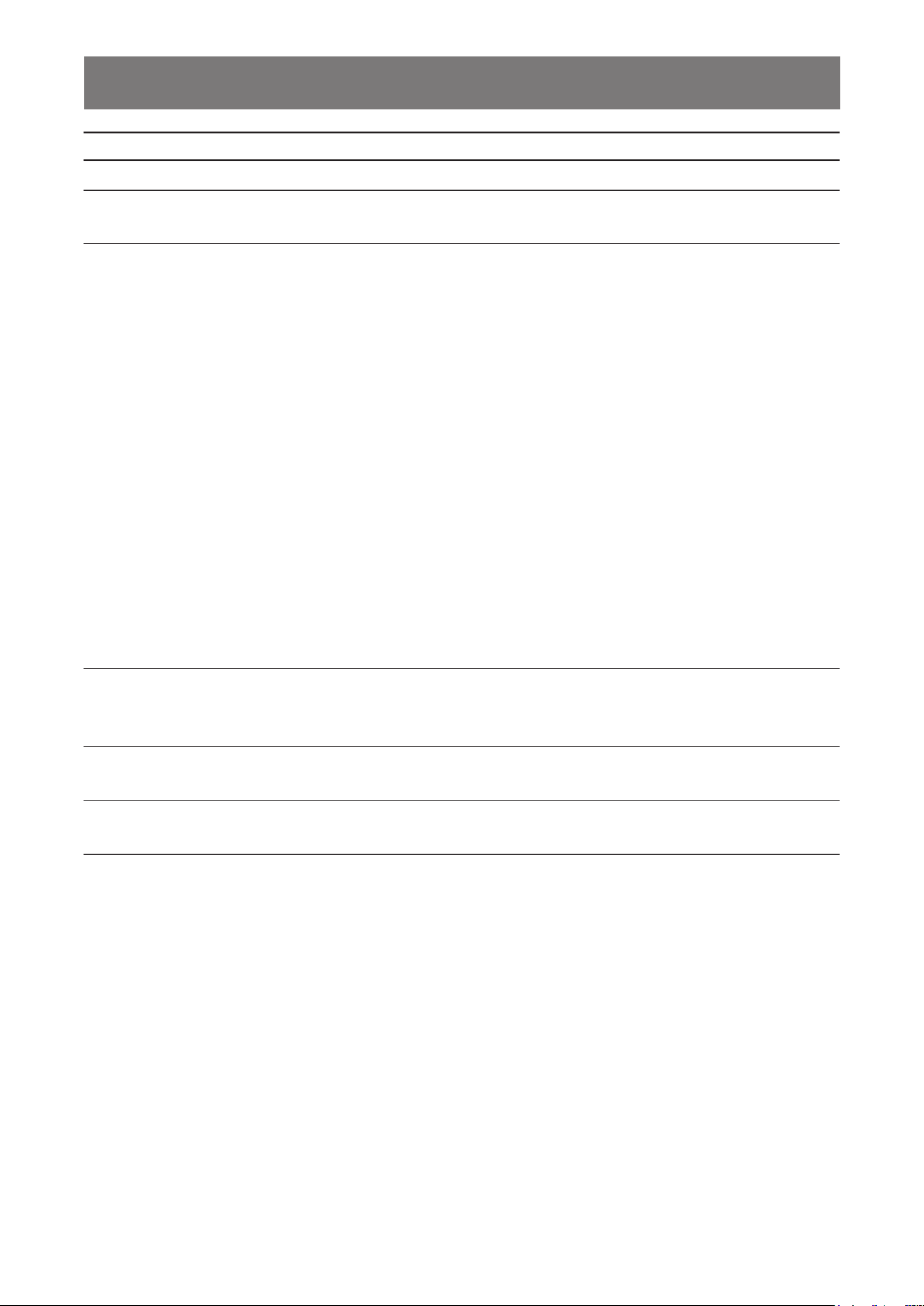
7
PRECAUTIONS
Notice for the LCD Display
In order to maintain the stable luminous performance, it is recommended to use low brightness setting.
Due to the lifespan of the lamp, it is normal that the brightness quality of the LCD display may decrease
with time.
When static images are displayed for long periods of time, the image may cause an imprint on the LCD
display. This is called image retention or burn-in.
To prevent image retention, do any of the following:
• Set the LCD display to turn off after a few minutes of being idle.
• Use a screen saver that has moving graphics or a blank white image.
• Switch desktop backgrounds regularly.
• Adjust the LCD display to low brightness settings.
• Turn off the LCD display when the system is not in use.
Things to do when the LCD display shows image retention:
• Turn off the LCD display for extended periods of time. It can be several hours or several days.
• Use a screen saver and run it for extended periods of time.
• Use a black and white image and run it for extended periods of time.
When the LCD display is moved from one room to another or there is a sudden change from low to high
ambient temperature, dew condensation may form on or inside the glass surface. When this happens, do
not turn on the LCD display until the dew disappears.
Due to humid weather conditions, it is normal for mist to form inside the glass surface of the LCD display.
The mist will disappear after a few days or as soon as the weather stabilizes.
There are millions of micro transistors inside the LCD display. It is normal for a few transistors to be
damaged and to produce spots. This is acceptable and is not considered a failure.
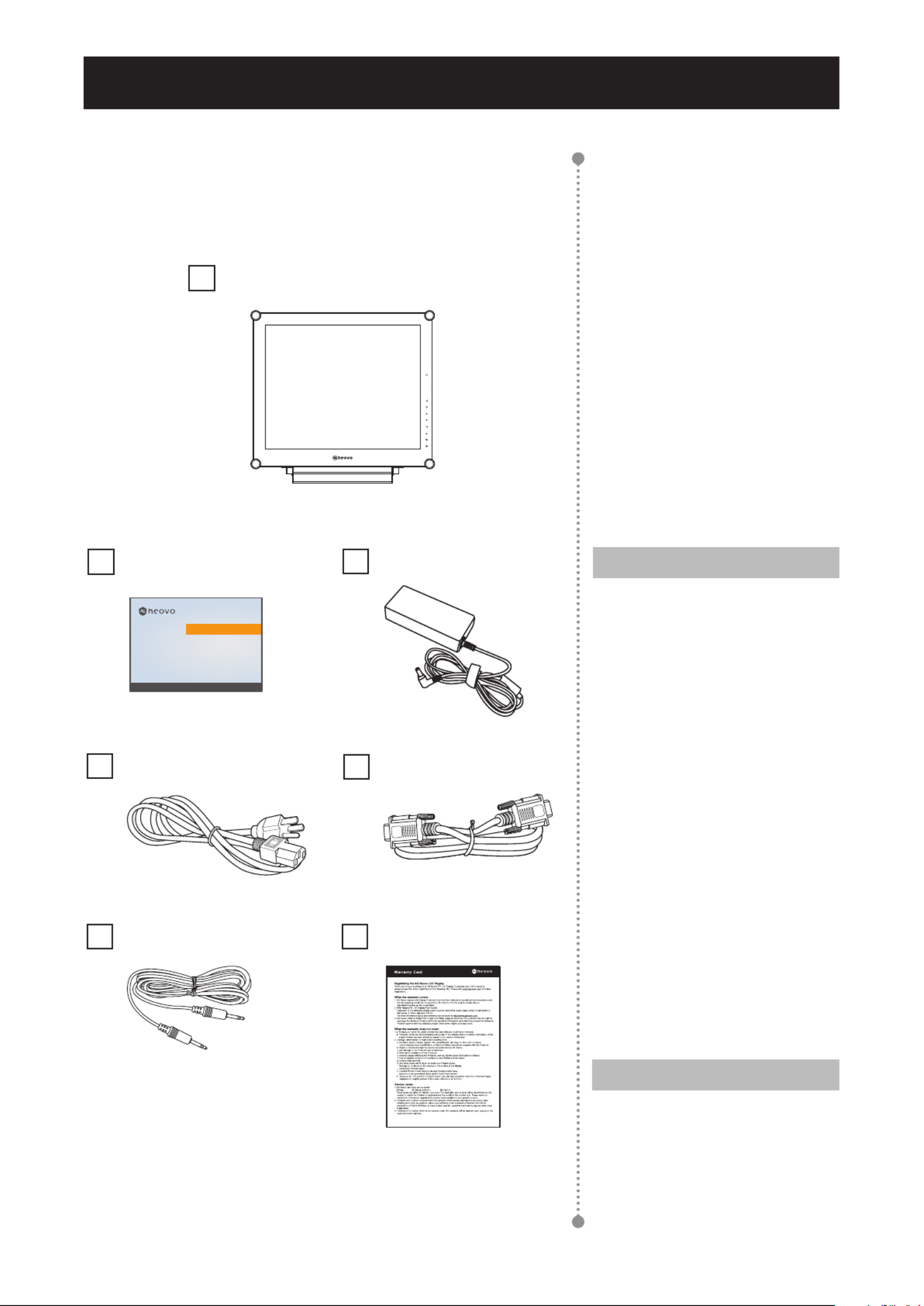
CHAPTER 1: PRODUCT DESCRIPTION
8
1.1 Package Contents
When unpacking, check if the following items are included in
the package. If any of them is missing or damaged, contact your
dealer.
Quick Start Guide
Power cord
Note:
♦The pictures are for reference
only. Actual items may vary
upon shipment.
VGA cable
Power adapter
LCD Display
Audio cable
Note:
Must use only the supplied power
adapter:
♦Lite-on Technology Corporation
Model no.: PA-1041-81
Rating: 12V/3.33A
♦DELTA ELECTRONICS, INC.
Model no.: ADP-40DD B
Rating: 12V/3.33A
Chapter 1: Product Description
X-15E, X-17E & X-19E
www .ag neo .co mvo
X-15E/X-17 E/X-19E_Quick Guide_V010
Qui Start Guideck
X-15E, X-17E & X -19E LED -Ba lit Di s pl ayck
Warranty card

9
PRODUCT DESCRIPTION
1.2 Wall Mounting Installation Preparation
1.2.1 Wall Mounting
1 Remove the base stand.
See procedures below.
2 Wall mount the LCD display.
Screw the mounting bracket to the VESA holes at
the rear of the LCD display.
1.2.2 Removing the Base Stand
1 Carefully place the
product screen side
down on a cushioned
surface that will
protect product and
screen from damage.
2 Remove the screws
securing the base
stand from the LCD
display.
3 Detach the base
stand.
4 Lock screws back.
Note:
Take measures to prevent the
LCD display from falling down
and lessen possible injury and
damage to the display in case of
earthquakes or other disasters.
♦Use only the 75 x 75 mm and
100 x 100 mm wall mount kit
recommended by AG Neovo.
♦Secure the LCD display on a
solid wall strong enough to bear
its weight.
Note:
To protect the glass panel, place a
towel or soft cloth before laying the
LCD display down.
Warning:
Ceiling mount or mount
on any other horizontal
surface overhead are not
advisable.
Installation in contravention of
the instructions may result in
undesirable consequences,
particularly hurting people and
damaging property. Users who
have already mounted the
display on the ceiling or any
other horizontal surface overhead
are strongly advised to contact
AG Neovo for consultations and
solutions to help ensure a most
pleasurable and fullling display
experience.
100
mm
75
mm
100
mm
75
mm

10
PRODUCT DESCRIPTION
1.3 LCD Display Overview
1.3.1 Front View and Keypad Buttons
6
4
7
5
9
8
2
3
1
Display screen
The LCD display screen is protected by
NeoVTM Optical Glass.
Green - Power on
Amber - Standby mode
Off - Power off
SOURCE
• Press repeatedly to select the input signal
source.
UP
• Press repeatedly to select PIP option.
• During OSD menu selection, press to move
up a menu or submenu.
MENU
• Press to display the OSD menu.
• Press again to hide the OSD menu.
DOWN
• Press to swap the PIP main and sub picture.
• During OSD menu selection, press to move
up a menu or submenu.
LEFT
• Press to decrease the volume.
• During OSD menu selection, press to adjust the
settings.
RIGHT
• Press to increase the volume.
• During OSD menu selection, press to select an
option and adjust the settings.
AUTO
• For VGA input signal source, press to perform
auto adjustment.
• During OSD menu selection, press to close the
OSD menu or exit a submenu.
POWER / LED indicator
• Press to turn the power on or off.
1
7
6
5
4
3
2
8
9
EcoSmart sensor: Detect ambient lighting
conditions and automatically adjust the
brightness levels. Refer to page 40 “ECO
SMART” for more information.
10
10
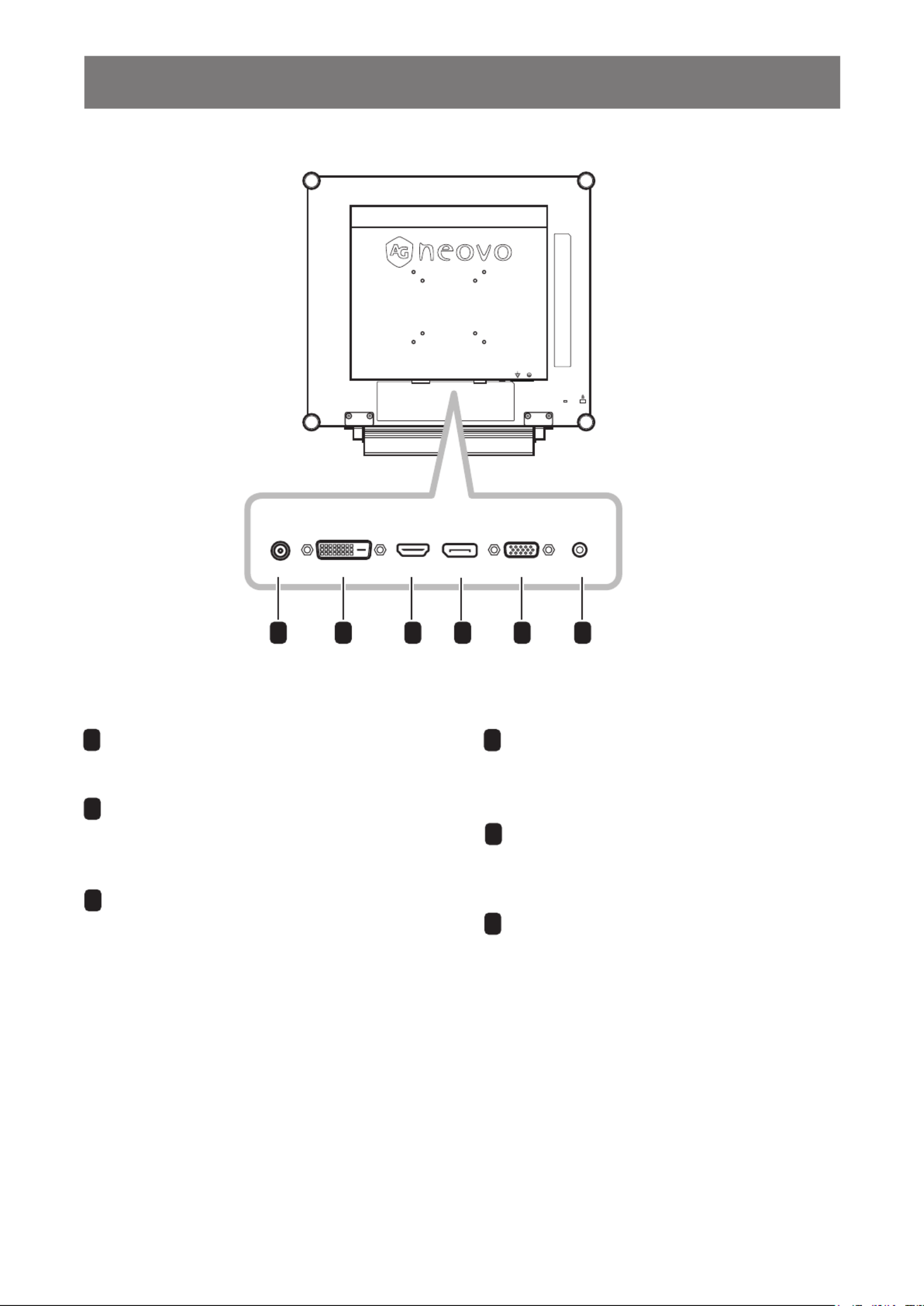
11
PRODUCT DESCRIPTION
1.3.2 Rear View
AUDIO INDVIDC IN HDMI DisplayPort VGA
1 2 3 5 64
DC power input
Use to connect the power adapter.
DisplayPort connector
Use to connect a PC or video device using a
displayport cable for digital input signal.
DVI connector
Use to connect a PC using DVI cable
for digital input signal.
1 4
2
3HDMI connector
Use to connect an input device using
HDMI cable for digital input signal.
Audio port
Use to connect an audio cable for the PC’s
audio input.
6
VGA connector
Use to connect a PC using a VGA cable for
analogue input signal.
5

13
MAKING CONNECTIONS
2.2 Connecting Input Source Signals
2.2.1 Connecting a Computer
Using VGA Cables
Connect one end of a D-sub cable to the VGA connector of the LCD display and the other end to the D-sub
connector of the computer.
VGA
Using DVI Cables
Connect one end of a DVI cable to the DVI connector of the LCD display and the other end to the DVI
connector of the computer.
DVI

14
MAKING CONNECTIONS
Using DisplayPort Cables
Connect one end of a DisplayPort cable to the DisplayPort connector of the LCD display and the other end to
the DisplayPort connector of the computer.
DisplayPort
Connecting an Audio Device
Connect one end of an audio cable to the audio port at the rear of the LCD display and the other end to the
audio out port of the computer.
AUDIO IN
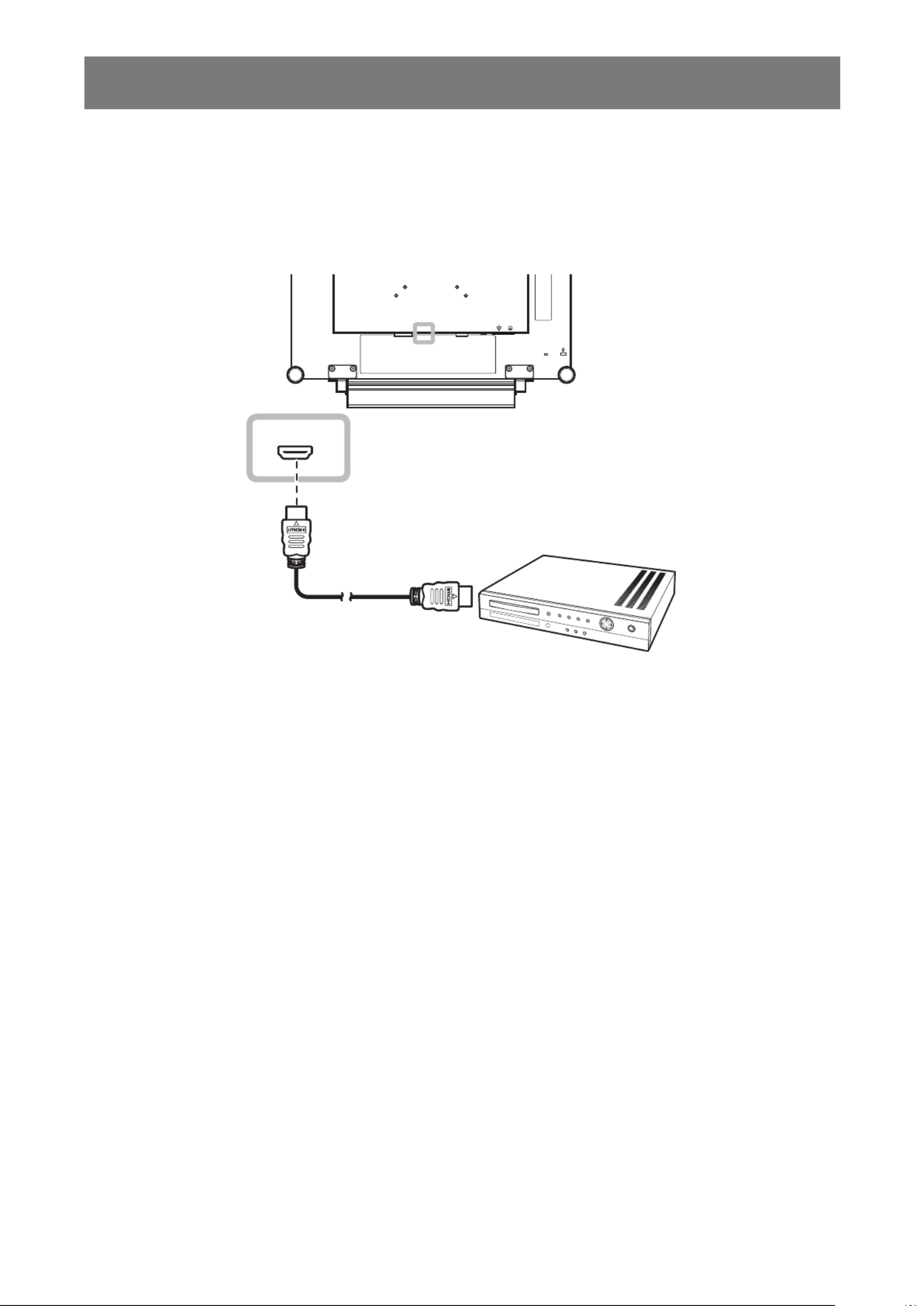
15
MAKING CONNECTIONS
2.2.2 Connecting a Video Device
Using HDMI Cables
Connect one end of an HDMI cable to the HDMI connector of the LCD display and the other end to the HDMI
connector of your device.
HDMI

CHAPTER 3: USING THE LCD DISPLAY
16
3.1 Turning on the Power
Note:
♦The LCD display still consumes
power as long as the power
cord is connected to the power
outlet. Disconnect the power
cord to completely cut off
power.
Notes:
♦This function works only if
SOURCE DETECT is set to
MANUAL. Refer to page 37.
♦After selecting an input source
signal, the input source signal
message appears on the
screen briey.
For example, HDMI is selected
the following message is
displayed.
H D M I I N P U T
♦If the selected input source
signal is not connected to the
LCD display or is turned off, the
no signal message is displayed
on the screen.
N O
S I G N A L
♦If the resolution or the graphics
card of the connected computer
is set too high, the input out of
range message is displayed.
I N P U T S I G N A L
O U T O F R A N G E
1 Touch the button to call out the input
source menu.
V G A
D V I
H D M I
D P
2 Touch the or button to highlight p q
an input source.
3 Touch the button to select the input u
source.
POWER button /
LED indicator
1 Plug the power cord to a power outlet
or power supply.
2 Touch the button to turn the POWER
LCD display on.
The LED indicator turns GREEN.
When the LCD display is turned on,
touch the POWER button to turn off the
LCD display.
The LED indicator turns off.
3.2 Selecting the Input Source Signal
SOURCE button
Specyfikacje produktu
| Marka: | AG Neovo |
| Kategoria: | monitor |
| Model: | X-17E |
Potrzebujesz pomocy?
Jeśli potrzebujesz pomocy z AG Neovo X-17E, zadaj pytanie poniżej, a inni użytkownicy Ci odpowiedzą
Instrukcje monitor AG Neovo

25 Lutego 2025

31 Stycznia 2025

14 Stycznia 2025

2 Stycznia 2025

2 Stycznia 2025

2 Stycznia 2025

9 Października 2024

7 Października 2024

5 Października 2024

5 Października 2024
Instrukcje monitor
- monitor Sony
- monitor Yamaha
- monitor Samsung
- monitor PeakTech
- monitor UPERFECT
- monitor LG
- monitor Xiaomi
- monitor Joy-It
- monitor Sharp
- monitor Huawei
- monitor TCL
- monitor Pioneer
- monitor Lenovo
- monitor Philips
- monitor Plantronics
- monitor SilverCrest
- monitor Gigabyte
- monitor Acer
- monitor Bosch
- monitor Epson
- monitor JBL
- monitor Hikvision
- monitor Fujitsu
- monitor HyperX
- monitor LC-Power
- monitor Hisense
- monitor Panasonic
- monitor Promethean
- monitor Canon
- monitor Crestron
- monitor Viewsonic
- monitor Behringer
- monitor Asus
- monitor Allen & Heath
- monitor IK Multimedia
- monitor Medion
- monitor Boss
- monitor Marquant
- monitor MSI
- monitor Toshiba
- monitor Tesla
- monitor Westinghouse
- monitor Jensen
- monitor Yealink
- monitor Ring
- monitor Garmin
- monitor Blaupunkt
- monitor Salora
- monitor Iiyama
- monitor Citizen
- monitor APC
- monitor Haier
- monitor HP
- monitor Hyundai
- monitor Honeywell
- monitor Chauvet
- monitor Tripp Lite
- monitor Shure
- monitor Cisco
- monitor Xerox
- monitor Smart
- monitor Cooler Master
- monitor Alpine
- monitor Godox
- monitor Dynaudio
- monitor Deltaco
- monitor JVC
- monitor V7
- monitor Dell
- monitor IFM
- monitor Corsair
- monitor Alesis
- monitor Vimar
- monitor Dahua Technology
- monitor Schneider
- monitor Eurolite
- monitor Ricoh
- monitor SMART Technologies
- monitor NZXT
- monitor Emos
- monitor Renkforce
- monitor Marshall
- monitor Viessmann
- monitor Omron
- monitor Thomson
- monitor Velleman
- monitor Neumann
- monitor DataVideo
- monitor Danfoss
- monitor Pyle
- monitor Apple
- monitor Newline
- monitor Waeco
- monitor AOC
- monitor Peerless-AV
- monitor Speco Technologies
- monitor Samson
- monitor PreSonus
- monitor ARRI
- monitor Kindermann
- monitor Olympus
- monitor Mitsubishi
- monitor Fluid
- monitor Razer
- monitor ART
- monitor Continental Edison
- monitor RCF
- monitor NEC
- monitor Brandson
- monitor Prestigio
- monitor OSEE
- monitor Sanyo
- monitor Elvid
- monitor Optoma
- monitor Focal
- monitor Asrock
- monitor Monkey Banana
- monitor Abus
- monitor AMCV
- monitor Jay-Tech
- monitor Mackie
- monitor Palmer
- monitor Barco
- monitor Insignia
- monitor AVer
- monitor Akuvox
- monitor 3M
- monitor Element
- monitor Denver
- monitor Marshall Electronics
- monitor Orion
- monitor Hitachi
- monitor Postium
- monitor Kali Audio
- monitor IStarUSA
- monitor Seiki
- monitor Ernitec
- monitor Wohler
- monitor SmallHD
- monitor AJA
- monitor KRK
- monitor BenQ
- monitor Atlona
- monitor Thermaltake
- monitor Simrad
- monitor Hanwha
- monitor Odys
- monitor Elo
- monitor Ikan
- monitor BOOX
- monitor JUNG
- monitor Burg Wächter
- monitor Eizo
- monitor Monacor
- monitor Aputure
- monitor Daewoo
- monitor Tannoy
- monitor GVision
- monitor Positivo
- monitor Adj
- monitor Freedom Scientific
- monitor SPL
- monitor Qian
- monitor I3-Technologies
- monitor Stairville
- monitor Vitek
- monitor Planar
- monitor Mobile Pixels
- monitor REVO
- monitor Atomos
- monitor Newstar
- monitor SWIT
- monitor Kramer
- monitor RGBlink
- monitor AMX
- monitor Midas
- monitor Alienware
- monitor Archos
- monitor Acti
- monitor Emachines
- monitor Caliber
- monitor Maxdata
- monitor Sunstech
- monitor GlobalTronics
- monitor Sunny
- monitor BlueBuilt
- monitor Da-Lite
- monitor ProXtend
- monitor Kubo
- monitor GeoVision
- monitor LaCie
- monitor InFocus
- monitor Festo
- monitor Konig
- monitor Swissonic
- monitor IHealth
- monitor Peaq
- monitor QSC
- monitor Hannspree
- monitor ESI
- monitor Avocor
- monitor Vivitek
- monitor Genelec
- monitor Interlogix
- monitor Vorago
- monitor EverFocus
- monitor POSline
- monitor Peerless
- monitor M-Audio
- monitor Mad Catz
- monitor Krom
- monitor Monoprice
- monitor Eve Audio
- monitor Yorkville
- monitor HoverCam
- monitor Voxicon
- monitor Sonifex
- monitor TV One
- monitor Fostex
- monitor Prowise
- monitor Terra
- monitor Neets
- monitor Soundstream
- monitor Xoro
- monitor HKC
- monitor CTOUCH
- monitor Ozone
- monitor Ibm
- monitor Maxell
- monitor Packard Bell
- monitor Provision ISR
- monitor Mybeo
- monitor CSL
- monitor Bearware
- monitor Drawmer
- monitor Blue Sky
- monitor Zalman
- monitor Iadea
- monitor Advantech
- monitor Hercules
- monitor Avantone Pro
- monitor Ganz
- monitor TVLogic
- monitor Gamber-Johnson
- monitor Extron
- monitor Neat
- monitor Legamaster
- monitor Belinea
- monitor Adam
- monitor Triton
- monitor ITek
- monitor Kogan
- monitor Posiflex
- monitor Antelope Audio
- monitor MicroTouch
- monitor X-Rite
- monitor EKO
- monitor ONYX
- monitor IBoardTouch
- monitor Mirai
- monitor Elite Screens
- monitor Hollyland
- monitor Mitsai
- monitor Christie
- monitor Skytronic
- monitor Enttec
- monitor Feelworld
- monitor Phoenix Contact
- monitor COMMBOX
- monitor Yiynova
- monitor Alogic
- monitor Pelco
- monitor Lilliput
- monitor LightZone
- monitor AOpen
- monitor Planet Audio
- monitor EC Line
- monitor Datacolor
- monitor HELGI
- monitor Desview
- monitor Syscom
- monitor Allsee
- monitor Night Owl
- monitor ProDVX
- monitor Varad
- monitor PureTools
- monitor DoubleSight
- monitor CTL
- monitor Game Factor
- monitor Nixeus
- monitor Chimei
- monitor Blue Sea
- monitor Faytech
- monitor Hamlet
- monitor Wyse - Dell
- monitor Approx
- monitor Bauhn
- monitor GeChic
- monitor Oecolux
- monitor ADS-TEC
- monitor Satco
- monitor Casalux
- monitor Jupiter
- monitor Transvideo
- monitor Innocn
- monitor KeepOut
- monitor Shimbol
- monitor Raysgem
- monitor Motrona
- monitor Ikegami
- monitor AORUS
- monitor Portkeys
- monitor Mimo Monitors
- monitor American Dynamics
- monitor AIS
- monitor Wortmann AG
- monitor Viotek
- monitor Vidi-Touch
- monitor KTC
- monitor CoolerMaster
- monitor Atlantis Land
- monitor HEDD
- monitor Colormetrics
- monitor IOIO
- monitor DTEN
- monitor Cocopar
- monitor Titan Army
- monitor Xenarc
- monitor Delvcam
- monitor Wimaxit
- monitor BookIT
- monitor SideTrak
- monitor TRIUMPH BOARD
- monitor Japannext
Najnowsze instrukcje dla monitor

8 Kwietnia 2025

8 Kwietnia 2025

8 Kwietnia 2025

7 Kwietnia 2025

5 Kwietnia 2025

4 Kwietnia 2025

4 Kwietnia 2025

3 Kwietnia 2025

2 Kwietnia 2025

2 Kwietnia 2025